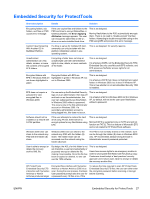HP Dc5700 HP ProtectTools Security Manager Guide - Page 38
The Backup Archive, Scheduled Task
 |
UPC - 882780819535
View all HP Dc5700 manuals
Add to My Manuals
Save this manual to your list of manuals |
Page 38 highlights
Short description Details Solution Resetting System ROM to default hides TPM. Resetting the system ROM to default hides the TPM to Windows. This does not allow the security software to operate properly and makes TPM-encrypted data inaccessible. Unhide the TPM in BIOS: Open the Computer Setup (F10) Utility, navigate to Security > Device security, modify the field from Hidden to Available. Automatic backup does not work with mapped drive. When an administrator sets up Automatic Backup in Embedded Security, it creates an entry in Windows > Tasks > Scheduled Task. This Windows Scheduled Task is set to use NT AUTHORITY\SYSTEM for rights to execute the backup. This works properly to any local drive. The workaround is to change the NT AUTHORITY \SYSTEM to (computer name)\(admin name). This is the default setting if the Scheduled Task is created manually. HP is working to provide future product releases with default settings that include computer name\admin name. When the administrator instead configures the Automatic Backup to save to a mapped drive, the process fails because the NT AUTHORITY\SYSTEM does not have the rights to use the mapped drive. If the Automatic Backup is scheduled to occur upon login, Embedded Security TNA Icon displays the following message: The Backup Archive location is currently not accessible. Click here if you want to backup to a temporary archive until the Backup Archive is accessible again. If the Automatic Backup is scheduled for a specific time, however, the backup fails without displaying notice of the failure. Unable to disable Embedded Security State temporarily in Embedded Security GUI. The current 4.0 software was designed for HP Notebook 1.1B implementations, as well as supporting HP Desktop 1.2 implementations. HP will address this issue in future releases. This option to disable is still supported in the software interface for TPM 1.1 platforms. 32 Chapter 8 Troubleshooting ENWW