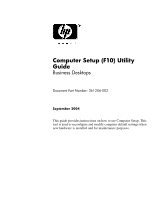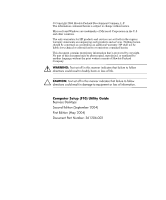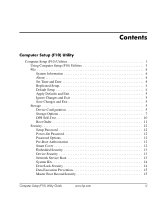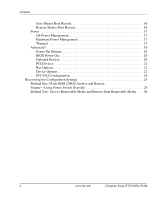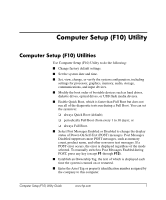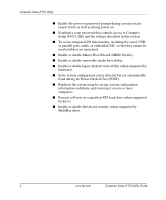HP Dc7100 Computer Setup (F10) Utility Guide
HP Dc7100 - Compaq Business Desktop Manual
 |
UPC - 829160356877
View all HP Dc7100 manuals
Add to My Manuals
Save this manual to your list of manuals |
HP Dc7100 manual content summary:
- HP Dc7100 | Computer Setup (F10) Utility Guide - Page 1
Computer Setup (F10) Utility Guide Business Desktops Document Part Number: 361206-002 September 2004 This guide provides instructions on how to use Computer Setup. This tool is used to reconfigure and modify computer default settings when new hardware is installed and for maintenance purposes. - HP Dc7100 | Computer Setup (F10) Utility Guide - Page 2
and Windows are trademarks of Microsoft Corporation in the U.S. and other countries. The only warranties for HP products and services are result in damage to equipment or loss of information. Computer Setup (F10) Utility Guide Business Desktops Second Edition (September 2004) First Edition (May 2004) - HP Dc7100 | Computer Setup (F10) Utility Guide - Page 3
12 Power-On Password 12 Password Options 12 Pre-Boot Authorization 12 Smart Cover 12 Embedded Security 13 Device Security 13 Network Service Boot 13 System IDs 14 DriveLock Security 14 Data Execution Prevention 15 Master Boot Record Security 15 Computer Setup (F10) Utility Guide www.hp - HP Dc7100 | Computer Setup (F10) Utility Guide - Page 4
Options 22 PCI VGA Configuration 24 Recovering the Configuration Settings 25 Method One: Flash ROM CMOS Archive and Restore Feature-Using Power Switch Override 25 Method Two: Save to Removable Media and Restore from Removable Media . . . 26 iv www.hp.com Computer Setup (F10) Utility Guide - HP Dc7100 | Computer Setup (F10) Utility Guide - Page 5
Setup (F10) Utilities Use Computer Setup (F10) Utility to do the following: ■ Change factory default settings. ■ Set the system date and time. ■ Set, view, change, or verify the system configuration, including settings for processor, graphics, memory, audio, storage, communications, and input - HP Dc7100 | Computer Setup (F10) Utility Guide - Page 6
saving system configuration information on diskette and restoring it on one or more computers. ■ Execute self-tests on a specified ATA hard drive (when supported by drive). ■ Enable or disable DriveLock security (when supported by MultiBay drive). 2 www.hp.com Computer Setup (F10) Utility Guide - HP Dc7100 | Computer Setup (F10) Utility Guide - Page 7
factory system defaults. Ä CAUTION: Do NOT turn the computer power OFF while the ROM is saving the F10 Computer Setup changes because the CMOS could become corrupted. It is safe to turn off the computer only after exiting the F10 Setup screen. Computer Setup (F10) Utility Guide www.hp.com 3 - HP Dc7100 | Computer Setup (F10) Utility Guide - Page 8
system configuration settings as the default. Restore Factory Settings as Default Restores the factory system configuration settings as the default. ✎ Support for specific Computer Setup options may vary depending on the hardware configuration. 4 www.hp.com Computer Setup (F10) Utility Guide - HP Dc7100 | Computer Setup (F10) Utility Guide - Page 9
or default settings and exits Computer Setup. Storage Device Configuration Lists all installed BIOS-controlled storage devices. When a as hard drive) ✎ Support for specific Computer Setup options may vary depending on the hardware configuration. Computer Setup (F10) Utility Guide www.hp.com 5 - HP Dc7100 | Computer Setup (F10) Utility Guide - Page 10
only) Specifies the active data transfer mode. Options (subject to device capabilities) are PIO 0, Max PIO, Enhanced DMA, Ultra DMA 0, and Max UDMA. ✎ Support for specific Computer Setup options may vary depending on the hardware configuration. 6 www.hp.com Computer Setup (F10) Utility Guide - HP Dc7100 | Computer Setup (F10) Utility Guide - Page 11
are Automatic, Bit-Shift, LBA Assisted, User, and None. Ä CAUTION: Ordinarily, the translation mode selected automatically by the BIOS should not be . ✎ Support for specific Computer Setup options may vary depending on the hardware configuration. Computer Setup (F10) Utility Guide www.hp.com 7 - HP Dc7100 | Computer Setup (F10) Utility Guide - Page 12
and write requests with DMA data transfers. When "Disable" is selected, the BIOS will service ATA disk read and write requests with PIO data transfers. ✎ Support for specific Computer Setup options may vary depending on the hardware configuration. 8 www.hp.com Computer Setup (F10) Utility Guide - HP Dc7100 | Computer Setup (F10) Utility Guide - Page 13
Microsoft Windows 2000 and Windows XP. • supported on select models only. Primary SATA Controller Allows you to enable or disable the Primary SATA controller. ✎ Support for specific Computer Setup options may vary depending on the hardware configuration. Computer Setup (F10) Utility Guide www.hp - HP Dc7100 | Computer Setup (F10) Utility Guide - Page 14
(DPS) self-tests. ✎ This selection will only appear when at least one drive capable of performing the DPS self-tests is attached to the system. ✎ Support for specific Computer Setup options may vary depending on the hardware configuration. 10 www.hp.com Computer Setup (F10) Utility Guide - HP Dc7100 | Computer Setup (F10) Utility Guide - Page 15
the arrow keys to select the preferred bootable device and press Enter. The computer then boots from the selected non-default device for this one time. ✎ Support for specific Computer Setup options may vary depending on the hardware configuration. Computer Setup (F10) Utility Guide www.hp.com 11 - HP Dc7100 | Computer Setup (F10) Utility Guide - Page 16
sensor detects that the cover has been removed. This feature is supported on select models only. See the Desktop Management Guide on the Documentation CD for more information. ✎ Support for specific Computer Setup options may vary depending on the hardware configuration. 12 www.hp.com Computer - HP Dc7100 | Computer Setup (F10) Utility Guide - Page 17
on a network server. (Feature available on NIC models only; the network controller must reside on the PCI bus or be embedded on the system board.) ✎ Support for specific Computer Setup options may vary depending on the hardware configuration. Computer Setup (F10) Utility Guide www.hp.com 13 - HP Dc7100 | Computer Setup (F10) Utility Guide - Page 18
will only appear when at least one MultiBay drive that supports the DriveLock feature is attached to the system. See the Desktop Management Guide on the Documentation CD for more information. ✎ Support for specific Computer Setup options may vary depending on the hardware configuration. 14 - HP Dc7100 | Computer Setup (F10) Utility Guide - Page 19
serviced by the operating system, any MBR change will be detected by the BIOS during the next reboot, and an MBR Security warning message will be displayed. ✎ Support for specific Computer Setup options may vary depending on the hardware configuration. Computer Setup (F10) Utility Guide www.hp - HP Dc7100 | Computer Setup (F10) Utility Guide - Page 20
Setup (F10) Utility Computer Setup (Continued) Heading Option Description Security (continued) Save has been corrupted or infected with a virus. ✎ Support for specific Computer Setup options may vary depending on the hardware configuration. 16 www.hp.com Computer Setup (F10) Utility Guide - HP Dc7100 | Computer Setup (F10) Utility Guide - Page 21
enables or disables SATA bus and/or device power management. Thermal Fan idle mode - This bar graph controls the minimum permitted fan speed. ✎ Support for specific Computer Setup options may vary depending on the hardware configuration. Computer Setup (F10) Utility Guide www.hp.com 17 - HP Dc7100 | Computer Setup (F10) Utility Guide - Page 22
this feature prevents the text from being displayed. However, pressing the F12 key will still force the system to attempt booting from the network. ✎ Support for specific Computer Setup options may vary depending on the hardware configuration. 18 www.hp.com Computer Setup (F10) Utility Guide - HP Dc7100 | Computer Setup (F10) Utility Guide - Page 23
not ready to boot by the time POST is finished. The POST delay also gives you more time to select the F10 key to enter Computer (F10) Setup. ✎ Support for specific Computer Setup options may vary depending on the hardware configuration. Computer Setup (F10) Utility Guide www.hp.com 19 - HP Dc7100 | Computer Setup (F10) Utility Guide - Page 24
at top of memory AND the system has 64 MB or less of RAM. • Hyper-threading (enable/disable). • Limit CPUID Maximum Value to 3 Restricts the number of CPUID functions reported by the microprocessor. Enable this feature if booting to WinNT. BIOS Power-On Allows you to set the computer to turn on - HP Dc7100 | Computer Setup (F10) Utility Guide - Page 25
palette snooping, which sets the VGA palette snooping bit in PCI configuration space; only needed when more than one graphics controller is installed. ✎ Support for specific Computer Setup options may vary depending on the hardware configuration. Computer Setup (F10) Utility Guide www.hp.com 21 - HP Dc7100 | Computer Setup (F10) Utility Guide - Page 26
the network controller from being used by the operating system and reduces the power used by the computer in S5. • Processor cache (enable/disable). ✎ Support for specific Computer Setup options may vary depending on the hardware configuration. 22 www.hp.com Computer Setup (F10) Utility Guide - HP Dc7100 | Computer Setup (F10) Utility Guide - Page 27
option ROM thus giving more DCH space for additional PCI cards which may need option ROM space. The default will be to have the NIC option ROM enabled. ✎ Support for specific Computer Setup options may vary depending on the hardware configuration. Computer Setup (F10) Utility Guide www.hp.com 23 - HP Dc7100 | Computer Setup (F10) Utility Guide - Page 28
only if there are multiple PCI video adapters in the system. Allows you to specify which VGA controller will be the "boot" or primary VGA controller. ✎ Support for specific Computer Setup options may vary depending on the hardware configuration. 24 www.hp.com Computer Setup (F10) Utility Guide - HP Dc7100 | Computer Setup (F10) Utility Guide - Page 29
"power button override "feature, you cannot power off the computer with the power button immediately after powering up during POST (Power-On Self-Test). The video display must be active before the computer can be powered off by pushing the power button. Computer Setup (F10) Utility Guide www.hp - HP Dc7100 | Computer Setup (F10) Utility Guide - Page 30
or other storage media emulating a diskette with the saved configuration and perform the Restore from Removable Media command with the Computer Setup (F10) Utility. (See"Restore from Removable Media" on page 4 in the Computer Setup options table.) 26 www.hp.com Computer Setup (F10) Utility Guide
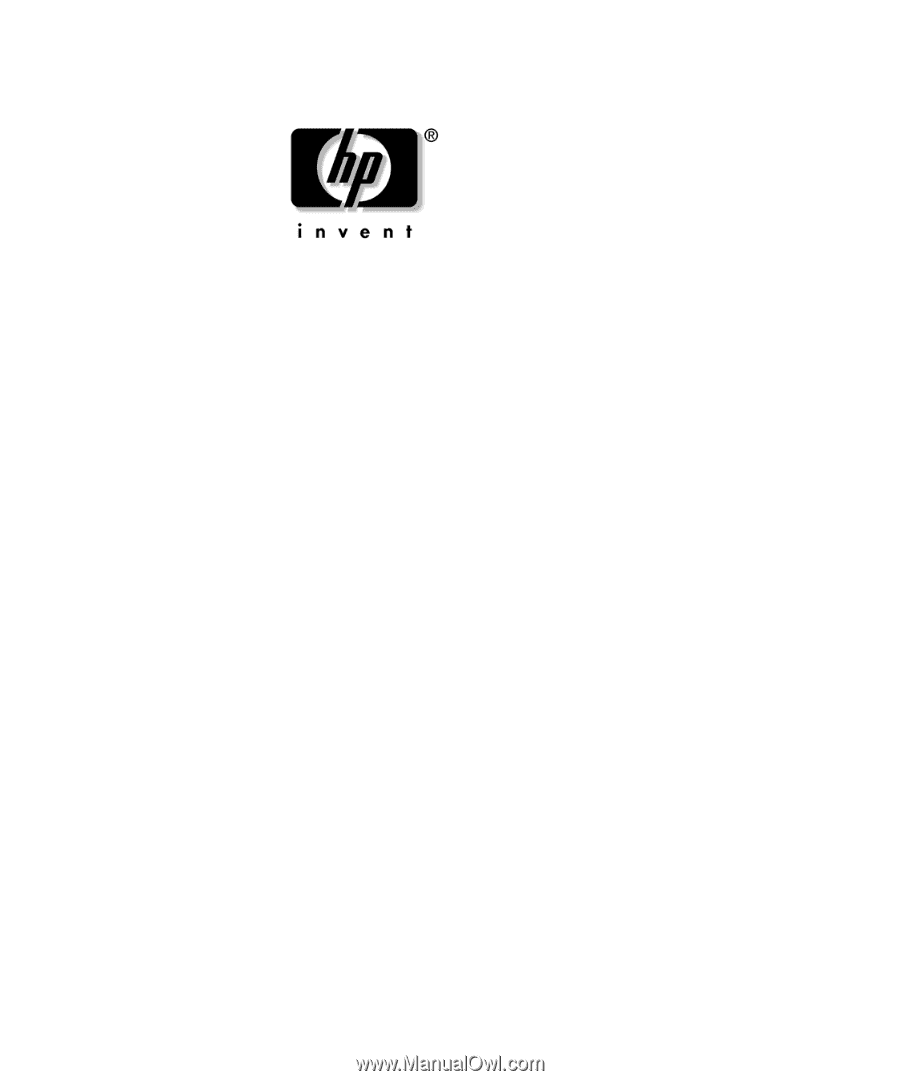
Computer Setup (F10) Utility
Guide
Business Desktops
Document Part Number: 361206-002
September 2004
This guide provides instructions on how to use Computer Setup. This
tool is used to reconfigure and modify computer default settings when
new hardware is installed and for maintenance purposes.