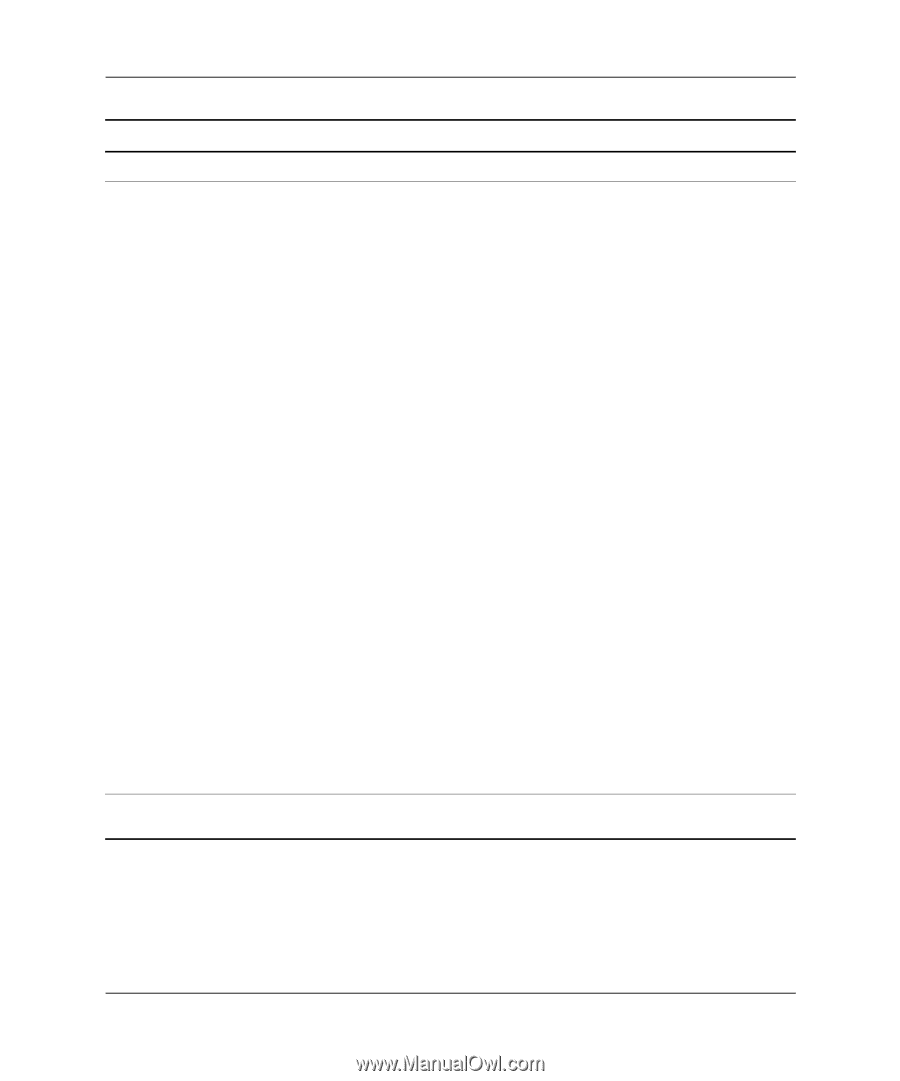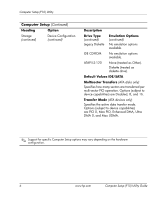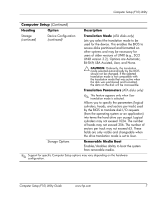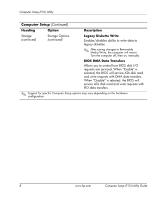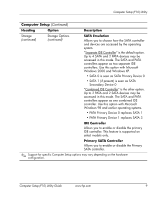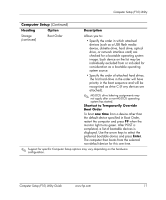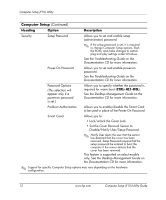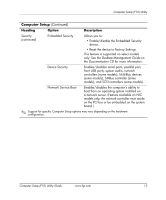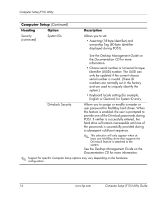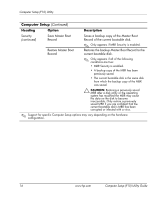HP Dc7100 Computer Setup (F10) Utility Guide - Page 15
Shortcut to Temporarily Override, Boot Order, one time, Enter, Heading, Option, Description
 |
UPC - 829160356877
View all HP Dc7100 manuals
Add to My Manuals
Save this manual to your list of manuals |
Page 15 highlights
Computer Setup (F10) Utility Computer Setup (Continued) Heading Option Description Storage (continued) Boot Order Allows you to: • Specify the order in which attached devices (such as a USB flash media device, diskette drive, hard drive, optical drive, or network interface card) are checked for a bootable operating system image. Each device on the list may be individually excluded from or included for consideration as a bootable operating system source. • Specify the order of attached hard drives. The first hard drive in the order will have priority in the boot sequence and will be recognized as drive C (if any devices are attached). ✎ MS-DOS drive lettering assignments may not apply after a non-MS-DOS operating system has started. Shortcut to Temporarily Override Boot Order To boot one time from a device other than the default device specified in Boot Order, restart the computer and press F9 when the monitor light turns green. After POST is completed, a list of bootable devices is displayed. Use the arrow keys to select the preferred bootable device and press Enter. The computer then boots from the selected non-default device for this one time. ✎ Support for specific Computer Setup options may vary depending on the hardware configuration. Computer Setup (F10) Utility Guide www.hp.com 11