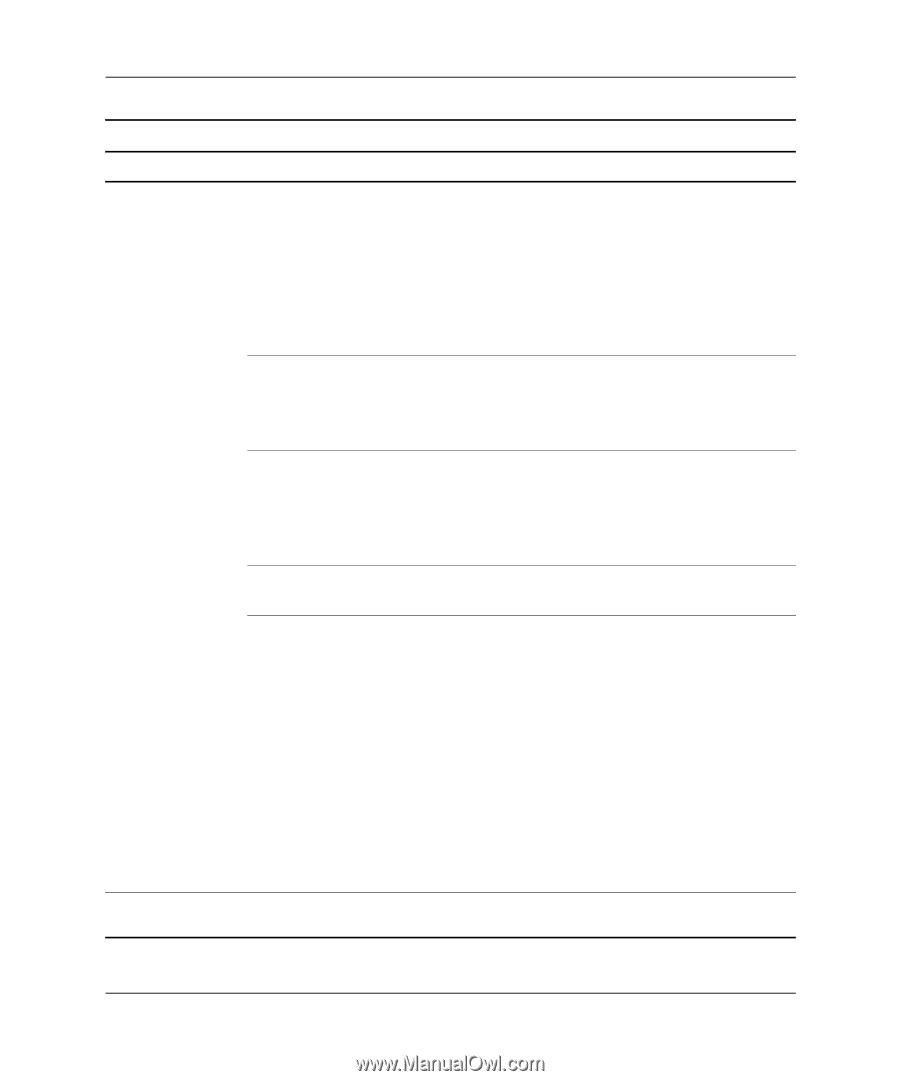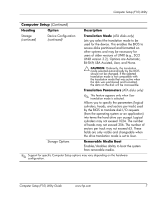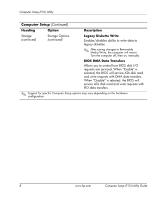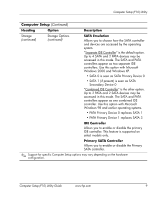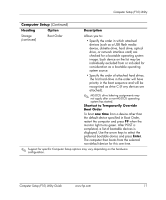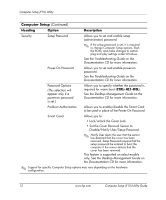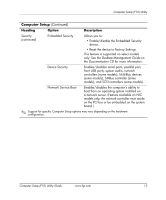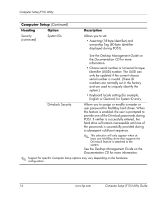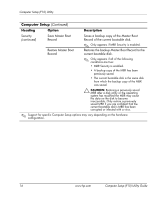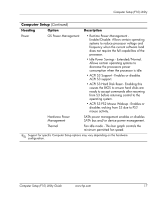HP Dc7100 Computer Setup (F10) Utility Guide - Page 16
Heading, Option, Description
 |
UPC - 829160356877
View all HP Dc7100 manuals
Add to My Manuals
Save this manual to your list of manuals |
Page 16 highlights
Computer Setup (F10) Utility Computer Setup (Continued) Heading Option Description Security Setup Password Allows you to set and enable setup (administrator) password. ✎ If the setup password is set, it is required to change Computer Setup options, flash the ROM, and make changes to certain plug and play settings under Windows. See the Troubleshooting Guide on the Documentation CD for more information. Power-On Password Allows you to set and enable power-on password. See the Troubleshooting Guide on the Documentation CD for more information. Password Options (This selection will appear only if a power-on password is set.) Allows you to specify whether the password is required for warm boot (CTRL+ALT+DEL). See the Desktop Management Guide on the Documentation CD for more information. Pre-Boot Authorization Allows you to enable/disable the Smart Card to be used in place of the Power-On Password. Smart Cover Allows you to: • Lock/unlock the Cover Lock. • Set the Cover Removal Sensor to Disable/Notify User/Setup Password. ✎ Notify User alerts the user that the sensor has detected that the cover has been removed. Setup Password requires that the setup password be entered to boot the computer if the sensor detects that the cover has been removed. This feature is supported on select models only. See the Desktop Management Guide on the Documentation CD for more information. ✎ Support for specific Computer Setup options may vary depending on the hardware configuration. 12 www.hp.com Computer Setup (F10) Utility Guide