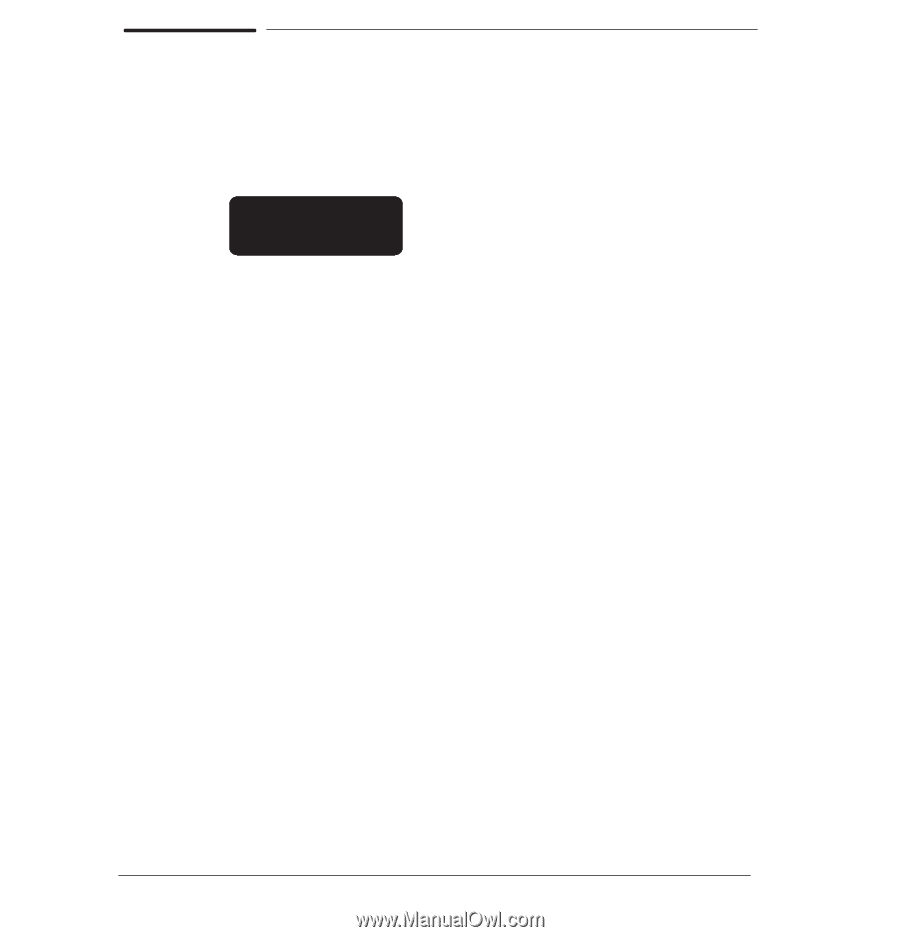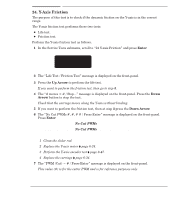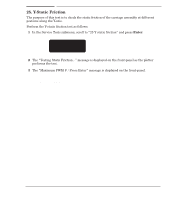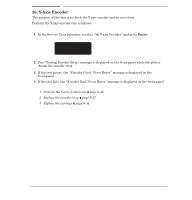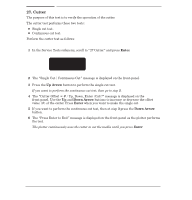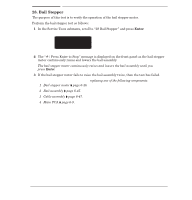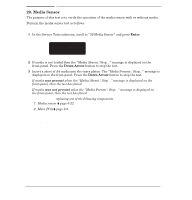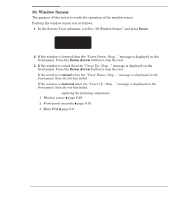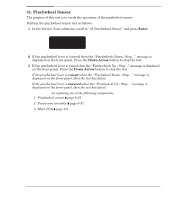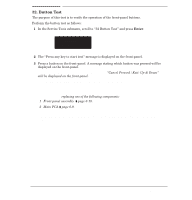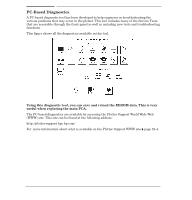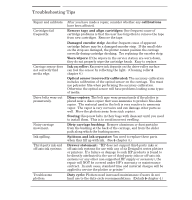HP Designjet 700 Service Manual - Page 168
Media Sensor, Enter, Down Arrow
 |
View all HP Designjet 700 manuals
Add to My Manuals
Save this manual to your list of manuals |
Page 168 highlights
29. Media Sensor The purpose of this test is to verify the operation of the media sensor with or without media. Perform the media sensor test as follows: Remove any loaded media before performing this test. 1 In the Service Tests submenu, scroll to 29 Media Sensor" and press Enter. SERVICE TESTS 29 Media sensor 2 If media is not loaded then the Media Absent / Stop..." message is displayed on the frontĆpanel. Press the Down Arrow button to stop the test. 3 Insert a sheet of A4 media into the entry platen. The Media Present / Stop..." message is displayed on the frontĆpanel. Press the Down Arrow button to stop the test. If media was present when the Media Absent / Stop..." message is displayed on the frontĆpanel, then the test has failed. If media was not present when the Media Present / Stop..." message is displayed on the frontĆpanel, then the test has failed. If the test fails, try replacing one of the following components: 1 Media sensor ' page 6Ć22. 2 Main PCA ' page 6Ć9. Only replace one component at a time and perform the "Media Sensor" test again before replacing another component. Using this procedure you will be able to determine exactly which component failed. 8-50 Troubleshooting C4705-90000