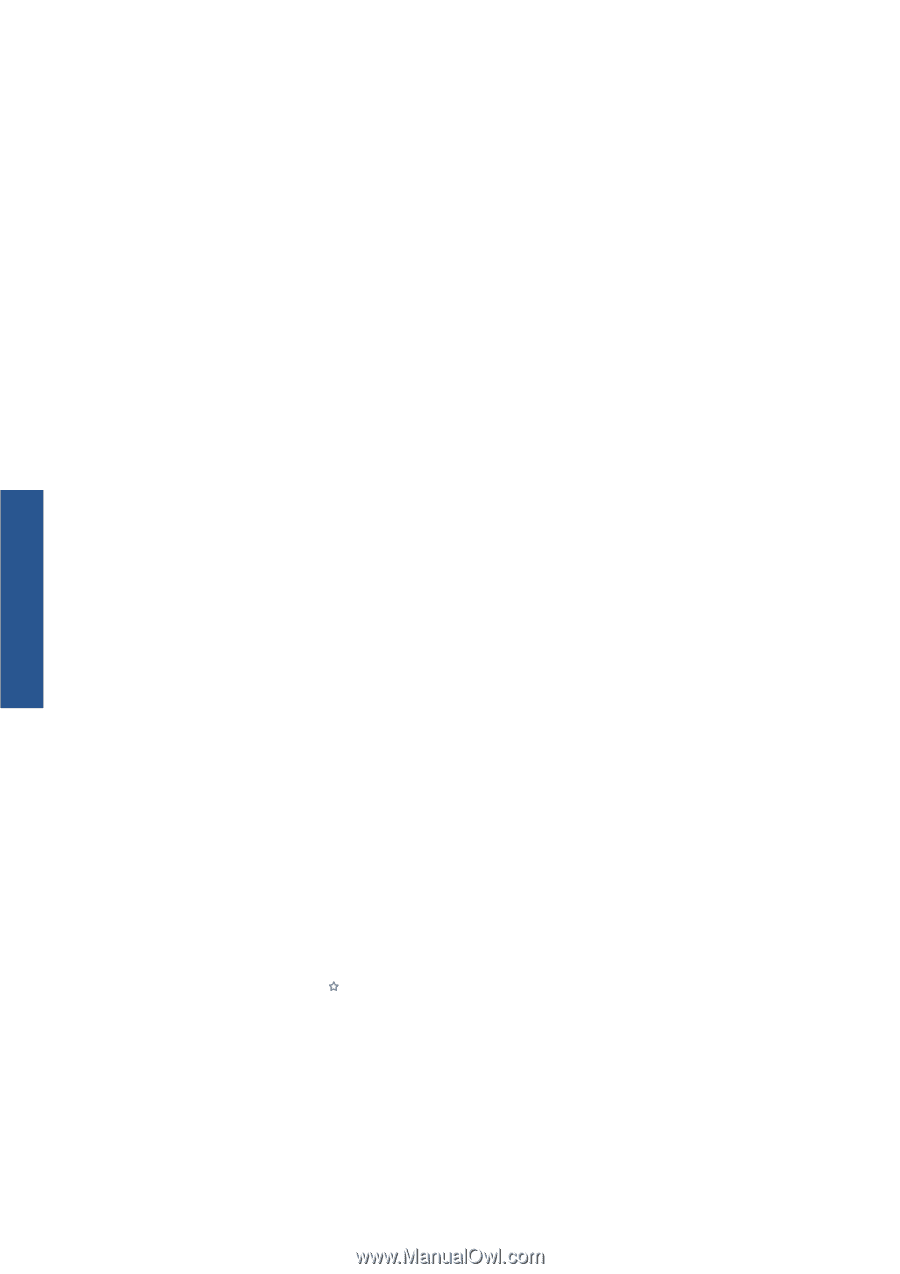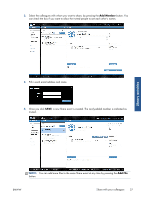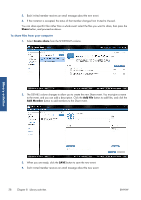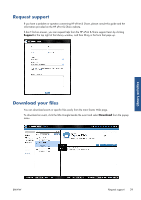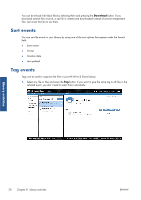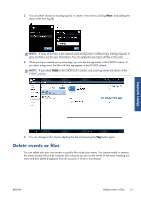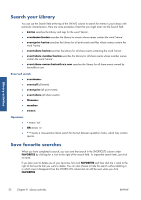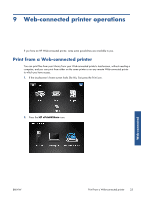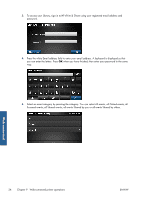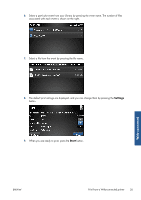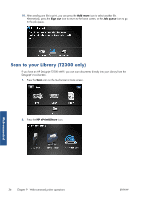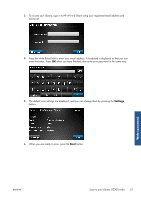HP Designjet T1300 HP ePrint & Share User's Guide - Page 36
Search your Library, Save favorite searches, Reserved words, Operators
 |
View all HP Designjet T1300 manuals
Add to My Manuals
Save this manual to your list of manuals |
Page 36 highlights
Library activities Search your Library You can use the Search field at the top of the EVENTS column to search for events in your Library with particular characteristics. Here are some examples of text that you might enter into the Search field. ● karina searches the Library and tags for the word 'karina'. ● eventname:karina searches the Library for events whose names contain the word 'karina'. ● event:print karina searches the Library for all print events and files whose names contain the word 'karina'. ● event:share karina searches the Library for all share events containing the word 'karina'. ● event:share member:karina searches the Library for all share events whose member names contain the word 'karina'. ● event:share owner:[email protected] searches the Library for all share events owned by [email protected]. Reserved words ● eventname: ● event:all (all events) ● event:print (all print events) ● event:share (all share events) ● filename: ● member: ● owner: Operators ● ● ● - means 'not'. OR means 'or'. " " means a case-sensitive literal search for the text between quotation marks, which may contain spaces. Save favorite searches When you have completed a search, you can save that search in the SHORTCUTS column under FAVORITES by clicking the icon to the right of the search field. To repeat the search later, just click its name. If you later want to delete one of your favorites, first click FAVORITES and then click the × mark to the right of the favorite that you want to delete. You can also choose to hide the search without deleting it, in which case it disappears from the SHORTCUTS column but can still be seen when you click FAVORITES. 32 Chapter 8 Library activities ENWW