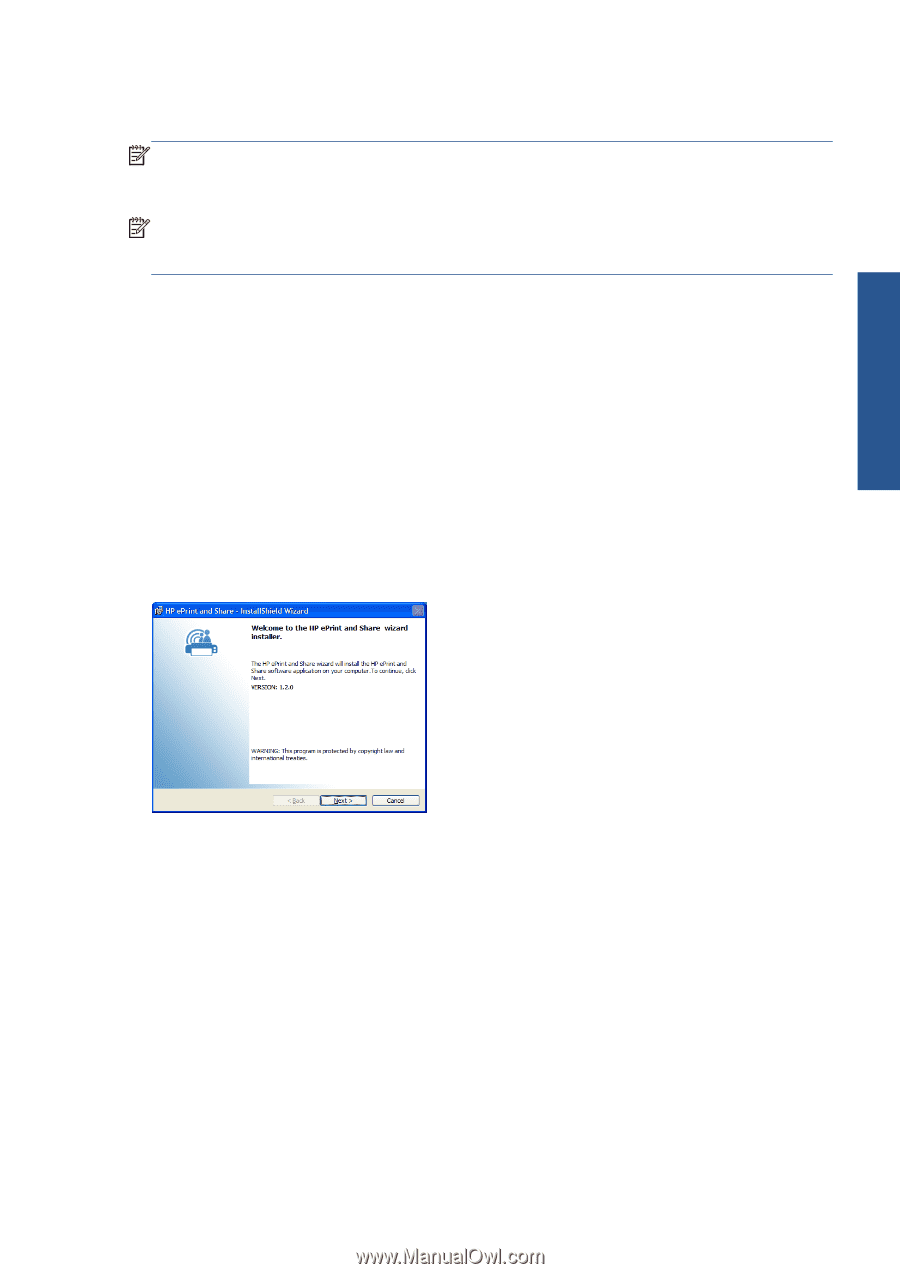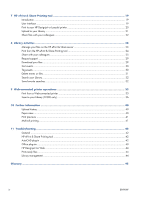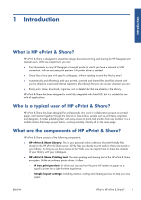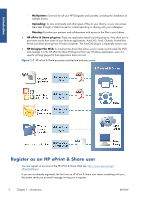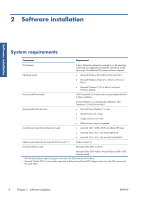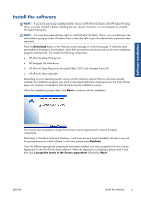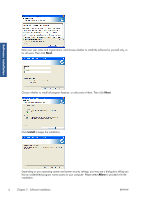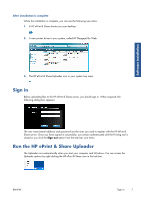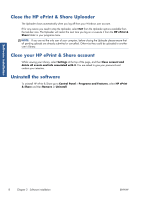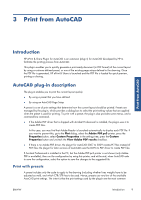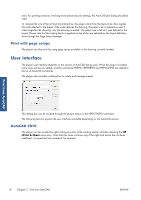HP Designjet T1300 HP ePrint & Share User's Guide - Page 9
Install the software, Particularly in Windows Vista and Windows 7 with User Account Control enabled
 |
View all HP Designjet T1300 manuals
Add to My Manuals
Save this manual to your list of manuals |
Page 9 highlights
Software installation Install the software NOTE: If you have previously installed another version of HP ePrint & Share or the HP Instant Printing Utility, you must uninstall it before installing the new version. However, it is not necessary to uninstall HP Instant Printing Pro. NOTE: You must have administrator rights to install HP ePrint & Share. That is, you must belong to the administrator group or (under Windows Vista or later) be able to give the administrator password when requested. Press the Download button in the Welcome email message or in the home page. A relatively small preinstallation program is downloaded, which then proceeds to download and run the main installation program automatically. This installs the following components: ● HP ePrint & Share Printing tool ● HP Designjet Go Web driver ● HP ePrint & Share Plug-ins for Microsoft Office 2007 and Autodesk AutoCAD ● HP ePrint & Share Uploader Depending on your operating system version and the software options that you may have already installed, the installation program may need to download additional components from the Web. Please keep your computer connected to the Internet during the installation process. When the installation process starts, click Next to continue with the installation. You may be also prompted to accept the End User License Agreement for several 3rd-party components. Particularly in Windows Vista and Windows 7 with User Account Control enabled, Windows may ask for your permission to install software. In this case, please press Continue. Once the different prerequisite components have been installed, you must accept the End User License Agreement for the HP ePrint & Share software. When the Agreement is displayed, please read it and then click I accept the terms in the licence agreement followed by Next. ENWW Install the software 5