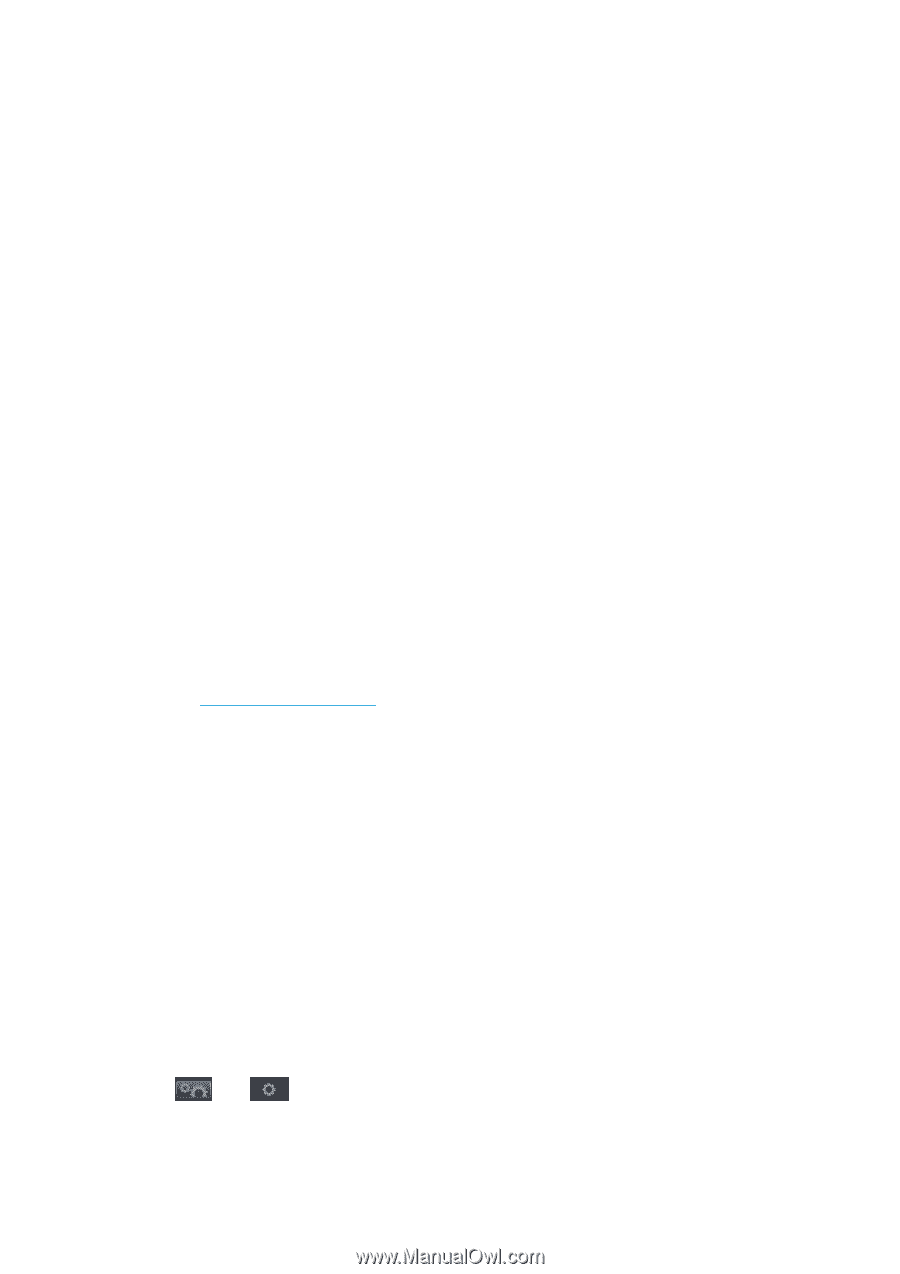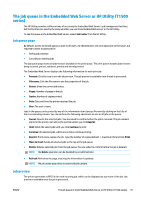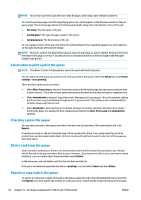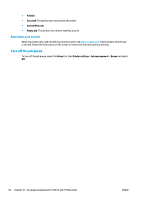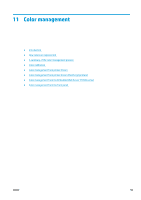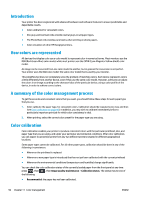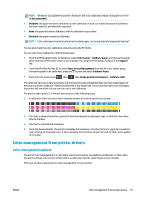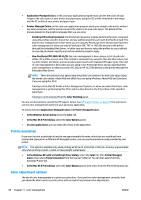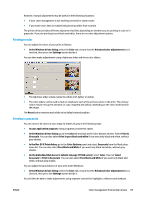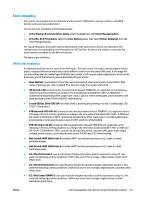HP Designjet T1500 HP Designjet T920 and T1500 ePrinter series - User's Guide - Page 104
Introduction, How colors are represented, A summary of the color management process, Color
 |
View all HP Designjet T1500 manuals
Add to My Manuals
Save this manual to your list of manuals |
Page 104 highlights
Introduction Your printer has been engineered with advanced hardware and software features to ensure predictable and dependable results. ● Color calibration for consistent colors. ● One gray and two black inks provide neutral grays on all paper types. ● The Photo Black ink provides pure blacks when printing on photo papers. ● Color emulation of other HP Designjet printers. How colors are represented All devices that display color use a color model to represent color in numerical terms. Most monitors use the RGB (Red-Green-Blue) color model, while most printers use the CMYK (Cyan-Magenta-Yellow-blacK) color model. An image can be converted from one color model to another, but in general the conversion is not perfect. Your printer uses the RGB color model: the same color model that is used by your monitor. This simplifies but does not completely solve the problem of matching colors. Each device represents colors a little differently from another device, even if they use the same color model. However, software can adjust the colors in an image according to the characteristics of the particular device, using a color profile of the device, in order to achieve correct colors. A summary of the color management process To get the accurate and consistent colors that you want, you should follow these steps for each paper type that you use. 1. Color-calibrate the paper type, for consistent colors. Calibration should be repeated every now and then (see Color calibration on page 96). In addition, you may wish to calibrate immediately before a particularly important print job for which color consistency is vital. 2. When printing, select the correct color preset for the paper type you are using. Color calibration Color calibration enables your printer to produce consistent colors with the particular printhead, inks, and paper type that you are using, and under your particular environmental conditions. After color calibration, you can expect to get similar prints from any two different printers situated in different geographical locations. Some paper types cannot be calibrated. For all other paper types, calibration should be done in any of the following circumstances: ● Whenever the printhead is replaced ● Whenever a new paper type is introduced that has not yet been calibrated with the current printhead ● Whenever the environmental conditions (temperature and humidity) change significantly You can check the color calibration status of the currently loaded paper from the front panel at any time: press , then , then Image quality maintenance > Calibration status. The status may be one of the following: ● Recommended: the paper has not been calibrated. 96 Chapter 11 Color management ENWW