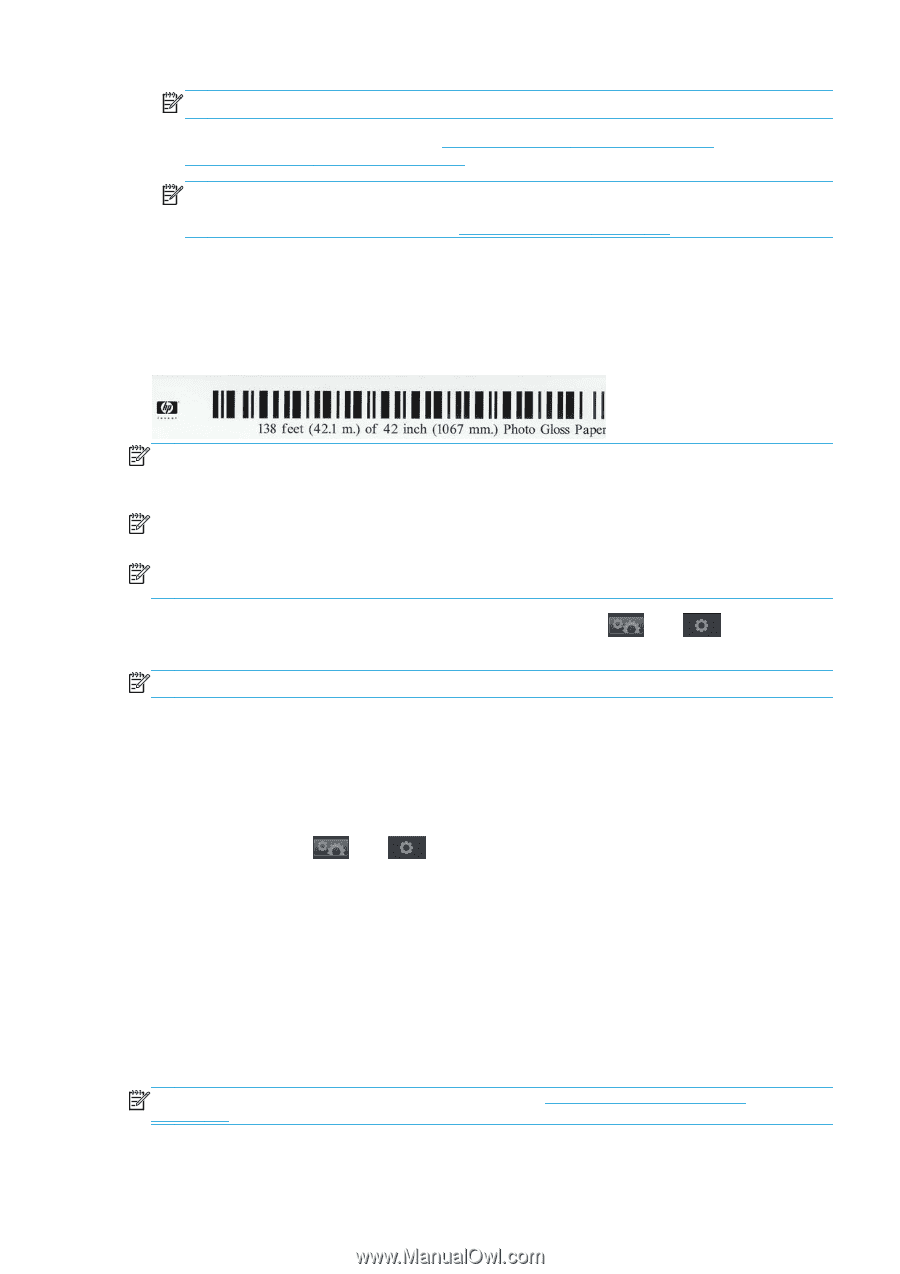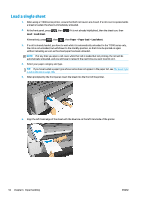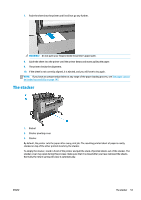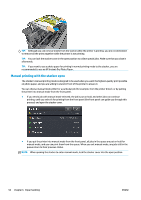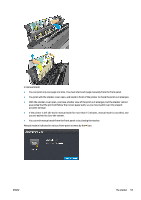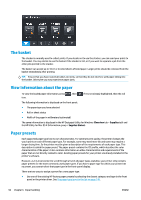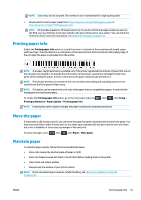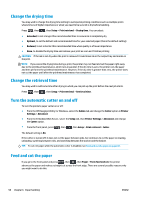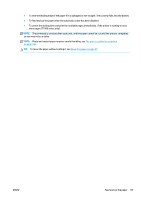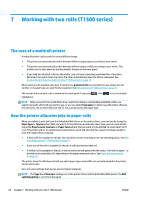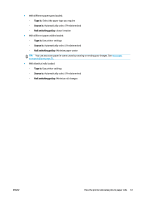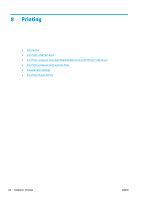HP Designjet T1500 HP Designjet T920 and T1500 ePrinter series - User's Guide - Page 65
Printing paper info, Move the paper, Maintain paper, Setup, Printing preferences, Paper options, Paper
 |
View all HP Designjet T1500 manuals
Add to My Manuals
Save this manual to your list of manuals |
Page 65 highlights
NOTE: Colors may not be accurate. This method is not recommended for high-quality prints. ● Download the correct paper preset from: http://www.hp.com/go/T920/paperpresets or http://www.hp.com/go/T1500/paperpresets. NOTE: HP provides presets for HP paper types only. If you do not find the paper preset you want on the Web, you may find that it has been added to the latest firmware for your printer. You can check the firmware release notes for information, see Update the firmware on page 137. Printing paper info Enable the Printing paper info option to record the printer's estimate of the remaining roll length, paper width and type. The information is a combination of barcode and text that is printed on the leading edge of the roll when the paper is unloaded from the printer. NOTE: The paper-length estimate is available only if the printer registered the amount of paper that was on the roll when you loaded it. To provide this information to the printer, specify the roll length on the front panel when loading the paper, or load a roll that has the paper-data barcode printed on it. NOTE: The barcode and text are printed on the roll only when the loading and unloading processes are started from the front panel's Paper menu. NOTE: This option can be expected to work only with papers that are completely opaque. It may fail with transparent or translucent papers. To enable the Printing paper info option, go to the front panel and press Printing preferences > Paper options > Printing paper info. , then , then Setup > NOTE: Enabling this option slightly changes the paper loading and unloading procedures. Move the paper If the printer is idle (ready to print), you can move the paper forwards or backwards from the front panel. You may want to do this in order to have more or less white space between the last print and the next one when the cutter is disabled; or to increase top margin of the next print. To move the paper, press , then , then Paper > Move paper. Maintain paper To maintain paper quality, follow the recommendations below. ● Store rolls covered by another piece of paper or cloth ● Store cut sheets covered and clean or brush them before loading them in the printer ● Clean input and output platens ● Always keep the window of your printer closed NOTE: Photo and coated paper requires careful handling, see The print is scuffed or scratched on page 166. ENWW Printing paper info 57