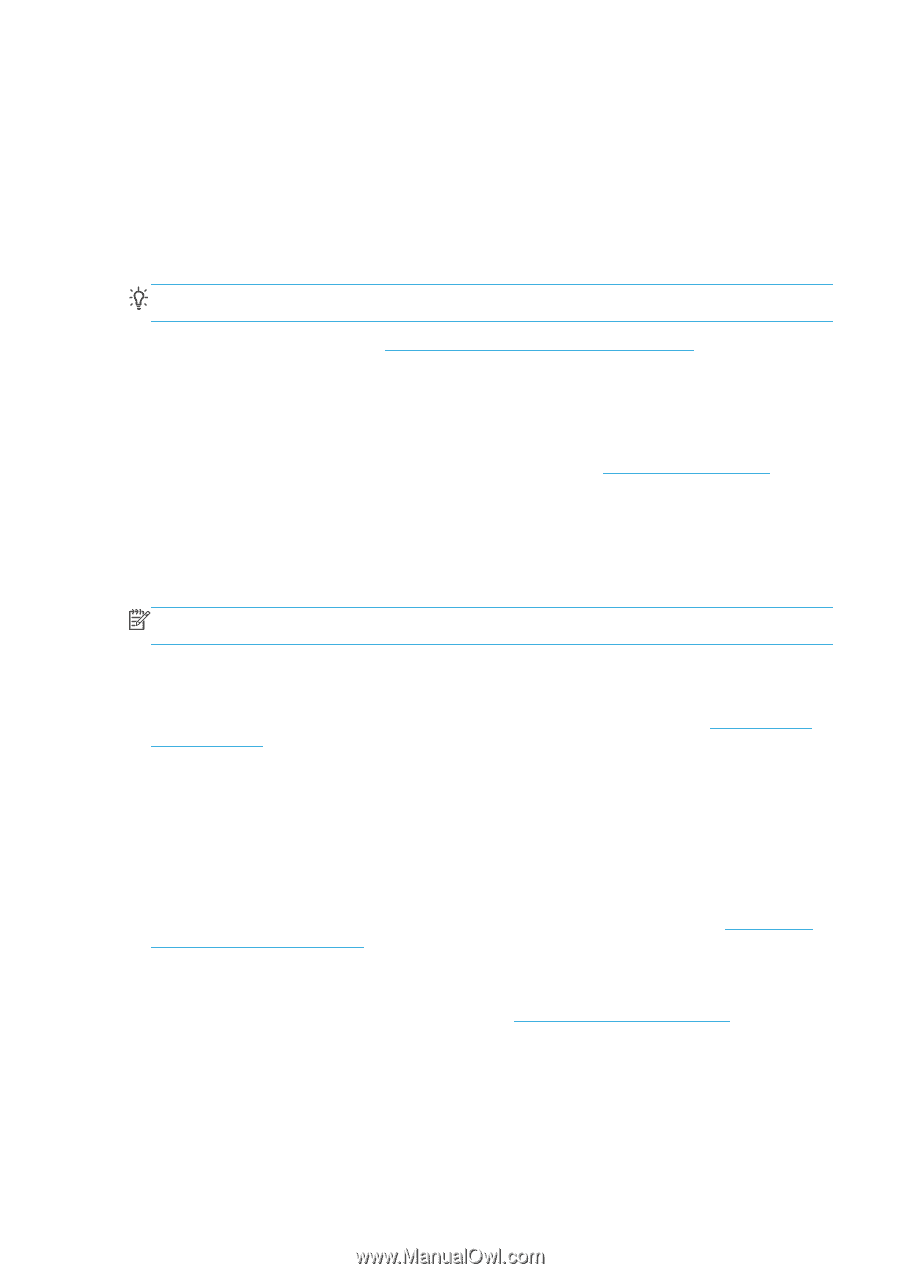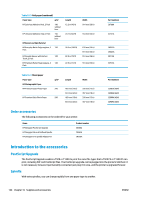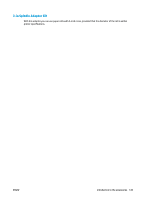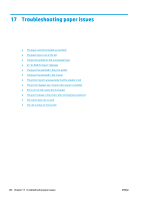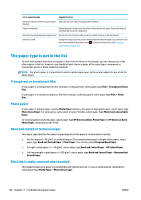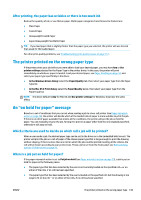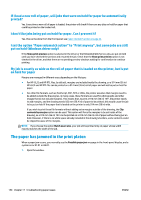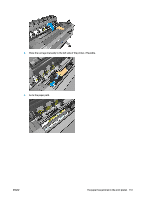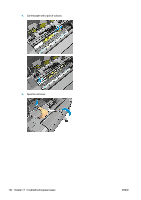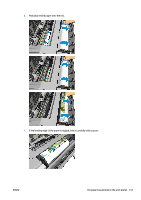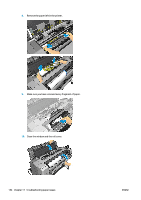HP Designjet T1500 HP Designjet T920 and T1500 ePrinter series - User's Guide - Page 157
After printing, the paper has wrinkles or there is too much ink
 |
View all HP Designjet T1500 manuals
Add to My Manuals
Save this manual to your list of manuals |
Page 157 highlights
After printing, the paper has wrinkles or there is too much ink Reduce the quantity of ink, or use thicker paper. Matte paper categories from thinnest to thickest are: ● Plain Paper ● Coated Paper ● Heavyweight Coated Paper ● Super Heavyweight Plus Matte Paper TIP: If you load paper that is slightly thicker than the paper type you selected, the printer will use less ink than usual for the loaded paper. For other print-quality problems, see Troubleshooting print-quality issues on page 157. The printer printed on the wrong paper type If the printer prints your job before you were able to load your desired paper, you may have Any or Use printer settings selected for the Paper Type in the printer driver. In this case, the printer will print immediately on whichever paper is loaded. Load your desired paper, see Paper handling on page 44, and select your paper type specifically in the driver. ● In the Windows driver dialog: select the Paper/Quality tab, then select your paper type from the Paper Type list. ● In the Mac OS X Print dialog: select the Paper/Quality panel, then select your paper type from the Paper Type list. NOTE: The driver default is Any for Mac OS and Use printer settings for Windows; they have the same effect. An "on hold for paper" message Based on a set of conditions that you can set when sending a job to a two-roll printer (see Paper mismatch action on page 23), the printer will decide which of the loaded rolls of paper is more suitable to print the job. If there is no roll of paper available that meets all the conditions, the printer will put the job on hold for paper. You can manually resume the job, forcing it to print on a paper other than the one originally specified, otherwise it will stay on hold. Which criteria are used to decide on which roll a job will be printed? When a user sends a job, the desired paper type can be set (in the driver or in the Embedded Web Server). The printer will print the job on a roll of paper of the chosen paper type that is large enough to print the drawing without clipping. If there is more than one roll on which the job could be printed meeting all the criteria, the roll will be chosen according to your preferences. These can be set from the front panel: see Roll switching options (T1500 series) on page 23. When is a job put on hold for paper? If the paper mismatch action is set to Put job on hold (see Paper mismatch action on page 23), a job is put on hold for paper in the following cases: ● The paper type that has been selected by the user is not currently loaded on the specified roll-or on either of the rolls, if no roll has been specified. ● The paper type that has been selected by the user is loaded on the specified roll, but the drawing is too large to fit on the roll-or on either of the rolls, if no roll has been specified. ENWW The printer printed on the wrong paper type 149