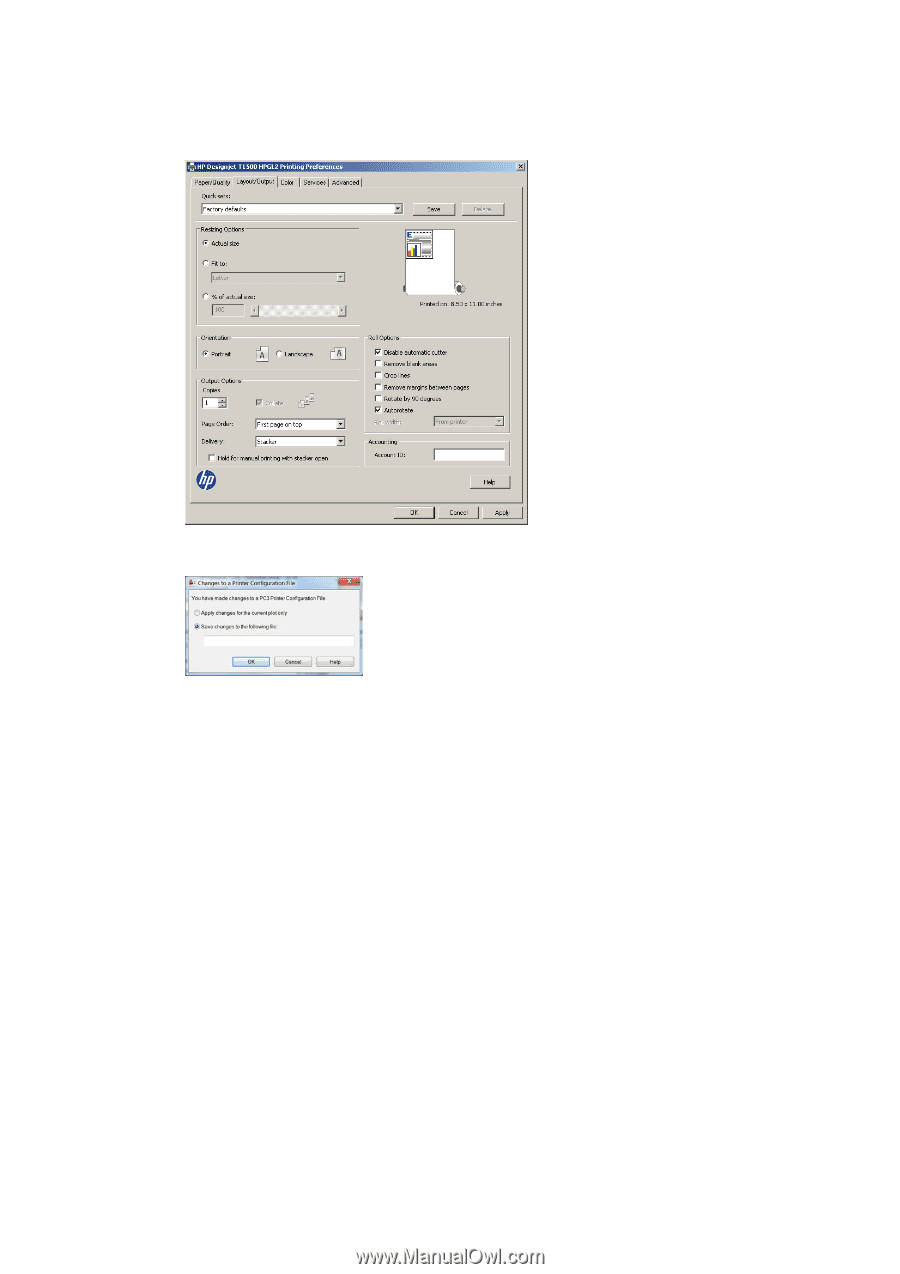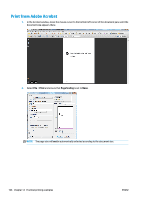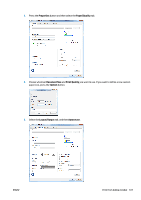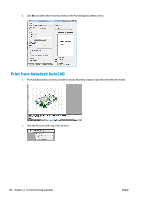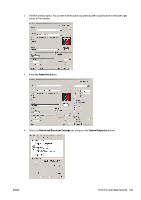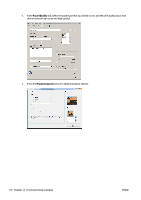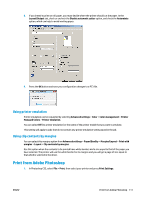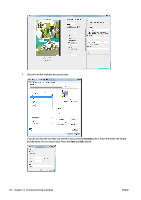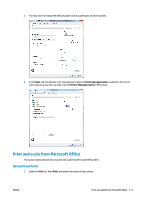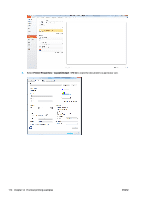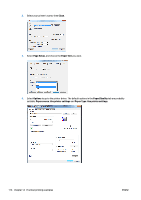HP Designjet T1500 HP Designjet T920 and T1500 ePrinter series - User's Guide - Page 119
Using printer emulation, Using clip contents by margins, Print from Adobe Photoshop, Managed Colors
 |
View all HP Designjet T1500 manuals
Add to My Manuals
Save this manual to your list of manuals |
Page 119 highlights
8. If you intend to print on roll paper, you must decide where the printer should cut the paper. In the Layout/Output tab, check or uncheck the Disable automatic cutter option, and check the Autorotate option, which can help to avoid wasting paper. 9. Press the OK button and save your configuration changes to a PC3 file. Using printer emulation Printer emulation can be requested by selecting Advanced settings > Color > Color management > Printer Managed Colors > Printer emulation. You can select Off (no printer emulation) or the name of the printer model that you want to emulate. This setting will apply to jobs that do not contain any printer emulation setting saved in the job. Using clip contents by margins You can select this margins option from Advanced settings > Paper/Quality > Margins/Layout > Print with margins > Layout > Clip contents by margins. Use this option when the contents to be printed have white borders and a size equal to that of the paper you have selected. The printer will use the white border for its margins and you will get a page of size equal to that which is selected in the driver. Print from Adobe Photoshop 1. In Photoshop CS5, select File > Print, then select your printer and press Print Settings. ENWW Print from Adobe Photoshop 111