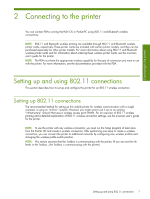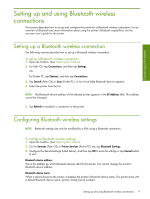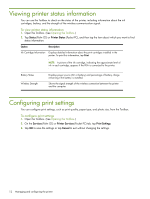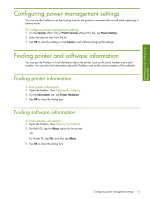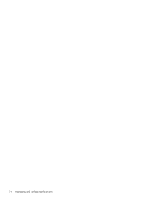HP Deskjet 460 HP Mobile Printer Toolbox for Personal Digital Assistants (PDAs - Page 11
Setting up and using Bluetooth wireless, connections - bluetooth device
 |
View all HP Deskjet 460 manuals
Add to My Manuals
Save this manual to your list of manuals |
Page 11 highlights
Connecting to the printer Setting up and using Bluetooth wireless connections This section describes how to set up and configure the printer for a Bluetooth wireless connection. For an overview of Bluetooth and more information about using the printer's Bluetooth capabilities, see the onscreen user's guide for the printer. Setting up a Bluetooth wireless connection The following sections describe how to set up a Bluetooth wireless connection. To set up a Bluetooth wireless connection 1. Open the Toolbox. (See Opening the Toolbox.) 2. For Palm OS, tap Connections, and then tap Settings. -OrFor Pocket PC, tap Options, and then tap Connections. 3. Tap Search (Palm OS) or Scan (Pocket PC). A list of available Bluetooth devices appears. 4. Select the printer from the list. NOTE: The Bluetooth device address of the selected printer appears in the BT Address field. This address cannot be changed. 5. Tap Refresh to establish a connection to the printer. Configuring Bluetooth wireless settings NOTE: Bluetooth settings can only be modified by a PDA using a Bluetooth connection. To configure Bluetooth wireless settings 1. Open the Toolbox. (See Opening the Toolbox.) 2. On the Services (Palm OS) or Printer Services (Pocket PC) tab, tap Bluetooth Settings. 3. Configure the desired settings (listed below), and then tap OK to save the settings or tap Cancel button to exit. Bluetooth device address This is the address by which Bluetooth devices identify the printer. You cannot change the printer's Bluetooth device address. Bluetooth device name When a device discovers the printer, it displays the printer's Bluetooth device name. The printer ships with a default Bluetooth device name: [printer name]/[serial number]. Setting up and using Bluetooth wireless connections 9