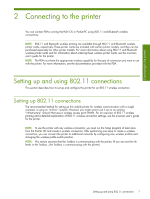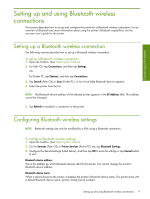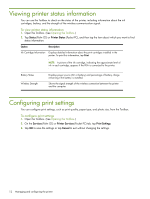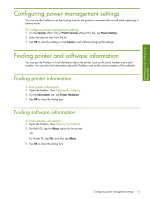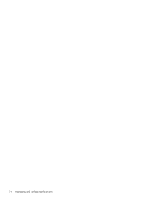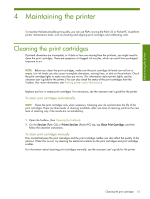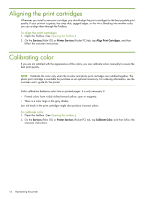HP Deskjet 460 HP Mobile Printer Toolbox for Personal Digital Assistants (PDAs - Page 13
Managing and configuring the, printer - toolbox
 |
View all HP Deskjet 460 manuals
Add to My Manuals
Save this manual to your list of manuals |
Page 13 highlights
Managing and configuring the printer 3 Managing and configuring the printer With the Toolbox, you can use PDAs running the Palm OS or Pocket PC to manage the printer and configure printer settings. Printing a demo page You can print a demo page from the Toolbox. This page can help verify that the connection between the printer and the PDA is working and that the printer is functioning properly. To print a demo page 1. Open the Toolbox. (See Opening the Toolbox.) 2. On the Services (Palm OS) or Printer Services (Pocket PC) tab, tap Print A Demo Page. 3. Tap Print to print the demo page or tap Cancel to exit without printing the page. Displaying error messages You can use the Toolbox to see a list of errors that have occurred with the printer. To display error message 1. Open the Toolbox. (See Opening the Toolbox.) 2. Tap Connections (Palm OS) or Options (Pocket PC), and then tap Display Error Message. A list of current printer error conditions appears. 3. To see more information about an error condition, tap the error condition in the list and tap More Details. Printing a demo page 11