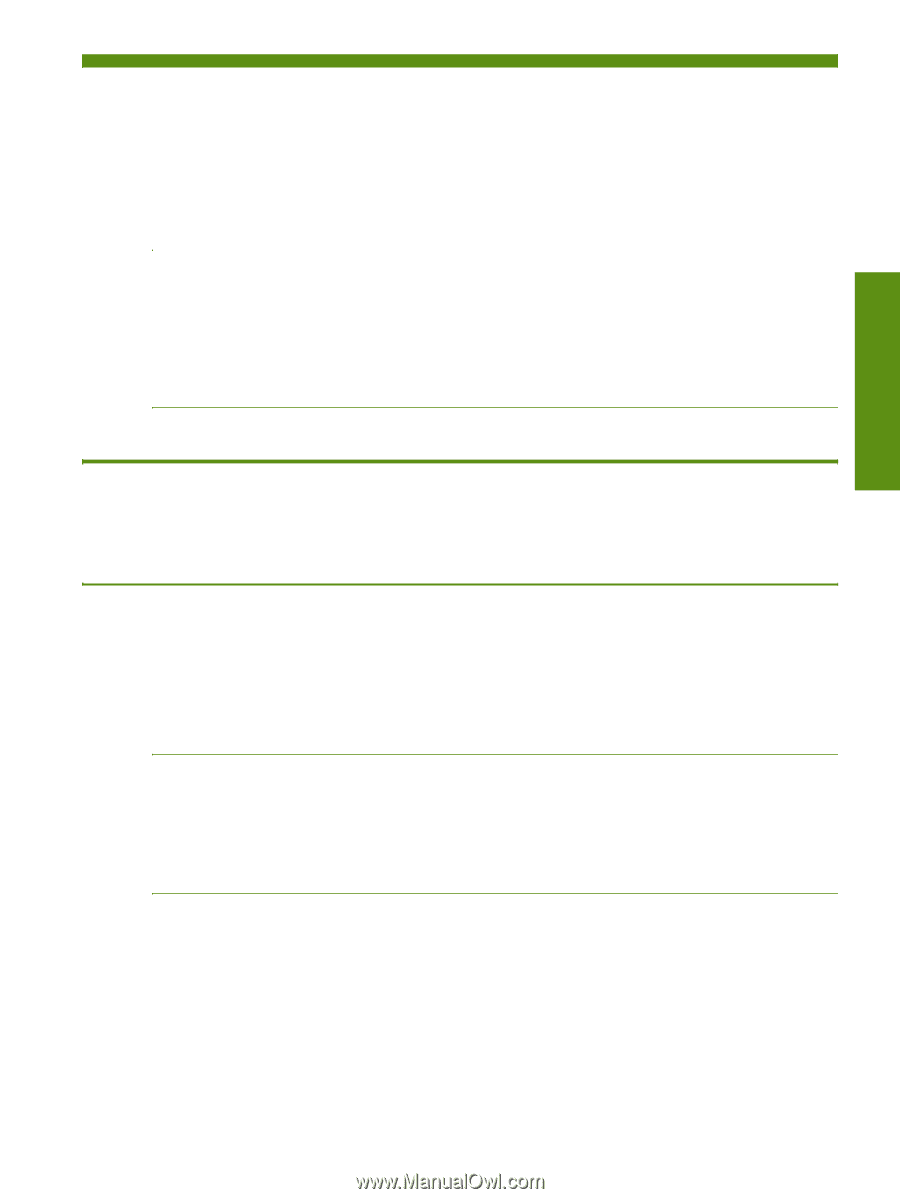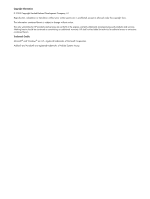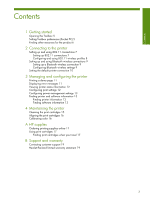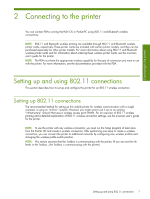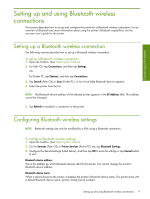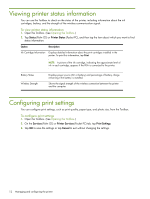HP Deskjet 460 HP Mobile Printer Toolbox for Personal Digital Assistants (PDAs - Page 9
Connecting to the printer - wireless
 |
View all HP Deskjet 460 manuals
Add to My Manuals
Save this manual to your list of manuals |
Page 9 highlights
Connecting to the printer 2 Connecting to the printer You can connect PDAs running the Palm OS or Pocket PC using 802.11 and Bluetooth wireless connections. NOTE: 802.11 and Bluetooth wireless printing are available through 802.11 and Bluetooth wireless printer cards, respectively. These printer cards are included with certain printer models, and they can be purchased separately for other printer models. For more information about using 802.11 and Bluetooth wireless printer cards and for information about ordering these wireless printer cards, see the onscreen user's guide for the printer. NOTE: The PDA must have the appropriate wireless capability for the type of connection you want to use with the printer. For more information, see the documentation provided with the PDA. Setting up and using 802.11 connections This section describes how to set up and configure the printer for an 802.11 wireless connection. Setting up 802.11 connections The recommended method for setting up this mobile printer for wireless communication with a single computer is using an "ad hoc" network. However, you might want to set it up on an existing "infrastructure" network that uses a wireless access point (WAP). For an overview of 802.11 wireless printing and a detailed explanation of 802.11 wireless connection settings, see the onscreen user's guide for the printer. NOTE: To use the printer with any wireless connection, you must run the Setup program at least once from the Starter CD and create a wireless connection. After performing one setup to create a wireless connection, you can connect the printer to additional networks by configuring new wireless profiles and changing the wireless profile switch position. NOTE: This section assumes that the Toolbox is communicating with the printer. (If you can see the ink levels in the Toolbox , the Toolbox is communicating with the printer.) Setting up and using 802.11 connections 7