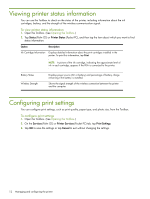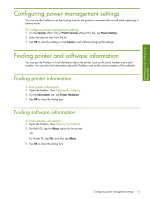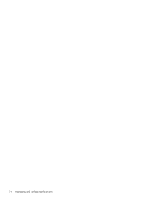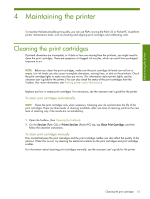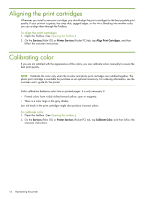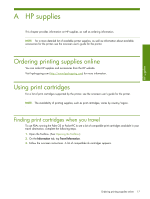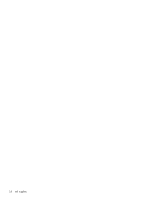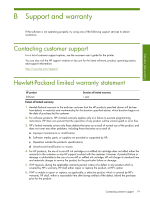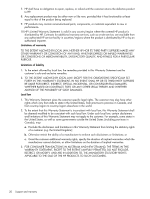HP Deskjet 460 HP Mobile Printer Toolbox for Personal Digital Assistants (PDAs - Page 18
Aligning the print cartridges, Calibrating color - ink cartridge
 |
View all HP Deskjet 460 manuals
Add to My Manuals
Save this manual to your list of manuals |
Page 18 highlights
Aligning the print cartridges Whenever you install a new print cartridge, you should align the print cartridges for the best possible print quality. If your printout is grainy, has stray dots, jagged edges, or the ink is bleeding into another color, you can re-align them through the Toolbox. To align the print cartridges 1. Open the Toolbox. (See Opening the Toolbox.) 2. On the Services (Palm OS) or Printer Services (Pocket PC) tab, tap Align Print Cartridges, and then follow the onscreen instructions. Calibrating color If you are not satisfied with the appearance of the colors, you can calibrate colors manually to ensure the best print quality. NOTE: Calibrate the color only when the tri-color and photo print cartridges are installed together. The photo print cartridge is available for purchase as an optional accessory. For ordering information, see the onscreen user's guide for the printer. Color calibration balances color tints on printed pages. It is only necessary if: • Printed colors have visibly shifted toward yellow, cyan or magenta. • There is a color tinge in the gray shades. Low ink levels in the print cartridges might also produce incorrect colors. To calibrate color 1. Open the Toolbox. (See Opening the Toolbox.) 2. On the Services (Palm OS) or Printer Services (Pocket PC) tab, tap Calibrate Color, and then follow the onscreen instructions. 16 Maintaining the printer