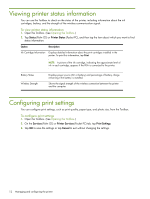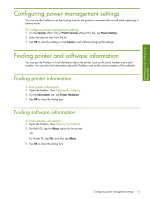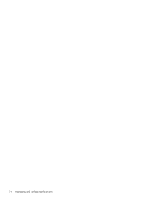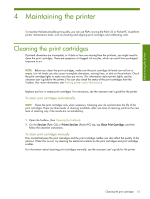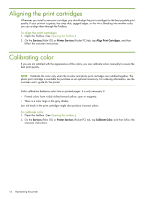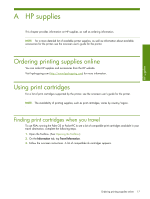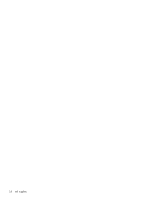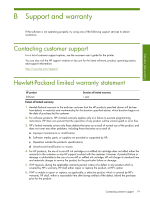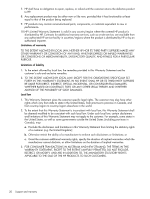HP Deskjet 460 HP Mobile Printer Toolbox for Personal Digital Assistants (PDAs - Page 17
Maintaining the printer - manual
 |
View all HP Deskjet 460 manuals
Add to My Manuals
Save this manual to your list of manuals |
Page 17 highlights
Maintaining the printer 4 Maintaining the printer To maintain the best possible print quality, you can use PDAs running the Palm OS or Pocket PC to perform printer maintenance tasks, such as cleaning and aligning print cartridges and calibrating color. Cleaning the print cartridges If printed characters are incomplete, or if dots or lines are missing from the printouts, you might need to clean the print cartridges. These are symptoms of clogged ink nozzles, which can result from prolonged exposure to air. NOTE: Before you clean the print cartridges, make sure the print cartridge ink levels are not low or empty. Low ink levels can also cause incomplete characters, missing lines, or dots on the printouts. Check the print cartridge lights to make sure they are not on. (For information about printer lights, see the onscreen user's guide for the printer.) You can also check the status of the print cartridges from the Toolbox. (For more information, see Viewing printer status information.) Replace any low or empty print cartridges. For instructions, see the onscreen user's guide for the printer. To clean print cartridges automatically NOTE: Clean the print cartridges only when necessary. Cleaning uses ink and shortens the life of the print cartridges. There are three levels of cleaning available. After one level of cleaning, perform the next level of cleaning only if the results are not satisfactory. 1. Open the Toolbox. (See Opening the Toolbox.) 2. On the Services (Palm OS) or Printer Services (Pocket PC) tab, tap Clean Print Cartridge, and then follow the onscreen instructions. To clean print cartridges manually Poor contact between the print cartridges and the print cartridge cradles can also affect the quality of the printout. When this occurs, try cleaning the electrical contacts on the print cartridges and print cartridge cradles. For information about cleaning print cartridges manually, see the onscreen user's guide for the printer. Cleaning the print cartridges 15