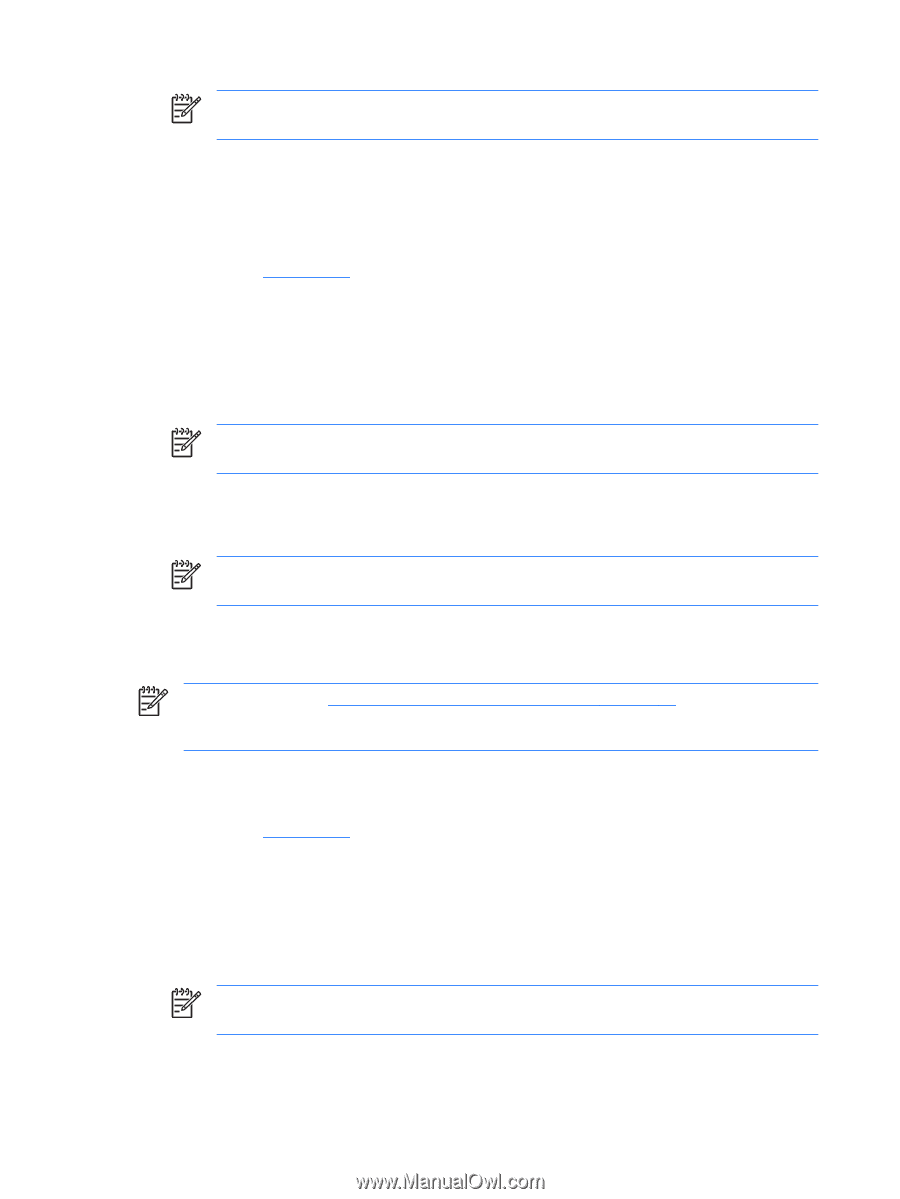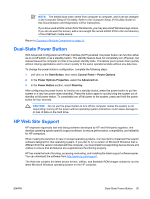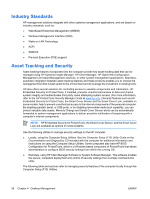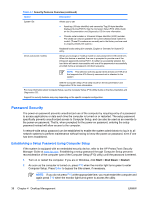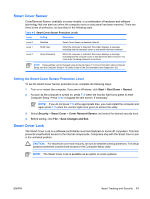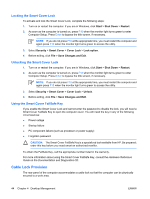HP Dx2250 HP Compaq dx2250 Business PC, Service Reference Guide, 1st Edition - Page 46
Changing a Power-On or Setup Password, Start, Shut Down, Restart the, Computer
 |
UPC - 883585243983
View all HP Dx2250 manuals
Add to My Manuals
Save this manual to your list of manuals |
Page 46 highlights
NOTE: Type carefully; for security reasons, the characters you type do not appear on the screen. If you enter the password incorrectly, a broken key icon appears. Try again. After three unsuccessful tries, you must turn off the computer, then turn it on again before you can continue. Changing a Power-On or Setup Password If the system is equipped with an embedded security device, refer to the HP ProtectTools Security Manager Guide at www.hp.com. 1. Turn on or restart the computer. If you are in Windows, click Start > Shut Down > Restart the Computer. 2. To change the Power-On password, go to step 3. To change the Setup password, as soon as the computer is turned on, press F10 when the monitor light turns green to enter Computer Setup. Press Enter to bypass the title screen, if necessary. NOTE: If you do not press F10 at the appropriate time, you must restart the computer and again press F10 when the monitor light turns green to access the utility. 3. When the key icon appears, type the current password, a slash (/) or alternate delimiter character, the new password, another slash (/) or alternate delimiter character, and the new password again as shown: current password/new password/new password NOTE: Type carefully; for security reasons, the characters you type do not appear on the screen. 4. Press Enter. The new password takes effect the next time you turn on the computer. NOTE: Refer to the National Keyboard Delimiter Characters on page 41 for information about the alternate delimiter characters. The power-on password and setup password may also be changed using the Security options in Computer Setup. Deleting a Power-On or Setup Password If the system is equipped with an embedded security device, refer to the HP ProtectTools Security Manager Guide at www.hp.com. 1. Turn on or restart the computer. If you are in Windows, click Start > Shut Down > Restart the Computer. 2. To delete the Power-On password, go to step 3. To delete the Setup password, as soon as the computer is turned on, press F10 when the monitor light turns green to enter Computer Setup. Press Enter to bypass the title screen, if necessary. NOTE: If you do not press F10 at the appropriate time, you must restart the computer and again press F10 when the monitor light turns green to access the utility. 40 Chapter 4 Desktop Management ENWW