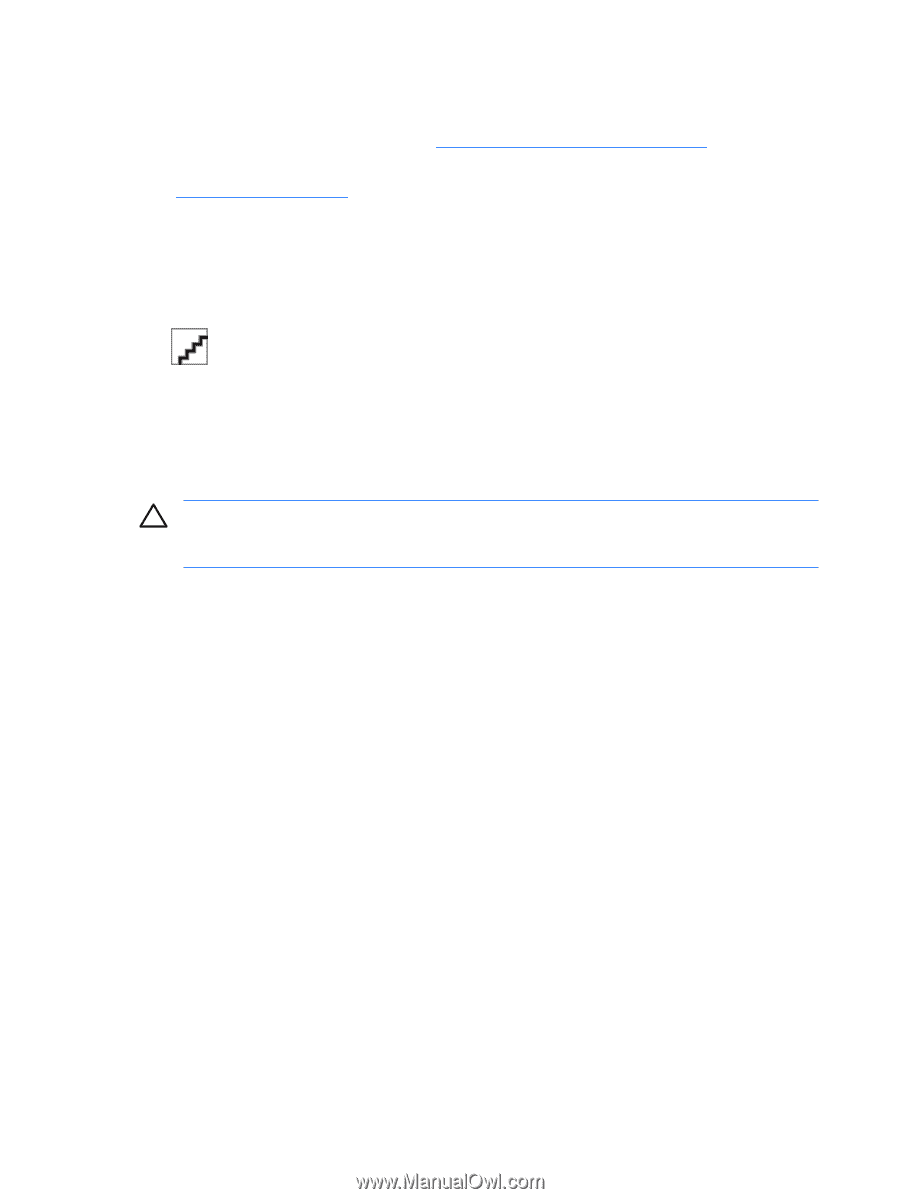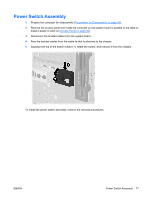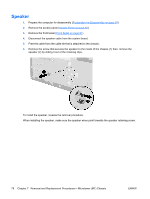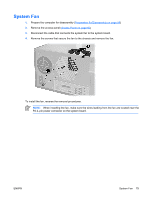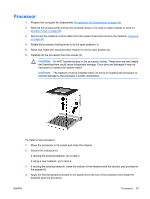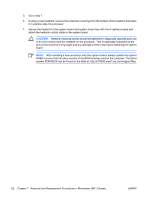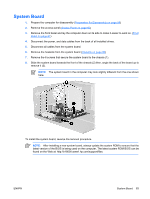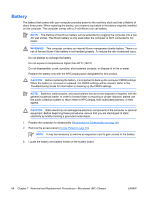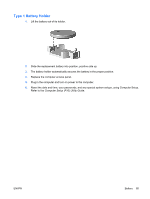HP Dx2250 HP Compaq dx2250 Business PC, Service Reference Guide, 1st Edition - Page 86
Heatsink
 |
UPC - 883585243983
View all HP Dx2250 manuals
Add to My Manuals
Save this manual to your list of manuals |
Page 86 highlights
Heatsink 1. Prepare the computer for disassembly (Preparation for Disassembly on page 59) 2. Remove the access panel and lay the computer down on its side to make it easier to work on. (Access Panel on page 60) 3. Disconnect the heatsink control cable from the system board. 4. Loosen the four captive screws that secure the heatsink to the system board. 5. Lift the heatsink from atop the processor and set it on its side to keep from contaminating the work area with thermal grease. When reinstalling an existing heatsink, make sure that its bottom has been cleaned with an alcohol wipe and fresh thermal grease has been applied to the top of the processor. New heatsinks come from the factory with fresh thermal grease already applied. Position the heatsink so that fan wiring is closest to the power supply. Check to ensure that the heatsink mounting lugs do not rest on any electrical components before tightening the retaining screws. CAUTION: Heatsink retaining screws should be tightened in diagonally opposite pairs (as in an X) to evenly seat the heatsink to the processor. This is especially important as the pins on the socket are very fragile and any damage to them may require replacing the system board. 80 Chapter 7 Removal and Replacement Procedures- Microtower (MT) Chassis ENWW