HP E24q User Guide - Page 12
Swivel the base counterclockwise to lock it in place 2., Tighten the two thumbscrews into the base 4.
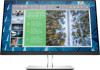 |
View all HP E24q manuals
Add to My Manuals
Save this manual to your list of manuals |
Page 12 highlights
2. With the monitor still placed facedown inside the box, lower the bottom of the stand's mounting plate into the back of the monitor's recess (1) until it snaps into place (2). 3. With the monitor still placed facedown inside the box: a. Insert the base into the bottom of the monitor stand (1). b. Swivel the base counterclockwise to lock it in place (2). c. Confirm that the arrow on the monitor stand is aligned with the arrow on the bottom of the base (3). d. Tighten the two thumbscrews into the base (4). 6 Chapter 1 Getting started

2.
With the monitor still placed facedown inside the box, lower the bottom of the stand's mounting plate
into the back of the monitor’s recess (1) until it snaps into place (2).
3.
With the monitor still placed facedown inside the box:
a.
Insert the base into the bottom of the monitor stand (1).
b.
Swivel the base counterclockwise to lock it in place (2).
c.
Confirm that the arrow on the monitor stand is aligned with the arrow on the bottom of the base
(3).
d.
Tighten the two thumbscrews into the base (4).
6
Chapter 1
Getting started














