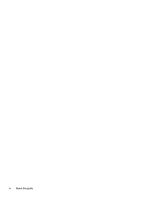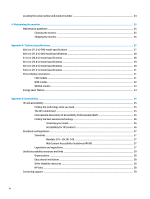HP E24q User Guide - Page 9
Front components, Product features and components
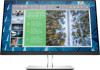 |
View all HP E24q manuals
Add to My Manuals
Save this manual to your list of manuals |
Page 9 highlights
Front components Table 1-1 Front components and their descriptions Component Description (1) Menu button Press to open the OSD menu, select a menu item from the OSD, or close the OSD menu. (2) OSD buttons (assignable) When the OSD menu is open, press the buttons to navigate through the menu. The function light icons indicate the default button functions. For a description of these functions, see Using the function buttons on page 19. You can reassign the function buttons to quickly select the most commonly used operations. See Reassigning the function buttons on page 19. (3) Power button Turns the monitor on or off. (4) Power light White: The monitor is on. Amber: The monitor is in a reduced power state because of inactivity. See Using AutoSleep Mode on page 20. Blinking amber: The monitor is in a reduced power state because of an Energy Saver setting. See Energy saver feature on page 34. Product features and components 3