HP E24q User Guide - Page 19
Adjusting the monitor
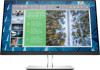 |
View all HP E24q manuals
Add to My Manuals
Save this manual to your list of manuals |
Page 19 highlights
Adjusting the monitor WARNING! To reduce the risk of serious injury, read the Safety & Comfort Guide. It describes proper workstation setup and proper posture, health, and work habits for computer users. The Safety & Comfort Guide also provides important electrical and mechanical safety information. The Safety & Comfort Guide is available on the Web at http://www.hp.com/ergo. 1. Tilt the monitor head forward or backward to set it to a comfortable eye level. IMPORTANT: To avoid damage to the monitor, do not perform all of the following actions: ● Place the monitor in portrait position, ● And then tilt the monitor back, ● And then slide the monitor downward. Setting up the monitor 13

Adjusting the monitor
WARNING!
To reduce the risk of serious injury, read the
Safety & Comfort Guide
. It describes proper
workstation setup and proper posture, health, and work habits for computer users. The
Safety & Comfort
Guide
also provides important electrical and mechanical safety information. The
Safety & Comfort Guide
is
available on the Web at
ergo
.
1.
Tilt the monitor head forward or backward to set it to a comfortable eye level.
IMPORTANT:
To avoid damage to the monitor, do not perform all of the following actions:
●
Place the monitor in portrait position,
●
And then tilt the monitor back,
●
And then slide the monitor downward.
Setting up the monitor
13














