HP E24q User Guide - Page 16
computer, laptop, gaming console to the rear of the monitor to enable the USB Type-A ports
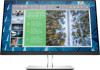 |
View all HP E24q manuals
Add to My Manuals
Save this manual to your list of manuals |
Page 16 highlights
● Connect one end of an HDMI cable to the HDMI port on the rear of the monitor and the other end to the HDMI port on the source device. 3. Connect a USB cable. ● Connect a USB Type-A to Type-B cable to the USB Type-B port on the rear of the monitor and the other end to a USB port on the source device. NOTE: You must connect either a USB Type-B or USB Type-C cable from the source device (computer, laptop, gaming console) to the rear of the monitor to enable the USB Type-A ports on the monitor. For more information, see Connecting USB devices on page 12. 10 Chapter 1 Getting started

●
Connect one end of an HDMI cable to the HDMI port on the rear of the monitor and the other end to
the HDMI port on the source device.
3.
Connect a USB cable.
●
Connect a USB Type-A to Type-B cable to the USB Type-B port on the rear of the monitor and the
other end to a USB port on the source device.
NOTE:
You must connect either a USB Type-B or USB Type-C cable from the source device
(computer, laptop, gaming console) to the rear of the monitor to enable the USB Type-A ports on
the monitor. For more information, see
Connecting USB devices
on page
12
.
10
Chapter 1
Getting started














