HP E24q User Guide - Page 22
Turning on the monitor, HP watermark and image retention policy, Power, Power LED
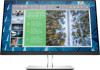 |
View all HP E24q manuals
Add to My Manuals
Save this manual to your list of manuals |
Page 22 highlights
Turning on the monitor IMPORTANT: Burn-in image damage may occur on monitors that display the same static image on the screen for 12 or more hours. To avoid burn-in image damage, you should always activate a screen saver application or turn off the monitor when it will not be in use for a prolonged period of time. Image retention is a condition that may occur on all LCD screens. Burn-in damage on the monitor is not covered under the HP warranty. NOTE: If pressing the power button has no effect, the Power Button Lockout feature might be enabled. To disable this feature, press and hold the monitor power button for 10 seconds. NOTE: On select HP monitors, you can disable the power light in the OSD menu. Press the Menu button to open the OSD, select Power, select Power LED, and then select Off. ▲ Press the power button on the monitor to turn it on. When the monitor is first turned on, a monitor status message is displayed for 5 seconds. The message shows which input is the current active signal, the status of the auto-switch source setting (On or Off; default setting is On), the current preset display resolution, and the recommended preset display resolution. The monitor automatically scans the signal inputs for an active input and uses that input for the display. HP watermark and image retention policy The IPS monitor models are designed with In-Plane Switching (IPS) display technology, which provides ultrawide viewing angles and advanced image quality. IPS monitors are suitable for a wide variety of advanced image quality applications. This panel technology, however, is not suitable for applications that exhibit static, stationary, or fixed images for long periods of time without the use of screen savers. These types of applications may include camera surveillance, video games, marketing logos, and templates. Static images may cause image retention damage that could look like stains or watermarks on the monitor's screen. Image retention damage on monitors that are in use 24 hours per day is not covered under the HP warranty. To avoid image retention damage, always turn off the monitor when it is not in use or use the power management setting, if supported on your system, to turn off the monitor when the system is idle. 16 Chapter 1 Getting started















