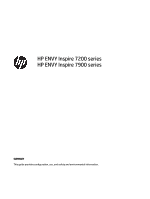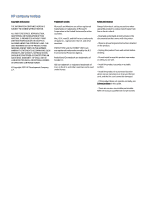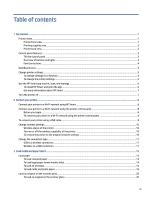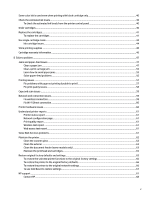Load an original in the document feeder (some models only)
.......................................................................................
21
To load an original in the document feeder
............................................................................................................
21
Paper basics
.....................................................................................................................................................................
22
Tips for selecting and using paper
..................................................................................................................................
22
4
Configure your printer
..........................................................................................................................................................
24
Use Web Services
.............................................................................................................................................................
24
Set up Web Services
.................................................................................................................................................
24
Remove Web Services
..............................................................................................................................................
24
Update the printer
...........................................................................................................................................................
25
Dynamic security enabled printers
..........................................................................................................................
25
To update the printer using the printer control panel
............................................................................................
25
To enable the printer to automatically check for updates
......................................................................................
25
To update the printer using the embedded web server (EWS)
...............................................................................
25
Configure the printer using EWS
......................................................................................................................................
26
To access and use EWS
............................................................................................................................................
26
Configure IP network settings
.................................................................................................................................
28
Assign or change the system password using EWS
................................................................................................
28
Change energy-conservation settings
....................................................................................................................
29
5
Print
......................................................................................................................................................................................
30
Print from a Windows computer
......................................................................................................................................
30
Print from a Mac computer
..............................................................................................................................................
30
Print with mobile devices
................................................................................................................................................
31
Print while connected to same Wi-Fi network
........................................................................................................
31
Print without connecting to same Wi-Fi network (Wi-Fi Direct)
.............................................................................
31
Tips for successful printing
.............................................................................................................................................
32
Ink tips
......................................................................................................................................................................
32
Paper loading tips
....................................................................................................................................................
33
Printer settings tips (Windows)
...............................................................................................................................
33
6
Copy, Scan, and Mobile Fax
.................................................................................................................................................
35
Copy from the printer
......................................................................................................................................................
35
Scan using HP Smart (iOS/Android, Windows 10, and macOS)
.......................................................................................
35
Scan using the HP Scan software (Windows 7)
...............................................................................................................
36
Scan using Webscan
........................................................................................................................................................
36
To enable Webscan
..................................................................................................................................................
36
To scan using Webscan
............................................................................................................................................
37
Tips for copy and scan success
........................................................................................................................................
37
Mobile Fax
........................................................................................................................................................................
37
Use Mobile Fax in the HP Smart app
........................................................................................................................
37
7
Manage cartridges
...............................................................................................................................................................
39
Dynamic security enabled printers
.................................................................................................................................
39
Information on cartridges and the printhead
.................................................................................................................
39
iv