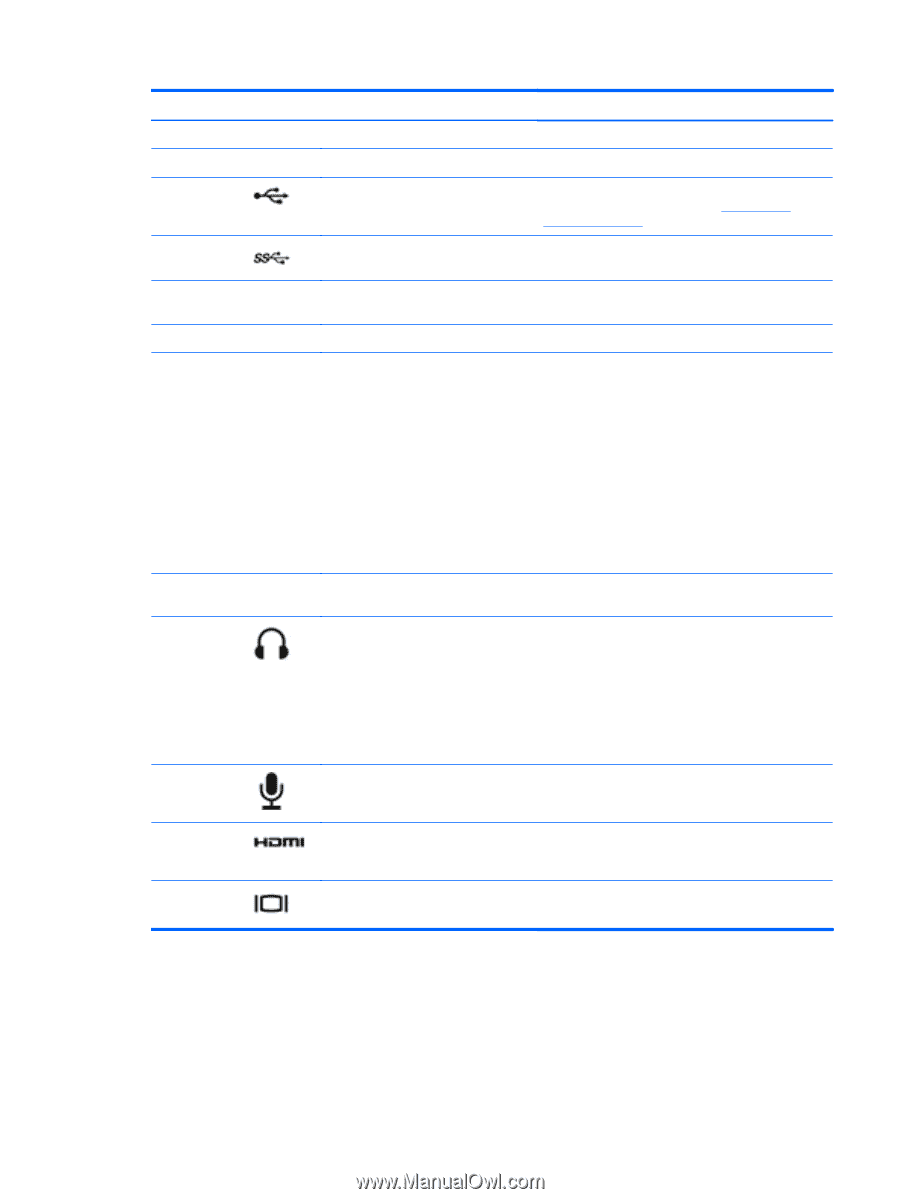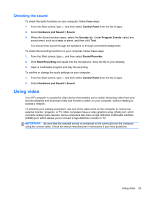HP ENVY dv6-7213nr User Guide - Windows 8 - Page 33
Using the webcam, and take still photos.
 |
View all HP ENVY dv6-7213nr manuals
Add to My Manuals
Save this manual to your list of manuals |
Page 33 highlights
Component (3) (4) (5) (6) (7) (8) (9) (10) (11) (12) (13) (14) Webcam light Speakers (4) USB 2.0 port USB 3.0 ports (3) Optical drive Integrated subwoofer b key fn key Audio-out (headphone) jack Audio-in (microphone) jack HDMI port External monitor port Description On: The webcam is in use. Produce sound. Connects an optional USB device. For details about different types of USB ports, see Using a USB device on page 51. Connect optional USB 3.0 devices and provide enhanced USB power performance. Reads and writes (select models only) to an optical disc. Provides superior bass sound. Enables or disables Beats Audio when pressed in combination with the fn key. Beats Audio is an enhanced audio profile that provides a deep, controlled bass while maintaining a clear sound. Beats Audio is enabled by default. Opens Beats Audio Control Panel, which allows you to view and control all audio settings. To open Beats Audio Control Panel, from Start screen, type c, select Control Panel, select Hardware and Sound, and then select Beats Audio Control Panel. Enables or disables Beats Audio when pressed in combination with the b key. Produces sound when connected to optional powered stereo speakers, headphones, earbuds, a headset, or television audio. WARNING! To reduce the risk of personal injury, adjust the volume before using headphones, earbuds, or a headset. For additional safety information, see the Regulatory, Safety and Environmental Notices. Connects an optional computer headset microphone, stereo array microphone, or monaural microphone. Connects an optional video or audio device, such as a high-definition television, any compatible digital or audio component, or a high-speed HDMI device. Connects an external VGA monitor or projector. Using the webcam Your computer has an integrated webcam, a powerful social networking tool that allows you to communicate up close with friends and colleagues next door or on the other side of the world. With the webcam, you can stream video with your instant messaging software, capture and share video, and take still photos. Using the webcam 23