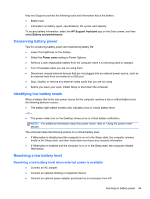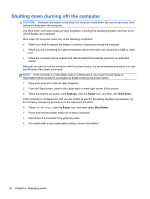HP ENVY dv6-7213nr User Guide - Windows 8 - Page 55
Conserving battery power, Identifying low battery levels, Resolving a low battery level
 |
View all HP ENVY dv6-7213nr manuals
Add to My Manuals
Save this manual to your list of manuals |
Page 55 highlights
Help and Support provides the following tools and information about the battery: ● Battery test ● Information on battery types, specifications, life cycles, and capacity To access battery information, select the HP Support Assistant app on the Start screen, and then select Battery and performance. Conserving battery power Tips for conserving battery power and maximizing battery life: ● Lower the brightness on the display. ● Select the Power saver setting in Power Options. ● Remove a user-replaceable battery from the computer when it is not being used or charged. ● Turn off wireless when you are not using them. ● Disconnect unused external devices that are not plugged into an external power source, such as an external hard drive connected to a USB port. ● Stop, disable, or remove any external media cards that you are not using. ● Before you leave your work, initiate Sleep or shut down the computer. Identifying low battery levels When a battery that is the sole power source for the computer reaches a low or critical battery level, the following behavior occurs: ● The battery light (select models only) indicates a low or critical battery level. - or - ● The power meter icon on the Desktop shows a low or critical battery notification. NOTE: For additional information about the power meter, refer to "Using the power meter" section. The computer takes the following actions for a critical battery level: ● If Hibernation is disabled and the computer is on or in the Sleep state, the computer remains briefly in the Sleep state, and then shuts down and loses any unsaved information. ● If Hibernation is enabled and the computer is on or in the Sleep state, the computer initiates Hibernation. Resolving a low battery level Resolving a low battery level when external power is available ● Connect an AC adapter. ● Connect an optional docking or expansion device. ● Connect an optional power adapter purchased as an accessory from HP. Running on battery power 45