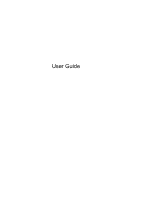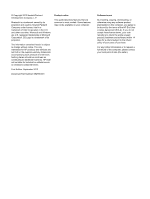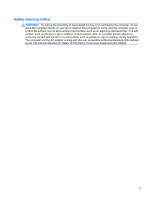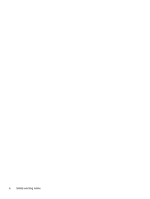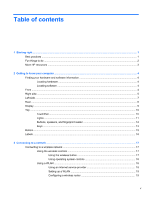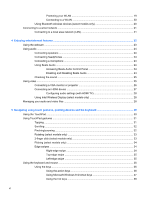HP ENVY dv6-7213nr User Guide - Windows 8 - Page 5
Table of contents
 |
View all HP ENVY dv6-7213nr manuals
Add to My Manuals
Save this manual to your list of manuals |
Page 5 highlights
Table of contents 1 Starting right ...1 Best practices ...1 Fun things to do ...2 More HP resources ...3 2 Getting to know your computer ...4 Finding your hardware and software information 4 Locating hardware ...4 Locating software ...4 Front ...4 Right side ...5 Left side ...7 Rear ...8 Display ...9 Top ...10 TouchPad ...10 Lights ...11 Buttons, speakers, and fingerprint reader 12 Keys ...13 Bottom ...15 Labels ...16 3 Connecting to a network ...17 Connecting to a wireless network ...17 Using the wireless controls 17 Using the wireless button 17 Using operating system controls 18 Using a WLAN ...18 Using an Internet service provider 18 Setting up a WLAN 19 Configuring a wireless router 19 v

Table of contents
1
Starting right
...................................................................................................................................................
1
Best practices
.......................................................................................................................................
1
Fun things to do
....................................................................................................................................
2
More HP resources
..............................................................................................................................
3
2
Getting to know your computer
.....................................................................................................................
4
Finding your hardware and software information
.................................................................................
4
Locating hardware
...............................................................................................................
4
Locating software
.................................................................................................................
4
Front
.....................................................................................................................................................
4
Right side
.............................................................................................................................................
5
Left side
................................................................................................................................................
7
Rear
......................................................................................................................................................
8
Display
..................................................................................................................................................
9
Top
.....................................................................................................................................................
10
TouchPad
..........................................................................................................................
10
Lights
.................................................................................................................................
11
Buttons, speakers, and fingerprint reader
..........................................................................
12
Keys
...................................................................................................................................
13
Bottom
................................................................................................................................................
15
Labels
.................................................................................................................................................
16
3
Connecting to a network
..............................................................................................................................
17
Connecting to a wireless network
.......................................................................................................
17
Using the wireless controls
................................................................................................
17
Using the wireless button
..................................................................................
17
Using operating system controls
.......................................................................
18
Using a WLAN
...................................................................................................................
18
Using an Internet service provider
....................................................................
18
Setting up a WLAN
............................................................................................
19
Configuring a wireless router
............................................................................
19
v