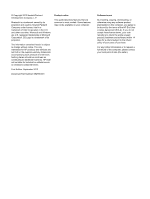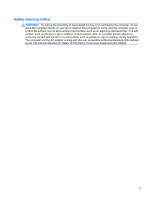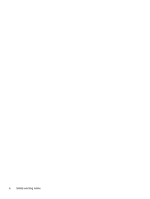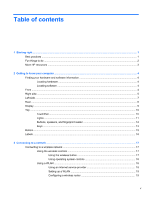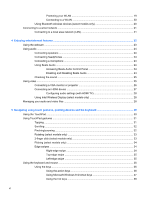Using the integrated numeric keypad
................................................................................
38
6
Managing power
............................................................................................................................................
39
Initiating Sleep and Hibernation
.........................................................................................................
40
Intel Rapid Start Technology (select models only)
............................................................
40
Initiating and exiting Sleep
.................................................................................................
40
Enabling and exiting user-initiated hibernation
..................................................................
41
Setting password protection on wakeup
............................................................................
41
Using the power meter and power settings
........................................................................................
42
Selecting a power plan
.......................................................................................................................
43
Running on battery power
..................................................................................................................
44
Factory-sealed battery
.......................................................................................................
44
Removing a user-replaceable battery
................................................................................
44
Finding battery information
................................................................................................
44
Conserving battery power
..................................................................................................
45
Identifying low battery levels
..............................................................................................
45
Resolving a low battery level
.............................................................................................
45
Resolving a low battery level when external power is available
........................
45
Resolving a low battery level when no power source is available
.....................
46
Resolving a low battery level when the computer cannot exit Hibernation
.......
46
Storing a user-replaceable battery
.....................................................................................
46
Disposing of a user-replaceable battery
............................................................................
46
Replacing a user-replaceable battery
................................................................................
46
Running on external AC power
..........................................................................................................
46
Troubleshooting power problems
......................................................................................
47
HP CoolSense (select models only)
...................................................................................................
48
Refreshing your software content with Intel Smart Connect Technology (select models only)
..........
49
Shutting down (turning off) the computer
...........................................................................................
50
7
Managing and sharing information
.............................................................................................................
51
Using a USB device
...........................................................................................................................
51
Connecting a USB device
..................................................................................................
51
Removing a USB device
....................................................................................................
52
Connecting a powered USB device
...................................................................................
52
Inserting and removing a digital storage card
....................................................................................
53
Using optical drives
............................................................................................................................
54
Inserting an optical disc
.....................................................................................................
55
Removing an optical disc
...................................................................................................
56
Sharing data and drives and accessing software
..............................................................
57
vii