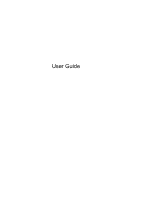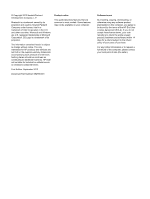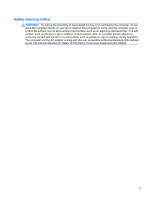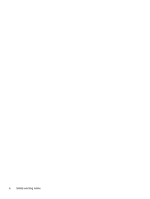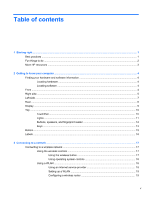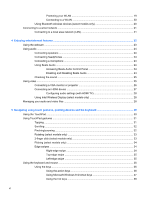Protecting your WLAN
.......................................................................................
19
Connecting to a WLAN
......................................................................................
20
Using Bluetooth wireless devices (select models only)
.....................................................
20
Connecting to a wired network
...........................................................................................................
21
Connecting to a local area network (LAN)
.........................................................................
21
4
Enjoying entertainment features
.................................................................................................................
22
Using the webcam
..............................................................................................................................
23
Using audio
........................................................................................................................................
24
Connecting speakers
.........................................................................................................
24
Connecting headphones
....................................................................................................
24
Connecting a microphone
..................................................................................................
24
Using Beats Audio
.............................................................................................................
24
Accessing Beats Audio Control Panel
...............................................................
24
Enabling and Disabling Beats Audio
.................................................................
24
Checking the sound
...........................................................................................................
25
Using video
.........................................................................................................................................
25
Connecting a VGA monitor or projector
.............................................................................
26
Connecting an HDMI device
..............................................................................................
27
Configuring audio settings (with HDMI TV)
.......................................................
28
Using Intel Wireless Display (select models only)
.............................................................
28
Managing your audio and video files
..................................................................................................
28
5
Navigating using touch gestures, pointing devices and the keyboard
...................................................
29
Using the TouchPad
...........................................................................................................................
30
Using TouchPad gestures
..................................................................................................................
31
Tapping
..............................................................................................................................
31
Scrolling
.............................................................................................................................
32
Pinching/zooming
..............................................................................................................
32
Rotating (select models only)
............................................................................................
33
2-finger click (select models only)
......................................................................................
33
Flicking (select models only)
..............................................................................................
34
Edge swipes
......................................................................................................................
34
Right-edge swipe
..............................................................................................
34
Top-edge swipe
.................................................................................................
35
Left-edge swipe
.................................................................................................
35
Using the keyboard and mouse
..........................................................................................................
36
Using the keys
...................................................................................................................
36
Using the action keys
........................................................................................
36
Using Microsoft Windows 8 shortcut keys
.........................................................
37
Using the hot keys
.............................................................................................
38
vi