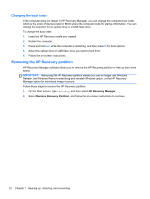HP ENVY x2 HP Envy x2 Maintenance and Service Guide IMPORTANT! This document i - Page 76
Backing up, restoring, and recovering, Creating recovery media and backups, Restore and recovery
 |
View all HP ENVY x2 manuals
Add to My Manuals
Save this manual to your list of manuals |
Page 76 highlights
7 Backing up, restoring, and recovering Your computer includes tools provided by HP and the operating system to help you safeguard your information and retrieve it if you ever need to. These tools will help you return your computer to a proper working state or even back to the original factory state, all with simple steps. This chapter provides information about the following processes: ● Creating recovery media and backups ● Restoring and recovering your system NOTE: This guide describes an overview of backing up, restoring and recovering options. For more details about the tools provided, access HP Support Assistant. To access HP Support Assistant, on the Start screen, select the HP Support Assistant app. Creating recovery media and backups Recovery after a system failure is only as good as your most recent backup. 1. As you add hardware and software programs, create system restore points. A system restore point is a snapshot of certain hard drive contents saved by Windows System Restore at a specific time. A system restore point contains information that Windows uses, such as registry settings. Windows creates a system restore point for you automatically during a Windows update and during other system maintenance (such as a software update, security scanning, or system diagnostics). You can also manually create a system restore point at any time. For more information and steps for creating specific system restore points, access HP Support Assistant. To access HP Support Assistant, on the Start screen, select the HP Support Assistant app. 2. As you add photos, video, music, and other personal files, create a backup of your personal information. Windows File History can be set to regularly and automatically back up files from libraries, desktop, contacts, and favorites. If files are accidentally deleted from the hard drive and they can no longer be restored from the Recycle Bin, or if files become corrupted, you can restore the files that you backed up using File History. Restoring files is also useful if you ever choose to reset the computer by reinstalling Windows or choose to recover using HP Recovery Manager. NOTE: File History is not enabled by default, so you must turn it on. For more information and steps for enabling Windows File History, access HP Support Assistant. To access HP Support Assistant, on the Start screen, select the HP Support Assistant app. Restore and recovery There are several options for recovering your system. Choose the method that best matches your situation and level of expertise: If you need to restore your personal files and data, you can use Windows File History to restore your information from the backups you created. For more information and steps for using File History, access HP Support Assistant. To access HP Support Assistant, on the Start screen, select the HP Support Assistant app. 68 Chapter 7 Backing up, restoring, and recovering