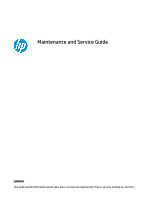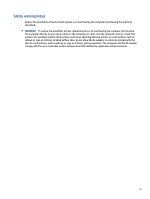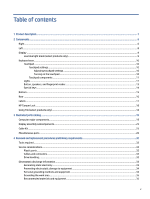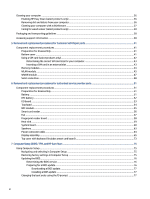HP EliteBook 650 Maintenance and Service Guide
HP EliteBook 650 Manual
 |
View all HP EliteBook 650 manuals
Add to My Manuals
Save this manual to your list of manuals |
HP EliteBook 650 manual content summary:
- HP EliteBook 650 | Maintenance and Service Guide - Page 1
Maintenance and Service Guide SUMMARY This guide provides information about spare parts, removal and replacement of parts, security, backing up, and more. - HP EliteBook 650 | Maintenance and Service Guide - Page 2
back to S Mode. Learn more at Windows.com/SmodeFAQ. To access the latest user guides, go to http://www.hp.com/support, and follow the instructions to find your product. Then select Manuals. Software terms By installing, copying, downloading, or otherwise using any software product preinstalled on - HP EliteBook 650 | Maintenance and Service Guide - Page 3
Safety warning notice Reduce the possibility of heat-related injuries or of overheating the computer by following the practices described. WARNING! To reduce the possibility of heat-related injuries or of overheating the computer, do not place the computer directly on your lap or obstruct the - HP EliteBook 650 | Maintenance and Service Guide - Page 4
Customer Self-Repair parts Your computer includes Customer Self-Repair parts and parts that should be accessed by only an authorized service provider. IMPORTANT: See "Removal and replacement procedures for Customer Self-Repair parts" for details. Accessing parts described in "Removal and replacement - HP EliteBook 650 | Maintenance and Service Guide - Page 5
fingerprint reader...13 Special keys ...14 Bottom ...15 Rear ...16 Labels...17 HP Tamper Lock ...18 Using Tile (select products only) ...18 3 Illustrated replacement procedures preliminary requirements 32 Tools required ...32 Service considerations...32 Plastic parts ...32 Cables and connectors... - HP EliteBook 650 | Maintenance and Service Guide - Page 6
HP Easy Clean (select products only) ...36 Removing dirt and debris from your computer...36 Cleaning your computer with a disinfectant ...37 Caring for wood veneer (select products only) ...38 Packaging and transporting guidelines ...38 Accessing support for authorized service provider parts 51 - HP EliteBook 650 | Maintenance and Service Guide - Page 7
failure ID code 82 Accessing HP PC Hardware Diagnostics Windows 82 Accessing HP PC Hardware Diagnostics Windows from HP Help and Support (select products only)...........82 Accessing HP PC Hardware Diagnostics Windows from HP Support Assistant 83 Accessing HP PC Hardware Diagnostics Windows from - HP EliteBook 650 | Maintenance and Service Guide - Page 8
Using HP Sure Start (select products only) ...97 12 Power cord set requirements ...98 Requirements for all countries...98 Requirements for specific countries and regions ...98 13 Recycling ...100 Index ...101 viii - HP EliteBook 650 | Maintenance and Service Guide - Page 9
1-1 Product components and their descriptions Category Description Product Name HP EliteBook 650 15.6 inch G9 Notebook PC Processors Intel® processors Intel Core® i7 1270P -accessible (by IT or self-maintainers only) memory module slots supporting up to 64 GB of RAM DDR4-3200 dual-channel - HP EliteBook 650 | Maintenance and Service Guide - Page 10
® devices Supports HP Connection Optimizer (with data analytics) Supports HP LAN-Wireless Protection (WLAN/LAN/WWAN switching) Supports UEFI Wi-Fi Supports Indonesia New Band Supports Dynamic Antenna gain (EU only) Supports Bluetooth Audio Offload for A2DP Supports BT PLDR Supports WLAN PLDR - HP EliteBook 650 | Maintenance and Service Guide - Page 11
numeric keypad, spill resistant Clickpad Microsoft® precision touchpad default gestures support No hybrid mode support Firmware PTP Power requirements Battery 3 cell, 51.3 Whr, HP Long Life 3 cell, 42.75 Whr, HP Long Life HP fast charge technology Long life Smart AC adapters 65 W, right - HP EliteBook 650 | Maintenance and Service Guide - Page 12
, straight, HF Security Fingerprint sensor (select products only) Camera privacy cover Nano security cable slot Active SmartCard (select products only) HP Tamper Lock (select products only) Operating system Windows® 10 Enterprise 64 Windows 10 Enterprise 64 LTSC 2109 (21H2) Windows 11 - HP EliteBook 650 | Maintenance and Service Guide - Page 13
Standard Windows 11 Pro 64 StF MSNA Standard FreeDOS 3.0 Restore media Windows 10 Professional 64 bit OS DVD Windows 10 Professional 64 bit OS USB Serviceability End user replaceable parts AC adapter Product description 5 - HP EliteBook 650 | Maintenance and Service Guide - Page 14
descriptions Component Description (1) SIM card slot (select products only) Supports a wireless subscriber identity module (SIM) card. For SIM card guide: ▲ Select the Search icon (select products only) in the taskbar, type HP Documentation in the search box, and then select HP Documentation - HP EliteBook 650 | Maintenance and Service Guide - Page 15
supplying power to the computer and, if needed, charging the port with HP Sleep and Charge computer battery. - and - Connects a USB device, connector, providing DisplayPort output. NOTE: Your computer might also support a Thunderbolt docking station. USB Type-C power connector port, SuperSpeed - HP EliteBook 650 | Maintenance and Service Guide - Page 16
the computer is on or in Sleep mode. NOTE: Use a standard USB Type-A charging cable or cable adapter (purchased separately) when charging a small external device. Supports optional smart cards. 8 Chapter 2 Components - HP EliteBook 650 | Maintenance and Service Guide - Page 17
, health, and work habits for computer users. The Safety & Comfort Guide also provides important electrical and mechanical safety information. The Safety & Comfort Guide is available on the web at http://www.hp.com/ergo. Table 2-3 Display components and their descriptions Component (1) WLAN - HP EliteBook 650 | Maintenance and Service Guide - Page 18
Environmental Notices that applies to your country or region. To access this guide: ▲ Select the Search icon (select products only) in the taskbar, type HP Documentation in the search box, and then select HP Documentation. Keyboard area Keyboards can vary by language. NOTE: The keyboard, including - HP EliteBook 650 | Maintenance and Service Guide - Page 19
Touchpad components Use the illustration and table to identify the touchpad components. Table 2-4 Touchpad components and their descriptions Component (1) Touchpad zone (2) Left control zone (3) Right control zone Description Reads your finger gestures to move the pointer or activate items - HP EliteBook 650 | Maintenance and Service Guide - Page 20
Table 2-5 Lights and their descriptions Component (1) Caps lock light (2) Privacy key light (3) Mute light (4) Microphone mute light (5) Power light (6) Num lk light (7) Fn lock light Description On: Caps lock is on, which switches the key input to all capital letters. On: Privacy - HP EliteBook 650 | Maintenance and Service Guide - Page 21
on the top cover below the keyboard. IMPORTANT: To verify that your computer supports fingerprint reader sign-in, select the Search icon (select products only) in in options in the search box, and then follow the on-screen instructions. If Fingerprint reader is not listed as an option, then your - HP EliteBook 650 | Maintenance and Service Guide - Page 22
Table 2-6 Button, speakers, and fingerprint reader and their descriptions (continued) Component Description ● Right-click the Power icon and then, depending on your product, select Power and sleep settings or Power Options. (3) Fingerprint reader (select products only) Allows a fingerprint - HP EliteBook 650 | Maintenance and Service Guide - Page 23
Table 2-7 Special keys and their descriptions (continued) Component (6) num lk key (7) Integrated numeric keypad Description ● When the computer is in the Sleep state, press the button briefly to exit Sleep (select products only). ● When the computer is in Hibernation, press the button briefly - HP EliteBook 650 | Maintenance and Service Guide - Page 24
Table 2-8 Bottom component and description Component Vent Description Enables airflow to cool internal components. NOTE: The computer fan starts up automatically to cool internal components and prevent overheating. It is normal for the internal fan to cycle on and off during routine operation. - HP EliteBook 650 | Maintenance and Service Guide - Page 25
computer provide information you might need when you troubleshoot system problems or travel internationally with the computer. Labels the bottom of a tablet kickstand. ● Service label-Provides important information to identify your computer. When contacting support, you might be asked for the serial - HP EliteBook 650 | Maintenance and Service Guide - Page 26
Table 2-12 Service label components Component (1) HP product name (2) Warranty period (3) Product ID (4) Serial number ● Regulatory labels- apps, and then select the Tile app. 2. Follow the on-screen instructions to create a Tile account and activate your Tile features. 18 Chapter 2 Components - HP EliteBook 650 | Maintenance and Service Guide - Page 27
improves and changes product parts. For complete and current information about supported parts for your computer, go to http://partsurfer.hp.com, select your country or region, and then follow the on-screen instructions. NOTE: Details about your computer, including model, serial number, product key - HP EliteBook 650 | Maintenance and Service Guide - Page 28
Table 3-1 Computer major component descriptions and part numbers Item Component Spare part number (1) Display assembly not available as a spare part NOTE: Display spare parts are available only as subcomponents. For spare part information, see Display assembly subcomponents on page 23. (2) - HP EliteBook 650 | Maintenance and Service Guide - Page 29
Table 3-1 Computer major component descriptions and part numbers (continued) Item Component Models with NFC (includes NFC antenna) Models without NFC (5) Speaker (6) System board (includes integrated processor) NOTE: All system board spare part kits include replacement thermal material. All - HP EliteBook 650 | Maintenance and Service Guide - Page 30
12) Solid-state drive (M2. 2230) NOTE: The solid-state drive support kit is available as spare part number N00354-001. It includes 2nd SSD M11040-001 (13) Solid-state drive (M2. 2280) NOTE: The solid-state drive support kit is available as spare part number N00354-001. 1 TB, PCIe, TLC, 2280 - HP EliteBook 650 | Maintenance and Service Guide - Page 31
Table 3-1 Computer major component descriptions and part numbers (continued) Item Component Spare part number (16) NFC module M27890-001 NOTE: The NFC module spare part kit does not include the antenna. The antenna is included in the touchpad spare part kit. (17) WWAN module Intel XMM 7560 R - HP EliteBook 650 | Maintenance and Service Guide - Page 32
Table 3-2 Display component descriptions and part numbers Item Component (1) Display bezel For use in models with an FHD display without a camera For use in models with an FHD display with an HD camera For use in models with an FHD display with an HD + IR camera For use in models with an HD - HP EliteBook 650 | Maintenance and Service Guide - Page 33
Table 3-2 Display component descriptions and part numbers (continued) Item Component IR camera Microphone module (3) Display panel (includes cover and bezel adhesive) NOTE: Display panel tape is available as spare part number N00351-001. FHD, 400 nits FHD, 250 nits FHD, 250 nits, touch - HP EliteBook 650 | Maintenance and Service Guide - Page 34
WLAN protective tape Bracket Kit (includes smart card bracket and fingerprint reader bracket) Screw Kit (for use with HP TB Dock 120W G2) Screw Kit (for use with HP USB-C Dock G5) 26 Chapter 3 Illustrated parts catalog Spare part number M52952-001 L89695-001 L57117-001 M95377-001 L67440-001 710412 - HP EliteBook 650 | Maintenance and Service Guide - Page 35
with HP TB Dock 120W G2) Top cap (for use with HP TB Dock 120W G2) G4 dock Cable kit for use with Thunderbolt 120 W G4 dock (TAA) Cable kit for use with Thunderbolt 280 W G4 dock Cable kit for use with Thunderbolt 280 W G4 dock (TAA) Thunderbolt combo cable, 0.7 m (2.3 ft) HP Dock audio module HP - HP EliteBook 650 | Maintenance and Service Guide - Page 36
Table 3-4 Miscellaneous part descriptions and part numbers (continued) Component HP Business 14.1 laptop bag HP Business 17.3 laptop bag Power cord (C13, premium, 1.0 m [3.3 ft]) Argentina Brazil Italy Power cord (C7, conventional, 1.0 m [3.3 ft]) Japan Power adapter, duckhead Japan Power cord (C5, - HP EliteBook 650 | Maintenance and Service Guide - Page 37
Table 3-4 Miscellaneous part descriptions and part numbers (continued) Component Argentina Australia Brazil Denmark Europe (Austria, Belgium, Finland, France, Germany, the Netherlands, Norway, and Sweden) India Israel Italy Japan North America People's Republic of China South Africa South Korea - HP EliteBook 650 | Maintenance and Service Guide - Page 38
Table 3-4 Miscellaneous part descriptions and part numbers (continued) Component Power cord (C5, premium, duckhead, 1.0 m [3.3 ft]) Argentina Australia Denmark Thailand Europe (Austria, Belgium, Finland, France, Germany, the Netherlands, Norway, and Sweden) India Israel Italy North America People's - HP EliteBook 650 | Maintenance and Service Guide - Page 39
Table 3-4 Miscellaneous part descriptions and part numbers (continued) Component South Korea Switzerland Taiwan Thailand United Kingdom 45 W USB-C AC adapter + 1.8 m (6.0 ft) power cord Argentina Australia Brazil Denmark Europe (Austria, Belgium, Finland, France, Germany, the Netherlands, Norway, - HP EliteBook 650 | Maintenance and Service Guide - Page 40
during disassembly and reassembly can damage plastic parts. Cables and connectors Handle cables with extreme care to avoid damage. IMPORTANT: When servicing the computer, be sure that cables are placed in their proper locations during the reassembly process. Improper cable placement can damage the - HP EliteBook 650 | Maintenance and Service Guide - Page 41
Before handling a drive, be sure that you are discharged of static electricity. While handling a drive, avoid touching the connector. Before removing an optical drive, be sure that a disc is not in the drive, and be sure that the optical drive tray is closed. Handle drives on surfaces covered with - HP EliteBook 650 | Maintenance and Service Guide - Page 42
Table 4-1 Static electricity occurrence based on activity and humidity (continued) Relative humidity Event Motions of bench worker 55% 400 V 40% 800 V Removing DIPs (dual in-line packages) from plastic tube 400 V 700 V Removing DIPs from vinyl tray 2,000 V 4,000 V Removing DIPs from - HP EliteBook 650 | Maintenance and Service Guide - Page 43
with pins, leads, or circuitry. Recommended materials and equipment HP recommends certain materials and equipment to prevent static electricity. ● -dissipative table or floor mats with hard tie to ground ● Field service kits ● Static awareness labels ● Wrist straps and footwear straps providing - HP EliteBook 650 | Maintenance and Service Guide - Page 44
continues to operate at its best. Use the following information to safely clean the external surfaces of your computer. Enabling HP Easy Clean (select products only) HP Easy Clean helps you to avoid accidental input while you clean the computer surfaces. This software disables devices such as the - HP EliteBook 650 | Maintenance and Service Guide - Page 45
gently with the moistened cloth. IMPORTANT: Keep liquids away from the product. Avoid getting moisture in any openings. If liquid makes its way inside your HP product, it can cause damage to the product. Do not spray liquids directly on the product. Do not use aerosol sprays, solvents, abrasives, or - HP EliteBook 650 | Maintenance and Service Guide - Page 46
that proper materials are selected to avoid static charging. When grounding is not possible, use an ionizer to dissipate electric charges. Accessing support information Use this information to find the HP support that you need. 38 Chapter 4 Removal and replacement procedures preliminary requirements - HP EliteBook 650 | Maintenance and Service Guide - Page 47
bulletins: 1. Go to www.hp.com. 2. Place the cursor over Problem solving to display more options. 3. Select Support & Troubleshooting. 4. Type the serial number to www.hp.com. 2. Place the cursor over Support resources to display more options. 3. Select Authorized service providers. Component - HP EliteBook 650 | Maintenance and Service Guide - Page 48
Table 4-3 Support information locations (continued) Service consideration Path to access information 3. Near the bottom of the window, select Notebook PCs, and then select your location. 40 Chapter 4 Removal and replacement procedures preliminary requirements - HP EliteBook 650 | Maintenance and Service Guide - Page 49
on the service tag at the bottom of your computer. NOTE: HP continually improves and changes product parts. For complete and current information about supported parts for your computer, go to http://partsurfer.hp.com, select your country or region, and then follow the on-screen instructions. Make - HP EliteBook 650 | Maintenance and Service Guide - Page 50
Remove the bottom cover from the computer (3). To replace the bottom cover, reverse the removal procedures. Using a SIM card (select products only) Use these instructions to insert a SIM card. IMPORTANT: You can damage the SIM card if you insert the wrong size card or insert it or the SIM card - HP EliteBook 650 | Maintenance and Service Guide - Page 51
Determining the correct SIM card size for your computer Before purchasing a SIM card, follow these instructions to determine the correct SIM card size for your computer. 1. Go to http://www.hp.com/support, and then search for your computer by product name or number. 2. Select Product Information. 3. - HP EliteBook 650 | Maintenance and Service Guide - Page 52
2. Remove the bottom cover (see Bottom cover on page 41). 3. Disconnect the battery cable from the system board (see Battery on page 51). If you are replacing a memory module, remove the existing memory module: 1. Pull the protective shielding up from the top and toward you to access the memory - HP EliteBook 650 | Maintenance and Service Guide - Page 53
. If you replace the module and then receive a warning message, remove the module to restore device functionality, and then contact technical support. Before removing the WLAN module, follow these steps: 1. Prepare the computer for disassembly (see Preparation for disassembly on page 41). 2. Remove - HP EliteBook 650 | Maintenance and Service Guide - Page 54
3. Remove the Phillips M2.0 × 2.5 screw (2), and then remove the WLAN module (3). NOTE: Models have either one or two WLAN antennas. On models with two antennas, the #1 white WLAN antenna cable connects to the WLAN module #1 Main terminal. The #2 black WLAN antenna cable connects to the WLAN module - HP EliteBook 650 | Maintenance and Service Guide - Page 55
. If you replace the module and then receive a warning message, remove the module to restore device functionality, and then contact technical support. Before removing the WWAN module, follow these steps: 1. Prepare the computer for disassembly (see Preparation for disassembly on page 41). 2. Remove - HP EliteBook 650 | Maintenance and Service Guide - Page 56
5. If the WWAN antenna is not connected to the terminal on the WWAN module, a protective sleeve must be installed on the antenna connector, as shown in the following illustration. Reverse this procedure to install the WWAN module. Solid-state drive To remove the solid-state drive, use these - HP EliteBook 650 | Maintenance and Service Guide - Page 57
, 2280 256 GB, PCIe, value, 2280 Secondary solid-state drives (M.2 2230) 256 GB, PCIe, value, 2230 128 GB, PCIe, value, 2230 Solid-state drive support kit (includes 2nd SSD holder, bracket, and rubber) Spare part number M16560-001 M17436-001 L89745-001 M52031-001 L85364-001 M52025-001 M52029-001 - HP EliteBook 650 | Maintenance and Service Guide - Page 58
Secondary M.2 2230 solid-state drives are installed in the 3. The secondary solid-state drive is installed in the same connector as the WWAN module. You can use one or the other, but not both. Remove the Phillips M2.0 × 2.5 screw (1) that secures the drive to the computer. 4. Pull the drive away - HP EliteBook 650 | Maintenance and Service Guide - Page 59
. For complete and current information about supported parts for your computer, go to http://partsurfer.hp.com, select your country or region, and then follow the on-screen instructions. You must remove, replace, or loosen as many as 53 screws when you service the parts described in this chapter - HP EliteBook 650 | Maintenance and Service Guide - Page 60
user-replaceable battery provided with the computer, a replacement battery provided by HP, or a compatible battery purchased from HP. IMPORTANT: Removing a battery that is the sole power source for illustration. 52 Chapter 6 Removal and replacement procedures for authorized service provider parts - HP EliteBook 650 | Maintenance and Service Guide - Page 61
Table 6-2 RTC battery description and part number Description RTC battery Spare part number M34737-001 Before removing the RTC battery, follow these steps: 1. Prepare the computer for disassembly (see Preparation for disassembly on page 41). 2. Remove the bottom cover (see Bottom cover on page 41 - HP EliteBook 650 | Maintenance and Service Guide - Page 62
NFC antenna) Touchpad cable (included in Cable Kit) Spare part number N14647-001 M22000-001 N03218-001 54 Chapter 6 Removal and replacement procedures for authorized service provider parts - HP EliteBook 650 | Maintenance and Service Guide - Page 63
Before removing the touchpad, follow these steps: 1. Prepare the computer for disassembly (see Preparation for disassembly on page 41). 2. Remove the bottom cover (see Bottom cover on page 41). 3. Remove the battery (see Battery on page 51). Remove the touchpad: 1. Disconnect the system board cable - HP EliteBook 650 | Maintenance and Service Guide - Page 64
card reader, follow these steps: 1. Prepare the computer for disassembly (see Preparation for disassembly on page 41). 56 Chapter 6 Removal and replacement procedures for authorized service provider parts - HP EliteBook 650 | Maintenance and Service Guide - Page 65
2. Remove the bottom cover (see Bottom cover on page 41). 3. Remove the battery (see Battery on page 51). Remove the smart card reader: 1. Remove the four Phillips M2.0 × 2.0 screws (1) from the metal bracket covering the card reader board. 2. Disconnect the cable from the card reader (2). 3. Lift - HP EliteBook 650 | Maintenance and Service Guide - Page 66
). Remove the fingerprint reader board: 1. Disconnect the cable from the ZIF connector on the fingerprint reader board (1). 58 Chapter 6 Removal and replacement procedures for authorized service provider parts - HP EliteBook 650 | Maintenance and Service Guide - Page 67
2. Remove the Phillips M2.0 × 2.5 screw (2) that secures the fingerprint reader bracket to the computer, and then remove the bracket (3). 3. Remove the fingerprint reader board from the computer (4). Reverse this procedure to install the fingerprint reader board. Heat sink To remove the heat sink, - HP EliteBook 650 | Maintenance and Service Guide - Page 68
to install the heat sink. System board To remove the system board, use these procedures and illustrations. 60 Chapter 6 Removal and replacement procedures for authorized service provider parts - HP EliteBook 650 | Maintenance and Service Guide - Page 69
Table 6-10 System board descriptions and part numbers Description System board (includes integrated processor) All system boards use the following part numbers: xxxxxx-001: Non-Windows operating systems xxxxxx-601: Windows operating system ● Intel Core i7-1270P processor, models with WWAN ● Intel - HP EliteBook 650 | Maintenance and Service Guide - Page 70
not disconnect the RTC battery cable (11) ● Antenna cables from the WWAN module (select products only) (12) 62 Chapter 6 Removal and replacement procedures for authorized service provider parts - HP EliteBook 650 | Maintenance and Service Guide - Page 71
2. Remove the port bracket (1) by removing the three Phillips M2.0 × 4.0 screws (2) that secure the bracket to the system board and then removing the bracket (3). 3. Remove the four Phillips M2.0 × 2.5 screws (4) that secure the system board to the computer. 4. Lift the side of the system board - HP EliteBook 650 | Maintenance and Service Guide - Page 72
(see Preparation for disassembly on page 41). 2. Remove the bottom cover (see Bottom cover on page 41). 64 Chapter 6 Removal and replacement procedures for authorized service provider parts - HP EliteBook 650 | Maintenance and Service Guide - Page 73
3. Disconnect the battery cable from the system board (see Battery on page 51). Remove the power connector cable: 1. Remove the antenna cables that route over the screws (1). 2. Remove the three Phillips M2.5 × 4.0 screws (2) that secure the right display hinge to the computer, and then rotate the - HP EliteBook 650 | Maintenance and Service Guide - Page 74
sides (2), and then the bottom of the bezel (3) to release it. b. Remove the bezel from the display (4). 66 Chapter 6 Removal and replacement procedures for authorized service provider parts - HP EliteBook 650 | Maintenance and Service Guide - Page 75
The display bezel is available as the following spare part numbers: N03215-001: Models with an FHD display without a camera N03213-001 Models with an FHD display with an HD camera N03214-001: Models with an FHD display with an HD + IR camera N07342-001: Models with an HD display without a camera - HP EliteBook 650 | Maintenance and Service Guide - Page 76
to the back of the panel. a. Peel the protective layer from the bottom of the adhesive strips (1). 68 Chapter 6 Removal and replacement procedures for authorized service provider parts - HP EliteBook 650 | Maintenance and Service Guide - Page 77
b. Starting near the bottom of the inside of the display back cover (2), install the adhesive strips on both the left and right sides by aligning them with the groove on the edge of cover (3). c. Peel the protective layer from the top of the adhesive strips (4). d. Align the top left of the panel - HP EliteBook 650 | Maintenance and Service Guide - Page 78
under the camera module before it connects to the module. HD camera shown in the following illustration. 70 Chapter 6 Removal and replacement procedures for authorized service provider parts - HP EliteBook 650 | Maintenance and Service Guide - Page 79
11. If you need to remove the hinges from the display enclosure: a. Remove the trim pieces (1). b. Remove the two Phillips M2.5 × 2.5 screws (2) from each hinge. c. Remove the Phillips M2.5 × 4.0 screw (3) from each hinge. d. Remove the hinges from the display (4). The hinges and associated parts - HP EliteBook 650 | Maintenance and Service Guide - Page 80
the display rear cover (2), and then peel the antennas off the cover (3). The WWAN antennas and cables 72 Chapter 6 Removal and replacement procedures for authorized service provider parts - HP EliteBook 650 | Maintenance and Service Guide - Page 81
are available as spare part number N03220-001 for models with 400 nit displays and N03221-001 for models with 250 nit displays. Display rear covers are available as the following spare part numbers: N03209-001: Models with a 400 nit panel, without WWAN N03210-001: Models with a 400 nit panel, with - HP EliteBook 650 | Maintenance and Service Guide - Page 82
-BG1 Taiwan -AB1 Thailand -281 Turkey Turkey-F Ukraine United Kingdom United States -141 -541 -BD1 -031 -001 74 Chapter 6 Removal and replacement procedures for authorized service provider parts - HP EliteBook 650 | Maintenance and Service Guide - Page 83
Computer Setup, turn on or restart the computer, and when the HP logo appears, press f10 to enter Computer Setup. Navigating and selecting in the main Computer Setup screen, press esc, and then follow the on-screen instructions. To exit Computer Setup, choose one of the following methods: ● To exit - HP EliteBook 650 | Maintenance and Service Guide - Page 84
HP website. Most BIOS updates on the HP website are packaged in compressed files called SoftPaqs. Some download packages contain a file named Readme.txt, which contains information regarding installing and troubleshooting download and installation, follow these instructions: Do not disconnect power - HP EliteBook 650 | Maintenance and Service Guide - Page 85
, and then select the HP Support Assistant app. - or - Select the question mark icon (select products only) in the taskbar. 2. Select Updates, and then select Check for updates and messages. 3. Follow the on-screen instructions. 4. At the download area, follow these steps: a. Identify the most - HP EliteBook 650 | Maintenance and Service Guide - Page 86
most users can use the HP Sure Start default configuration. Advanced users can customize the default configuration. To access the latest documentation on HP Sure Start, go to http://www.hp.com/support. Select Find your product, and then follow the on-screen instructions. 78 Chapter 7 Computer Setup - HP EliteBook 650 | Maintenance and Service Guide - Page 87
you have. NOTE: If you cannot create recovery media yourself, contact support to obtain recovery discs. Go to http://www.hp.com/support, select your country or region, and then follow the on-screen instructions. IMPORTANT: HP recommends that you follow the Restoring and recovery methods on page 80 - HP EliteBook 650 | Maintenance and Service Guide - Page 88
79. NOTE: If you cannot create recovery media yourself, contact support to obtain recovery discs. Go to http://www.hp.com/support, select your country or region, and then follow the on-screen instructions. To recover your system: ▲ Insert the HP Recovery media, and then restart the computer. NOTE - HP EliteBook 650 | Maintenance and Service Guide - Page 89
● Platform-specific device drivers ● Software applications, in the case of a custom image To access the latest documentation for HP Sure Recover, go to http://www.hp.com/support. Follow the on-screen instructions to find your product and locate your documentation. Changing the computer boot order 81 - HP EliteBook 650 | Maintenance and Service Guide - Page 90
it from HP Help and Support. 1. Select the Start button, and then select HP Help and Support. 2. Select HP PC Hardware Diagnostics Windows. 3. When the tool opens, select the type of diagnostic test that you want to run, and then follow the on-screen instructions. 82 Chapter 9 Using HP PC Hardware - HP EliteBook 650 | Maintenance and Service Guide - Page 91
1. Select the Search icon (select products only) from the taskbar, type support, and then select HP Support Assistant. - or - Select the question mark icon (select products only) in the taskbar. 2. Select Troubleshooting and fixes (select products only) or Fixes & Diagnostics. 3. Select Diagnostics - HP EliteBook 650 | Maintenance and Service Guide - Page 92
flash drive by using the product name or number. 1. Go to http://www.hp.com/support. 2. Select Software and Drivers, select your type of product, and then enter file, and then follow the on-screen instructions. Using HP PC Hardware Diagnostics UEFI HP PC Hardware Diagnostics UEFI (Unified Extensible - HP EliteBook 650 | Maintenance and Service Guide - Page 93
scan the failure ID code that appears on the next screen. The HP Customer Support - Service Center page appears with your failure ID and product number automatically filled in. Follow the on-screen instructions. - or - Contact support, and provide the failure ID code. NOTE: To start diagnostics on - HP EliteBook 650 | Maintenance and Service Guide - Page 94
com/support. 2. Enter the product name or number, select your computer, and then select your operating system. 3. In the Diagnostics section, follow the on-screen instructions to select and download the specific UEFI Diagnostics version for your computer. Using Remote HP PC Hardware Diagnostics UEFI - HP EliteBook 650 | Maintenance and Service Guide - Page 95
the diagnostic tools. This feature provides access to the tools from the HP website or from a server that has been preconfigured for use. Your computer these steps: 1. Turn on or restart the computer, and when the HP logo appears, press f10 to enter Computer Setup. 2. Select Advanced, and - HP EliteBook 650 | Maintenance and Service Guide - Page 96
10 Specifications This chapter provides specifications for your computer. Computer specifications This section provides specifications for your computer. When traveling with your computer, the computer dimensions and weights, as well as input power ratings and operating specifications, provide - HP EliteBook 650 | Maintenance and Service Guide - Page 97
when referring to hard drive storage capacity. Actual accessible capacity is less. Actual drive specifications might differ slightly. NOTE: Certain restrictions and exclusions apply. Contact support for details. Solid-state drive specifications 89 - HP EliteBook 650 | Maintenance and Service Guide - Page 98
90 Chapter 10 Specifications - HP EliteBook 650 | Maintenance and Service Guide - Page 99
nonvolatile memory that can contain personal data after the system has been turned off and the hard drive has been removed, use these instructions. HP business computer products that use Intel®-based or AMD®-based system boards contain volatile DDR memory. The amount of nonvolatile memory present in - HP EliteBook 650 | Maintenance and Service Guide - Page 100
Utilities. d. Under Utilities, select Secure Erase, select the hard drive storing the data you want to clear, and then follow the on-screen instructions to continue. - or - Clear the contents of the drive using the following Disk Sanitizer commands steps: i. Turn on or restart the computer, and - HP EliteBook 650 | Maintenance and Service Guide - Page 101
you want to clear, and then follow the on-screen instructions to continue. NOTE: The amount of time it takes table to troubleshooting nonvolatile memory usage. Table 11-1 Troubleshooting steps for select platforms that support HP Sure Start. For more information, see Using HP Sure Start (select - HP EliteBook 650 | Maintenance and Service Guide - Page 102
Table 11-1 Troubleshooting steps for nonvolatile memory usage (continued) Nonvolatile memory type Amount to this memory and is available on the HP website; go to http://www.hp.com/ support. Select Find your product, and then follow the on-screen instructions. Intel 1.5 MB or 7 Yes Yes - HP EliteBook 650 | Maintenance and Service Guide - Page 103
the HP instructions. 2. What is a UEFI BIOS, and how is it different from a legacy BIOS? The Unified Extensible Firmware Interface (UEFI) BIOS is an industry-standard software interface between the platform firmware and an operating system (OS). It replaces the older BIOS architecture but supports - HP EliteBook 650 | Maintenance and Service Guide - Page 104
system information) and advanced firmware management and recovery software. HP has provided options in Computer Setup (BIOS) to allow Security menu, select Secure Boot Configuration, and then follow the on-screen instructions. c. At the Secure Boot Configuration window, select Secure Boot, select - HP EliteBook 650 | Maintenance and Service Guide - Page 105
Sure Start is configured and already enabled so that most users can use the HP Sure Start default configuration. Advanced users can customize the default configuration. To access the latest documentation on HP Sure Start, go to http://www.hp.com/support. Using HP Sure Start (select products only) 97 - HP EliteBook 650 | Maintenance and Service Guide - Page 106
12 Power cord set requirements This chapter provides power cord requirements for countries and regions. The wide-range input feature of the computer permits it to operate from any line voltage from 100 V ac to 120 V ac, or from 220 V ac to 240 V ac. The three-conductor power cord set included with - HP EliteBook 650 | Maintenance and Service Guide - Page 107
Table 12-1 Power cord requirements for specific countries and regions (continued) Country/region Accredited agency Applicable note number India BIS 1 Israel SII 1 Italy IMQ 1 Japan JIS 3 Netherlands KEMA 1 New Zealand SANZ 1 Norway NEMKO 1 People's Republic of China CCC 4 - HP EliteBook 650 | Maintenance and Service Guide - Page 108
dispose of the battery in general household waste. Follow the local laws and regulations in your area for battery disposal. HP encourages customers to recycle used electronic hardware, HP original print cartridges, and rechargeable batteries. For more information about recycling programs, see the - HP EliteBook 650 | Maintenance and Service Guide - Page 109
light, identifying 11 caring for your computer 36 cautions electrostatic discharge 32, 33 cleaning your computer 36 caring for wood veneer 38 disinfecting 37 HP Easy Clean 36 removing dirt and debris 36 components bottom 15 display 9 keyboard area 10 left side 8 rear 16 right side 6 computer major - HP EliteBook 650 | Maintenance and Service Guide - Page 110
lk 15 Windows 14 L labels Bluetooth 17 regulatory 17 serial number 17 service 17 wireless certification 17 WLAN 17 left control zone, identifying 11 left Type-C power connector 7 USB Type-C power connector and Thunderbolt port with HP Sleep and Charge 7 USB Type-C SuperSpeed 10 Gbps 7 power button, - HP EliteBook 650 | Maintenance and Service Guide - Page 111
number, computer 17 service labels, locating 17 serviceability, product description 5 solid-state drive 89 static electricity 32, 33 support information 38 Sure Start using 78 system board illustrated computer 17 U USB SuperSpeed 5 Gbps port with HP Sleep and Charge, identifying 7 USB SuperSpeed 5
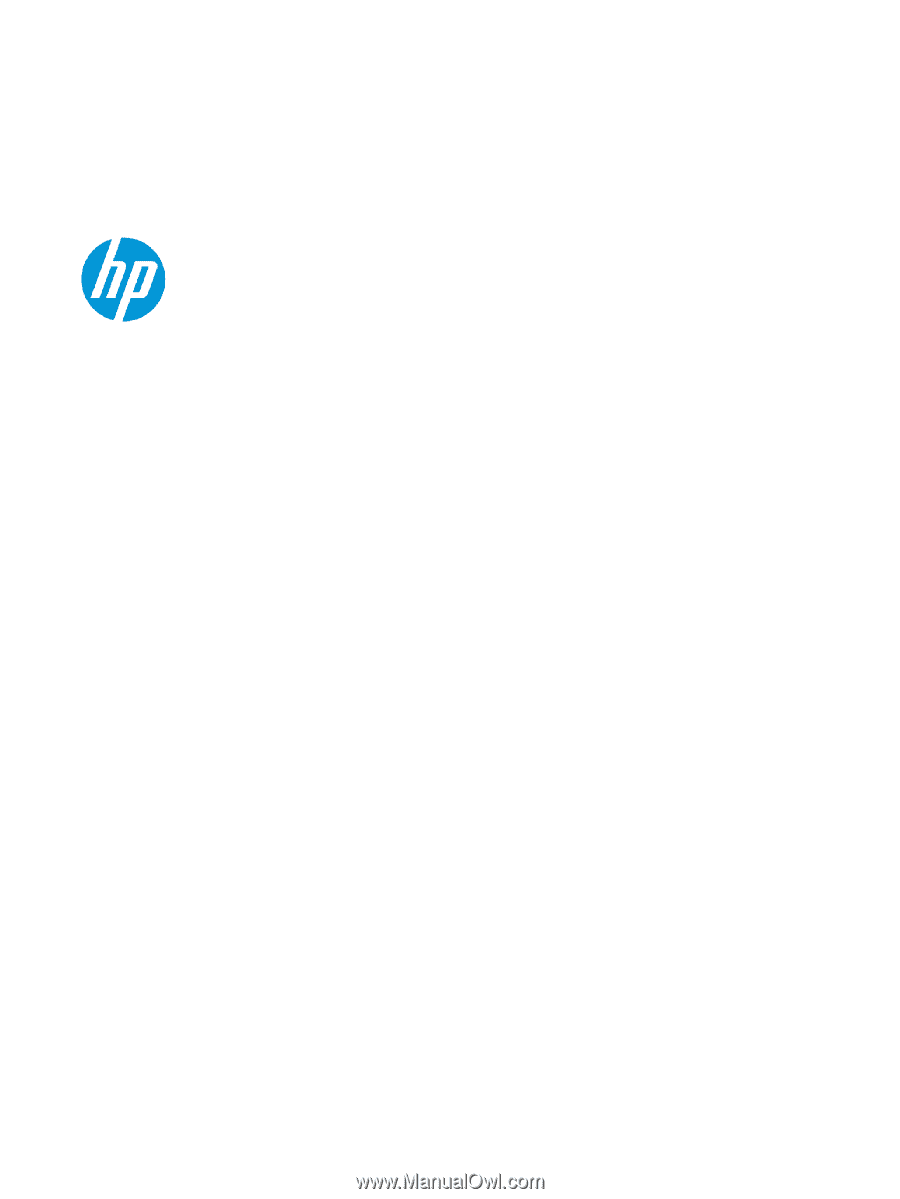
Maintenance and Service Guide
SUMMARY
This guide provides information about spare parts, removal and replacement of parts, security, backing up, and more.