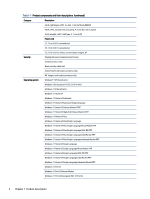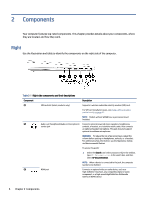HP EliteBook 650 Maintenance and Service Guide - Page 17
Display, Low blue light mode (select products only), Safety & Comfort Guide, Guide
 |
View all HP EliteBook 650 manuals
Add to My Manuals
Save this manual to your list of manuals |
Page 17 highlights
Display Use the illustration and table to identify the display components. Low blue light mode (select products only) Your computer display is shipped from the factory in low blue light mode for improved eye comfort and safety. Also, blue light mode automatically adjusts blue light emissions when you are using the computer at night or for reading. WARNING! To reduce the risk of serious injury, read the Safety & Comfort Guide. It describes proper workstation setup and proper posture, health, and work habits for computer users. The Safety & Comfort Guide also provides important electrical and mechanical safety information. The Safety & Comfort Guide is available on the web at http://www.hp.com/ergo. Table 2-3 Display components and their descriptions Component (1) WLAN antennas* (select products only) (2) WWAN antennas* (select products only) (3) Internal microphones (4) Camera light (select products only) (5) Camera(s) (select products only) (6) Camera privacy cover (select products only) Description Send and receive wireless signals to communicate with wireless local area networks (WLANs). Send and receive wireless signals to communicate with wireless wide area networks (WWANs). Record sound. On: The camera is in use. Allow(s) you to video chat, record video, and record still images. Some cameras also allow a facial recognition logon to Windows, instead of a password logon. NOTE: Camera functions vary depending on the camera hardware and software installed on your product. By default, the camera lens is uncovered, but you can slide the camera privacy cover to block the camera's view. To use the camera, Display 9