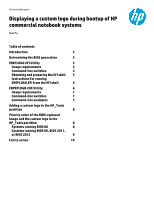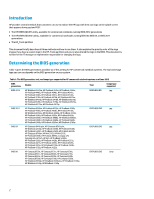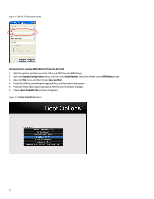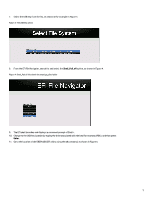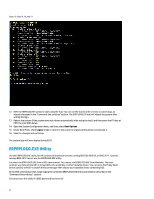HP EliteBook 8770w Displaying a custom logo during bootup of HP commercial not - Page 3
EREPLOGO.EFI Utility, Image requirements, Command-line switches, Obtaining and preparing the EFI - resolution
 |
View all HP EliteBook 8770w manuals
Add to My Manuals
Save this manual to your list of manuals |
Page 3 highlights
EREPLOGO.EFI Utility For the BIOS 2012 generation, run the EREPLOGO.EFI utility from an EFI shell. The .EFI utility puts your custom logo image into the system BIOS. You cannot use this utility if a BIOS password has been set. Image requirements The image must meet the following requirements: • .jpg file format • Resolution range between 424 x 320 pixels and 1024 x 768 pixels • File size maximum of 32 kilobytes • Maximum of 16 million colors Command-line switches You can use the ERPEPLOGO.EFI utility to write a custom logo to the BIOS or to erase a custom logo that has already been added. To write a custom logo to the BIOS, use the following syntax: ereplogo To erase a custom logo from the BIOS and return the default HP logo to the display, use: ereplogo /e To display a usage statement similar to the following, type: ereplogo /h EFI Custom Logo Update Utility for HP Business Notebook Platforms Version: 1.02 09/16/2011 To update logo: eRepLogo filename To erase logo: eRepLogo /e Obtaining and preparing the EFI shell The EFI shell is included in the same SoftPaq that contains the EREPLOGO.EFI utility. Copy the EFI shell, the EREPLOGO.EFI utility, and your custom logo image to a FAT32-formatted USB key. To determine whether your USB key is FAT32: 1. Insert the key into an available USB port, and then open Windows Explorer. 2. Right-click the highlighted listing for the USB key drive, and select Properties. 3. The General Properties window opens, showing whether the USB key uses an NTFS or a FAT32 file system. To format the USB key as FAT32: 1. Insert the key into an available USB port, and then open Windows Explorer. 2. Right-click the highlighted listing for the USB key, and select Format. 3. The Format window opens (Figure 1). Use the drop-down menu to select FAT32 (not FAT) as the file system. 3