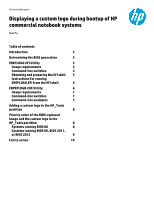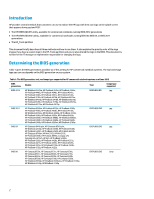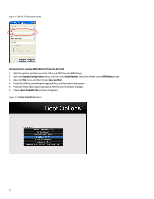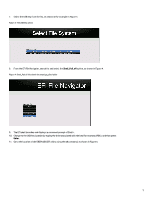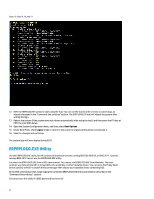HP EliteBook 8770w Displaying a custom logo during bootup of HP commercial not - Page 4
Instructions for running EREPLOGO.EFI from the EFI shell, Under Boot Mode, select
 |
View all HP EliteBook 8770w manuals
Add to My Manuals
Save this manual to your list of manuals |
Page 4 highlights
Figure 1: The FAT32 file system option Instructions for running EREPLOGO.EFI from the EFI shell 1. Boot the system, and then press the f10 key at POST to enter BIOS Setup. 2. Open the System Configuration menu, and then select Boot Options. Under Boot Mode, select UEFI Native mode. 3. Open the File menu, and then choose Save and Exit. 4. Insert the USB key containing the required files, and then reboot the system. 5. Press the f9 key (Boot device options) at POST to launch the boot manager. 6. Choose Boot from EFI File as shown in Figure 2. Figure 2: The Boot from EFI File option 4

4
Figure 1: The FAT32 file system option
Instructions for running EREPLOGO.EFI from the EFI shell
1.
Boot the system, and then press the f10 key at POST to enter BIOS Setup.
2.
Open the
System Configuration
menu, and then select
Boot Options
. Under Boot Mode, select
UEFI Native
mode.
3.
Open the
File
menu, and then choose
Save and Exit
.
4.
Insert the USB key containing the required files, and then reboot the system.
5.
Press the f9 key (Boot device options) at POST to launch the boot manager.
6.
Choose
Boot from EFI File
as shown in Figure 2.
Figure 2: The
Boot from EFI File
option