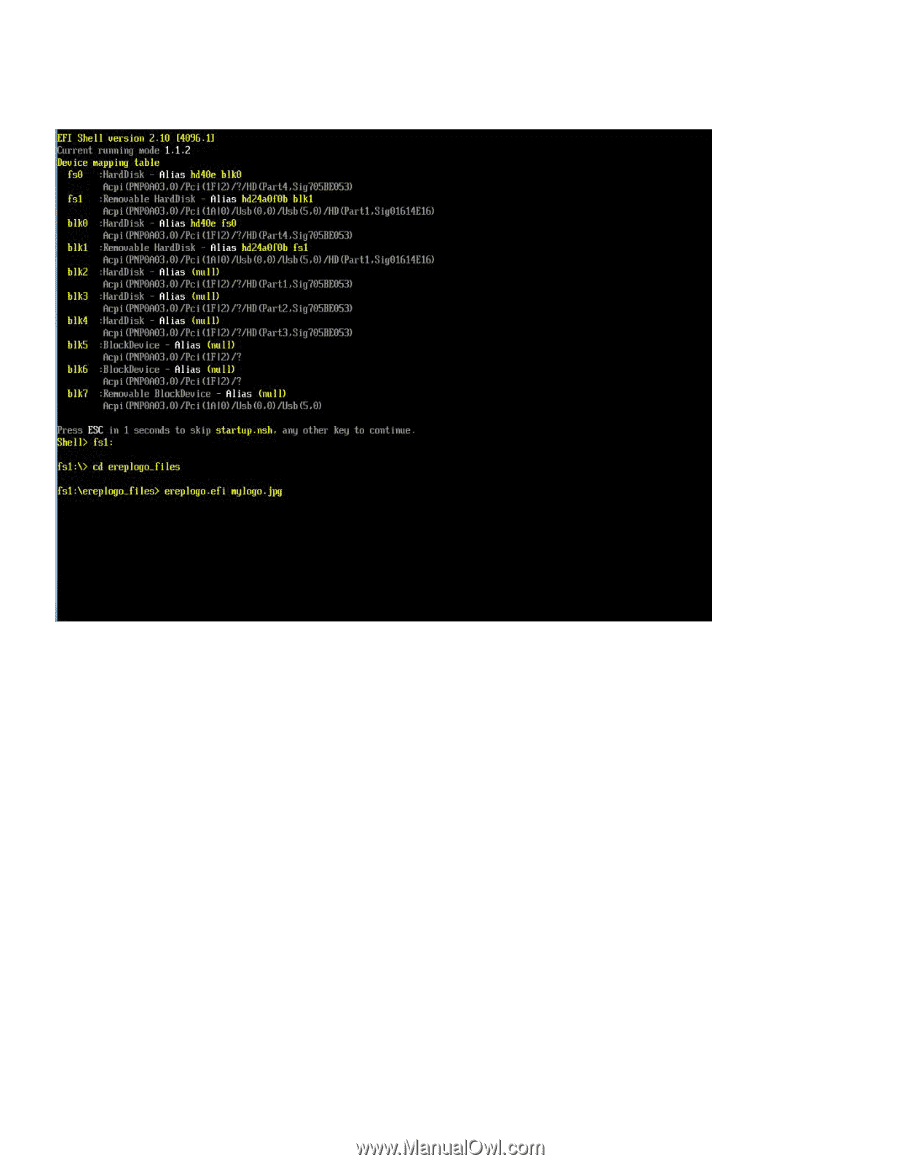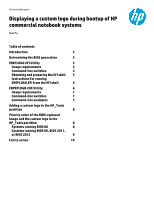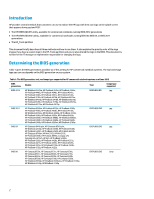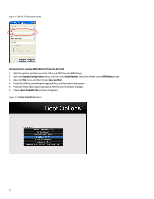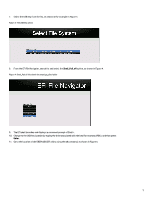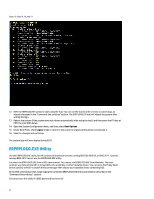HP EliteBook 8770w Displaying a custom logo during bootup of HP commercial not - Page 6
ERPEPLOGO.EXE Utility - windows 10
 |
View all HP EliteBook 8770w manuals
Add to My Manuals
Save this manual to your list of manuals |
Page 6 highlights
Figure 5: Steps 9, 10, and 11 12. Refer to EREPLOGO.EFI syntax to start using the tool. You can use the tool to write or erase a custom logo, as already discussed in the "Command-line switches" section. The EREPLOGO.EFI tool will reboot the system after writing the logo. 13. Reboot the system (if the system does not reboot automatically after using the tool), and then press the f10 key at POST to enter BIOS Setup. 14. Open the System Configuration menu, and then select Boot Options. 15. Under Boot Mode, check Legacy mode to return to the system's original setting while running step 2. 16. Save the changes and exit Setup. The custom logo will now display during POST. ERPEPLOGO.EXE Utility Use the EREPLOGO.EXE utility for HP commercial notebook systems running BIOS 08, BIOS 09, or BIOS 2011. Systems running BIOS 2012 cannot use the EREPLOGO.EXE utility. You must run EREPLOGO.EXE from a DOS environment. You cannot run EREPLOGO.EXE from Windows. The most common way to boot into DOS is to load DOS onto a USB key or other bootable device. You can press the f9 key (Boot device options) at POST to launch the boot manager then choose your bootable device containing DOS. At the DOS command prompt, begin typing the command EREPLOGO.EXE and its parameters (described in the "Command-line switches" section). You cannot use this utility if a BIOS password has been set. 6