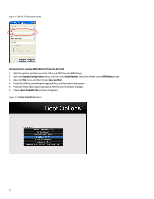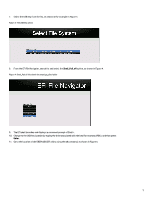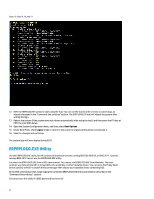HP EliteBook 8770w Displaying a custom logo during bootup of HP commercial not - Page 9
Systems running BIOS 09, BIOS 2011, or BIOS 2012, The default HP logo
 |
View all HP EliteBook 8770w manuals
Add to My Manuals
Save this manual to your list of manuals |
Page 9 highlights
Figure 6: The Custom Logo option disabled in the f10 menu If you enable the Custom Logo option, the following priorities apply: • If there is an image set by EREPLOGO.EXE and an image is also available under the HP_TOOLS partition, the image saved to the HP_TOOLS partition "Hewlett-Packard\Logo" will display. • If there is an image set by EREPLOGO.EXE, but no image saved to the HP_TOOLS partition, the image set by ERERPLOGO will display. Systems running BIOS 09, BIOS 2011, or BIOS 2012 The Custom Logo option in the f10 menu is disabled by default. When disabled, the BIOS does not look for any logo in the HP_Tools partition and the display priorities are as follows: 1. The custom logo in the flash firmware set by the appropriate EREPLOGO. EXE or EREPLOGO.EFI utility, depending on your BIOS generation. 2. The default HP logo If you enable the Custom Logo option in the f10 menu, the BIOS displays the logos in this order: 1. The custom logo placed on the hard drive in the HP_Tools partition 2. The custom logo in the flash firmware volume set by the appropriate EREPLOGO. EXE or EREPLOGO.EFI utility, depending on your BIOS generation. 3. The default HP logo 9