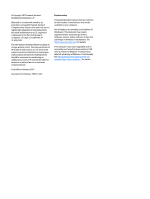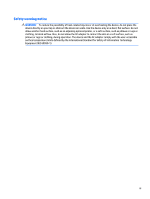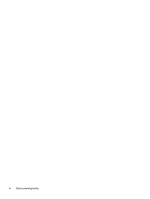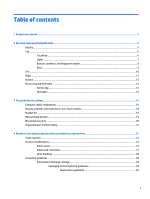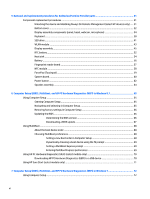Starting Computer Setup
..................................................................................................................
72
Navigating and selecting in Computer Setup
...................................................................................
72
Restoring factory settings in Computer Setup
.................................................................................
73
Updating the BIOS
.............................................................................................................................
73
Determining the BIOS version
........................................................................................
73
Downloading a BIOS update
...........................................................................................
74
Using MultiBoot
...................................................................................................................................................
75
About the boot device order
.............................................................................................................
75
Choosing MultiBoot preferences
......................................................................................................
75
Setting a new boot order in Computer Setup
.................................................................
75
Dynamically choosing a boot device using the f9 prompt
.............................................
76
Setting a MultiBoot Express prompt
..............................................................................
76
Entering MultiBoot Express preferences
.......................................................................
76
Using HP PC Hardware Diagnostics (UEFI) (select models only)
........................................................................
76
Downloading HP PC Hardware Diagnostics (UEFI) to a USB device
..................................................
77
8
Using Setup Utility (BIOS) and HP PC Hardware Diagnostics (UEFI) in Ubuntu Linux
...........................................
78
Starting Setup Utility
...........................................................................................................................................
78
Using Setup Utility
...............................................................................................................................................
78
Changing the language of Setup Utility
............................................................................................
78
Navigating and selecting in Setup Utility
..........................................................................................
78
Displaying system information
.........................................................................................................
79
Restoring factory default settings in Setup Utility
..........................................................................
79
Exiting Setup Utility
...........................................................................................................................
79
Using HP PC Hardware Diagnostics (UEFI)
..........................................................................................................
79
Downloading HP PC Hardware Diagnostics (UEFI) to a USB device
..................................................
80
9
Specifications
.............................................................................................................................................
81
Computer specifications
......................................................................................................................................
81
35.6-cm (14.0-in) HD+ display specifications
.....................................................................................................
82
35.6-cm (14.0-in) FHD display specifications
.....................................................................................................
83
M.2 solid-state drive specifications
....................................................................................................................
84
10
Backup and recovery in Windows 8.1
...........................................................................................................
85
Backing up your information
...............................................................................................................................
85
Performing a system recovery
............................................................................................................................
85
Using the Windows recovery tools
...................................................................................................
85
Using f11 recovery tools
...................................................................................................................
86
Using Windows operating system media (purchased separately)
...................................................
87
Using Windows Refresh or Windows Reset
......................................................................................
87
vii