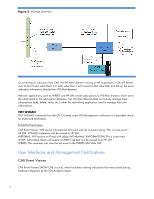HP Integrity Superdome 2 16-socket HP Superdome 2 Health Management Stack Whit - Page 11
Alert Mail
 |
View all HP Integrity Superdome 2 16-socket manuals
Add to My Manuals
Save this manual to your list of manuals |
Page 11 highlights
L1D L1I L2D L2I L3 Cache: 0 0 0 0 1 TLB: 0 0 0 0 . --- - SubFru Deconfiguration - - Processor Module - - Core 0 - L1D L1I L2D L2I L3 Cache: 0 0 0 0 1 TLB: 0 0 0 0 . --- --- end report --- 1 records shown ALERT MAIL Alert Mail enables users to receive system events by e-mail. Alert Mail is completely independent from SNMP, and both can be enabled at the same time. Alert Mail uses standard SMTP commands to communicate with an SMTP-capable mail server. Alert Mail sends alerts by email for all the events generated by CAE and also events like enclosure status change, fan and power status changes and when a fan or power supply is inserted or removed, for blade insertion and removal, blade thermal conditions etc. The Subject of the Alert Mail email will indicate the severity of the event (Fatal/Critical/Major/Minor/ etc). To enable the Alert Mail feature, use the commands from OA CLI or use the OA GUI. Ensure that the email address, alert sender domain, and SMTP server settings are correct. Configure AlertMail from the OA CLI: 1. ENABLE ALERTMAIL: Enables the sending of emails when events occur. 2. SET ALERTMAIL MAILBOX "": Sets the email address where events should be sent to. 3. SET ALERTMAIL SENDERDOMAIN "": Sets the Alertmail domain. This is the DNS domain where the Onboard Administrator is located (e.g. usa.hp.com). 4. SET ALERTMAIL SMTPSERVER : Sets the SMTP server. This is the mail server where the Onboard Administrator will deliver its email based events (e.g. 16.236.32.51). 5. TEST ALERTMAIL: Sends a test AlertMail message to the configured email address. You can disable the AlerMail using the DISABLE ALERTMAIL CLI Command. Configure AlertMail from the OA Web GUI: 1. Login to the OA Web GUI and go to the Alert Mail page from the Enclosure Settings page for each enclosure. 2. Select the Enable AlertMail checkbox. 3. Enter the E-mail address to which the events are to be send. 4. Enter the Alert Sender Domain which is the DNS domain where the OA resides and the SMTP Server details correctly. 5. Click the Apply to save settings and then Select Send Test AlertMail to send a test event. 11