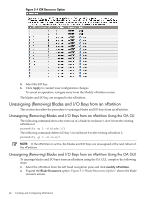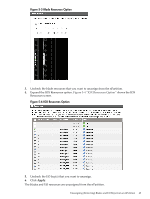HP Integrity Superdome 2 8/16 HP Superdome 2 Partitioning Administrator Guide - Page 38
Creating a New nPartition, Verifying Newly Created nPartitions
 |
View all HP Integrity Superdome 2 8/16 manuals
Add to My Manuals
Save this manual to your list of manuals |
Page 38 highlights
Creating a New nPartition This section describes the procedure to create an nPartition using the OA CLI and the GUI. Creating a New nPartition Using the OA CLI You can use the parcreate command to create a new nPartition on HP Superdome 2. The command takes the specified blades and I/O bays and assigns them to the new nPartition. If an nPartition number is not specified, the command finds an available nPartition number and assigns it to the new nPartition. Likewise if an nPartition name is not specified, a default name of the format nParnnnn (example: nPar0001) is given to the new nPartition (where nnnn is a 4 digit nPartition number). Superuser permission is required to run this command from an operating system within a partition. When the command is invoked from Onboard Administrator (OA), it requires the operator level privilege or higher. This is applicable for all partition commands. For parstatus and vparstatus, you must have user level privilege or higher. To create a two-blade nPartition nextPartition that uses the blades 1 and 3 in enclosure 1 and the IO slot in IOX enclosure 5, bay 1: parcreate -p nextPartition -a blade:1/1:::: -a blade:1/3:::: -a io:5/1: Creating a New nPartition Using the OA GUI To create a new nPartition using the OA GUI, complete the following steps: 1. Open the OA GUI. 2. Login using the administrator credentials. 3. Click Complex nPartitions in the Systems and Devices tab. 4. In the Complex nPartitions Summary tab, click create. 5. Enter the nPartition Name. 6. Click Create NPartition. 7. Ensure that you select all the resources by expanding the rows. 8. Click Apply. The nPartition is created. You will be redirected to the Modify nPartition screen (see Figure 5-2 "Modify nPartition Window"), where you can assign resources to the created npartition. Figure 5-2 Modify nPartition Window Verifying Newly Created nPartitions To verify that the partitions are defined as desired, you can perform either of the following steps: • The parstatus -P command shows the summary data as shown in the following example: parstatus -P [Partition] Par State/ Status* # of # of ILM/ Partition Name 38 Creating and Configuring nPartitions