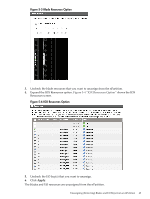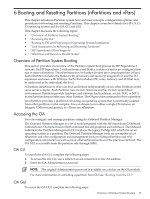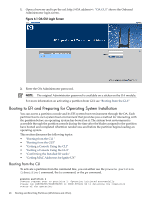HP Integrity Superdome 2 8/16 HP Superdome 2 Partitioning Administrator Guide - Page 48
Booting to EFI and Preparing for Operating System Installation, Booting from the CLI
 |
View all HP Integrity Superdome 2 8/16 manuals
Add to My Manuals
Save this manual to your list of manuals |
Page 48 highlights
1. Open a browser and type the url: http://>. "OA GUI" shows the Onboard Administrator login screen. Figure 6-1 OA GUI Login Screen 2. Enter the OA Administrator password. NOTE: The original Administrator password is available on a sticker on the OA module. For more information on activating a partition from GUI see "Booting from the GUI" Booting to EFI and Preparing for Operating System Installation You can access a partition console and its EFI system boot environment through the OA. Each partition has its own system boot environment that provides you a method for interacting with the partition before an operating system has booted on it. The system boot environment is accessible through the partition console during the time after the blades assigned to the partition have booted and completed nPartition rendezvous and before the partition begins loading an operating system. This section discusses the following topics: • "Booting from the CLI " • "Booting from the GUI" • "Getting a Console Using the CLI" • "Getting a Console Using the GUI" • "Confirming the Installed IO cards" • "Getting MAC Addresses for Ignite-UX" Booting from the CLI To activate a partition from the command line, you can either use the poweron partition {identifier} command, the bo command, or the pe command. poweron partition 2 Poweron request sent to partition 2. Operation initiated successfully. Please run PARSTATUS/VPARSTATUS or SHOW SYSLOG OA to determine the completion status of the operation. 48 Booting and Resetting Partitions (nPartitions and vPars)