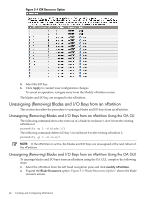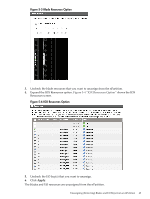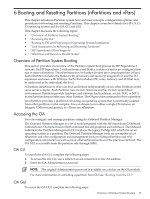HP Integrity Superdome 2 8/16 HP Superdome 2 Partitioning Administrator Guide - Page 42
Unassigning Removing Blades and I/O Bays from an nPartition
 |
View all HP Integrity Superdome 2 8/16 manuals
Add to My Manuals
Save this manual to your list of manuals |
Page 42 highlights
Figure 5-4 IOX Resources Option 5. Select the I/O bay. 6. Click Apply to commit your configuration changes. To cancel an operation, navigate away from the Modify nPartition screen. The blades and I/O bay are assigned to the nPartition. Unassigning (Removing) Blades and I/O Bays from an nPartition This section describes the procedure to unassign blades and I/O bays from an nPartition. Unassigning (Removing) Blades and I/O Bays from an nPartition Using the OA CLI The following command shows the removal of a blade in enclosure 1 slot 3 from the existing nPartition 2: parmodify -p 2 -d blade:1/3 The following command deletes I/O bay 1 in enclosure 6 to the existing nPartition 2: parmodify -p 2 -d io:6/1 NOTE: If the nPartition is active, the blades and I/O bays are unassigned at the next reboot of the nPartition. Unassigning (Removing) Blades and I/O Bays from an nPartition Using the OA GUI To unassign blades and I/O bays from an nPartition using the OA GUI, complete the following steps: 1. Select the nPartition from the left hand navigation pane and click modify nPartition. 2. Expand the Blade Resources option. Figure 5-3 "Blade Resources Option" shows the blade resource screen. 42 Creating and Configuring nPartitions