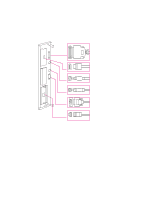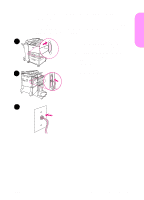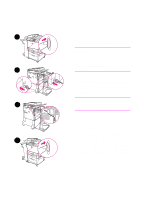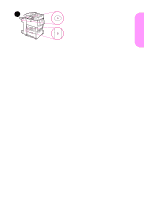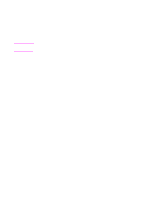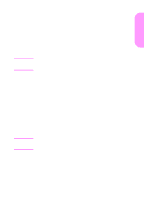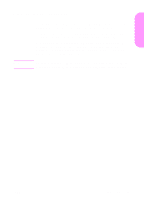HP LaserJet 9000 HP LaserJet 9000mfp - Getting Started Guide - Page 31
Step 13 Con digital sending, English, Con Device, Copy/Send, AutoDiscover, SMTP Address
 |
View all HP LaserJet 9000 manuals
Add to My Manuals
Save this manual to your list of manuals |
Page 31 highlights
English Step 13 Configure digital sending Note Note To configure digital sending, you must know the Internet Protocol (IP) address of the Simple Mail Transfer Protocol (SMTP) server on your network. The product uses the SMTP server IP address to send email messages to other computers. Optionally, you can have access to a Lightweight Directory Access Protocol (LDAP) server. LDAP servers hold e-mail addresses and names, and enable you to associate names (John Smith) with e-mail addresses ([email protected]). If you do not know the IP address of the SMTP or LDAP servers on your network, you will need to ask your network or e-mail administrator for this information. On the touch screen of the graphical display: 1 Touch Menu. 2 Touch Configure Device. 3 Touch Copy/Send. 4 You can touch AutoDiscover to let the product search for the SMTP address, and then go to step 7. Otherwise, proceed to step 5. 5 Locate SMTP Address on the screen, and then touch the first box. 6 Using the numeric keypad, select the first digit of the IP address of the SMTP server. Continue touching each box and selecting the digits until you have entered the entire IP address. 7 Touch OK. For additional information about finding the IP addresses of the SMTP and LDAP servers, and for alternate procedures for configuring the product for digital sending, see the user guide. ENWW Configure digital sending 29