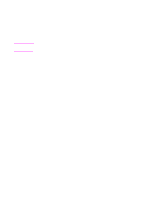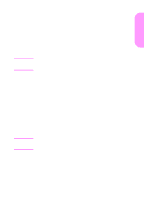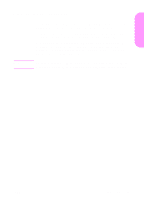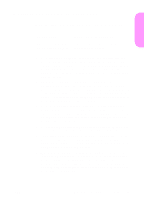HP LaserJet 9000 HP LaserJet 9000mfp - Getting Started Guide - Page 35
Installing Macintosh printing software, OS 8 and 9
 |
View all HP LaserJet 9000 manuals
Add to My Manuals
Save this manual to your list of manuals |
Page 35 highlights
English Installing Macintosh printing software This section describes how to install Macintosh printing software. 1 Quit all running applications. 2 Insert the CD-ROM into the CD-ROM drive. 3 Double-click the HP LaserJet Installers folder. 4 Choose whether to install the OS 8 and 9 versions or the OS X version. Double-click the appropriate installer. OS 8 and 9 1 Double-click the Installer icon for the desired language and follow the instructions on the screen. 2 Open the Chooser from the Apple menu. 3 Click the LaserWriter 8 icon. If the icon is not there, consult your Mac OS Help for troubleshooting information or contact HP Customer Care (see the introduce guide that came on the CD-ROM). 4 If you are on a network with multiple zones, select the zone in the AppleTalk Zones box where the product is located. If this is unknown, ask your network administrator. 5 Double-click the desired printer. An icon should appear. 6 Close the Chooser by clicking the Go-Away (Close) box in the upper-left corner. OS X 1 Open the Print Center. 2 Select Add Printer. 3 Select the connection type from the list at the top of the window. 4 Select the product from the list of printers and click Add. 5 Close the Print Center by clicking the Go-Away (Close) box in the upper-left corner. ENWW Install software 33