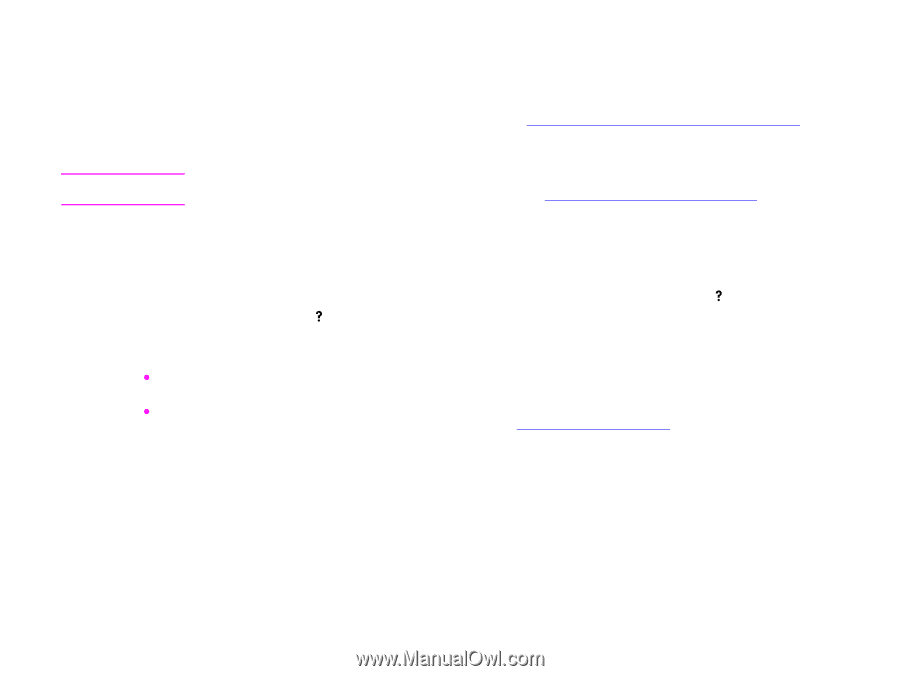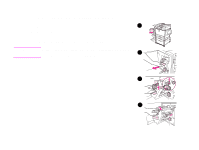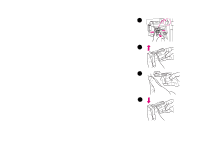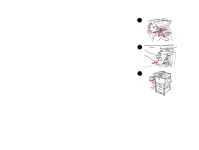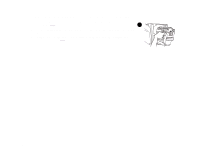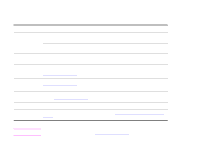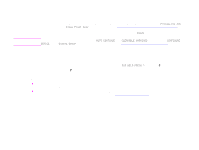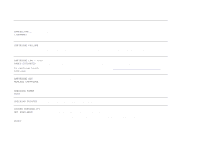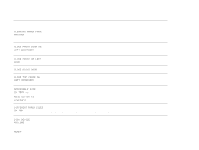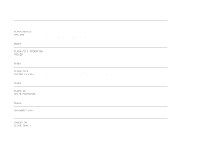HP LaserJet 9000 HP LaserJet 9000mfp and 9000Lmfp - User Guide - Page 117
Understanding product messages, Using the product help system, If a message persists
 |
View all HP LaserJet 9000 manuals
Add to My Manuals
Save this manual to your list of manuals |
Page 117 highlights
7 Problem solving 117 Understanding product messages Product messages appear on the control panel display to relay the normal status of the product (such as Processing Job), or an error condition (such as Close Front Door) that needs attention. "Resolving control panel messages" on page 118 lists messages that require attention, or that might raise questions. Messages are listed in alphabetical order, with numeric messages at the end of the list. Not all messages are listed, because some (such as Ready) are self-explanatory. Note Some product messages are affected by the AUTO CONTINUE and CLEARABLE WARNINGS settings in the CONFIGURE DEVICE menu, System Setup submenu, in the control panel (See "System setup submenu" on page 205). Using the product help system This product features a help system on the control panel that provides instructions for resolving most product errors. Certain control panel messages alternate with instructions about accessing the help system. Whenever a ? appears in an error message or a message alternates with FOR HELP PRESS ?, press the key to view the help. To exit the help system, press . If a message persists z Some messages (e.g. requests to load a tray or a message that a previous print job is still in the product memory) allow you to touch Continue to print, or to press STOP to clear the job and eliminate the message. z If a message persists after performing all of the recommended actions, contact an HP-authorized service or support provider. (See the introduce guide on the product CD, or go to www.hp.com/support/lj9000.) Understanding product messages