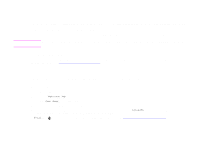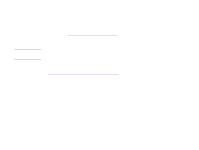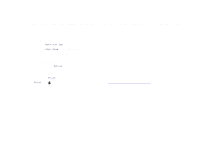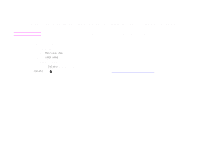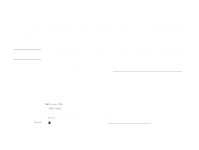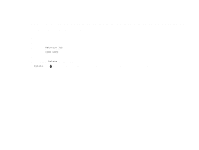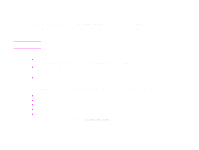HP LaserJet 9000 HP LaserJet 9000mfp and 9000Lmfp - User Guide - Page 77
Proofing and holding a job, Printing the remaining copies of a held job
 |
View all HP LaserJet 9000 manuals
Add to My Manuals
Save this manual to your list of manuals |
Page 77 highlights
5 Printing 77 Proofing and holding a job The proof and hold feature provides a quick and easy way to print and proof one copy of a job and then to print the additional copies. To permanently store the job and prevent the product from deleting it when space is needed for something else, select the Stored Job option in the driver. To create a proof and hold job CAUTION If the product needs additional space to store newer proof and hold jobs, the product will delete other stored proof and hold jobs, starting with the oldest job. To permanently store the job and prevent the product from deleting it when space is needed, select the Stored Job option in the driver instead of the Proof and Hold option. In the driver, select the Proof and Hold option and type a user name and job name. The product prints one copy of the job for you to proof. Then, see "Printing the remaining copies of a held job" on page 77. Printing the remaining copies of a held job The user can print the remaining copies of a job held on the product hard disk accessory from the control panel. To print a proof and hold job 1 Touch Menu. 2 Touch Retrieve Job. 3 Scroll to USER NAME and touch Continue. 4 Scroll to your job, and then touch OK. 5 Scroll to Print and press START. The job prints the remaining copies requested from the computer. If Print has next to it, the job requires a PIN to print. See "Printing a private job" on page 70. Proofing and holding a job