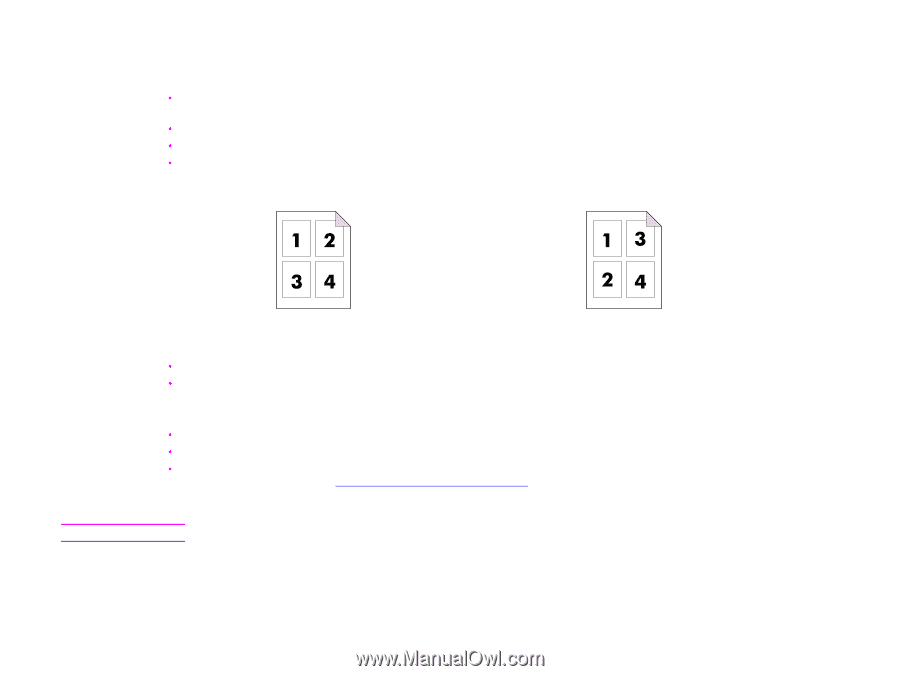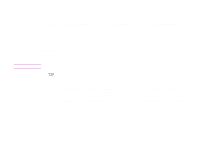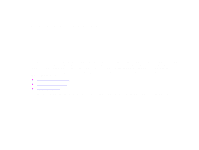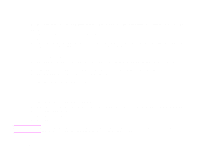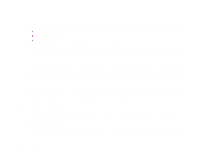HP LaserJet 9000 HP LaserJet 9000mfp and 9000Lmfp - User Guide - Page 39
Number of Sides, Backside Orientation
 |
View all HP LaserJet 9000 manuals
Add to My Manuals
Save this manual to your list of manuals |
Page 39 highlights
4 Walk-up copying 39 8 Touch the Basic items that describe the characteristics of the copies you are making. The items are: Š Paper Size: Select Auto (paper size is matched to original size), or the copy size that you desire. Be sure that you have loaded the correct paper size in the tray. Š Number of Sides: Select 1-sided or 2-sided. Š Backside Orientation: Select Normal or Flip (applies when 2-sided copying is chosen), Š Pages per sheet: Select 1, 2, 4, or Booklet. If 4 pages per sheet is chosen, "Z" or "N" ordering is tailored to the page orientation, and the option to put a border around each smaller page is displayed. Note "Z" ordering "N" ordering Š Borders: Select Border or No Border. Š Staple: Stapling options depend on your output device and the paper size selected. Selections include None, Corner, 1, 2, 3, or 6. 9 Touch the Advanced options, if necessary. Some of the options are: Š Collation: Select Collated or Uncollated. Š Output Bin: Select Bin 1 or Bin 2. Š Stored Job: Select On to indicate that the copy job should be stored on the product rather than printed. Select Off to copy the job normally. See "Creating a stored job" on page 41 for more information. 10 When you are finished, touch OK. The page icon in the Copy section of the graphical display shows a representative image of the copy. 11 Using the numeric keypad, select the number of copies, and then press START. Basic copying instructions