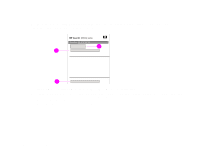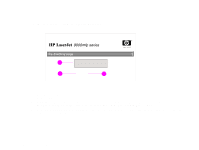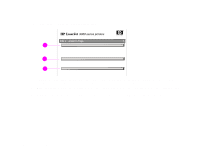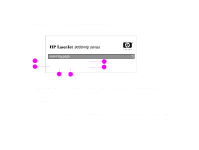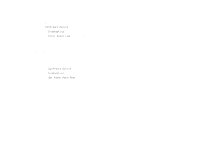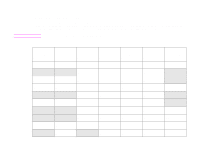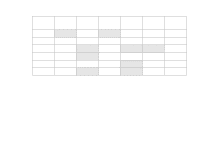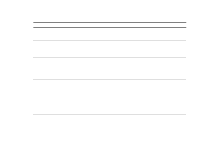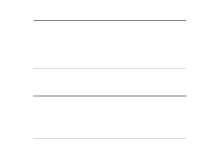HP LaserJet 9000 HP LaserJet 9000mfp and 9000Lmfp - User Guide - Page 177
Printing a paper path test, To print an event log
 |
View all HP LaserJet 9000 manuals
Add to My Manuals
Save this manual to your list of manuals |
Page 177 highlights
7 Problem solving 177 To print an event log 1 Touch Menu. 2 Touch Configure Device. 3 Scroll to Diagnostics. 4 Scroll to Print Event Log and touch OK. Printing a paper path test The paper path test can be used to verify that various paper paths are working properly or to troubleshoot problems with tray configuration. To print a paper path test 1 Touch Menu. 2 Scroll to Configure Device. 3 Scroll to Diagnostics. 4 Scroll to Set Paper Path Test and touch OK. 5 Scroll to select the input tray you want to test, the output bin, the duplex printing accessory (if available), and number of copies, touching OK after you set the value for each. After selecting the last option, the paper path test automatically starts. Printing a paper path test
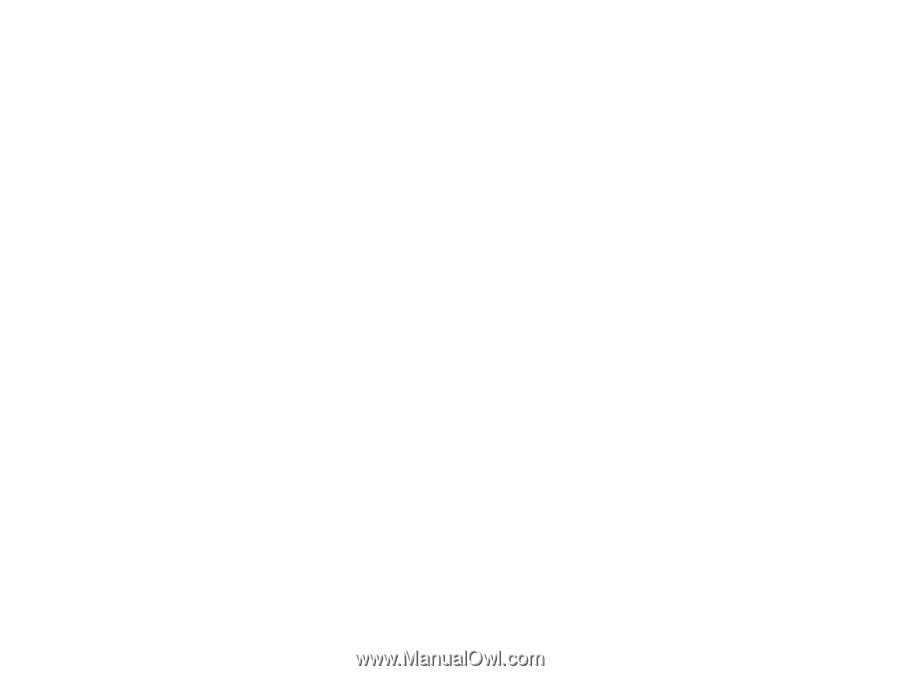
7
Problem solving
177
Printing a paper path test
To print an event log
1
Touch
Menu
.
2
Touch
Configure Device
.
3
Scroll to
Diagnostics
.
4
Scroll to
Print Event Log
and touch
OK
.
Printing a paper path test
The paper path test can be used to verify that various paper paths are working properly or to troubleshoot problems with tray
configuration.
To print a paper path test
1
Touch
Menu
.
2
Scroll to
Configure Device
.
3
Scroll to
Diagnostics
.
4
Scroll to
Set Paper Path Test
and touch
OK
.
5
Scroll to select the input tray you want to test, the output bin, the duplex printing accessory (if available), and number of
copies, touching
OK
after you set the value for each. After selecting the last option, the paper path test automatically
starts.