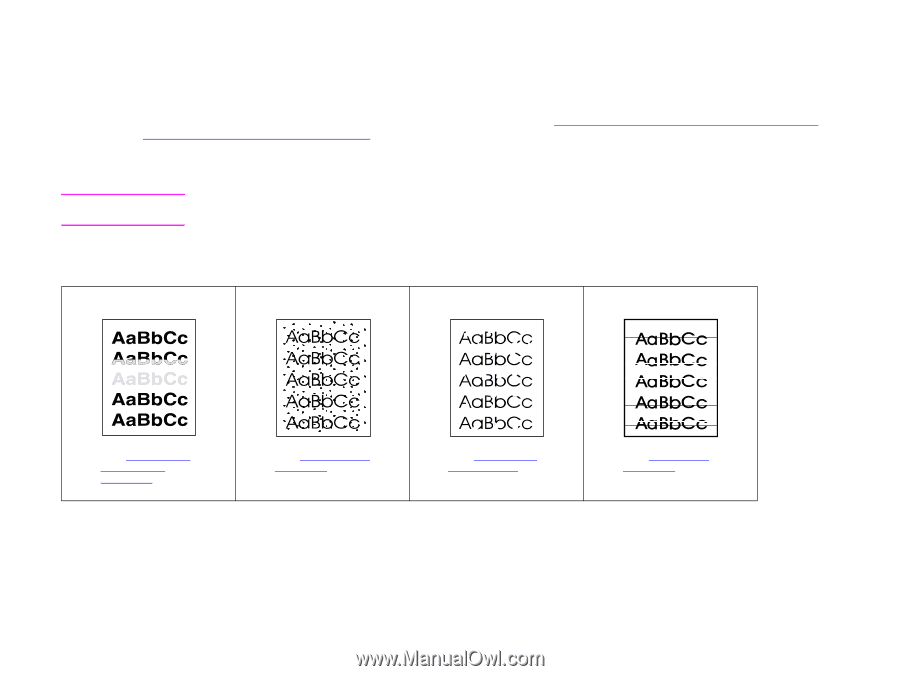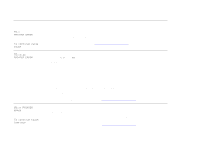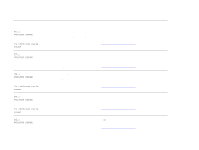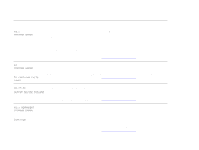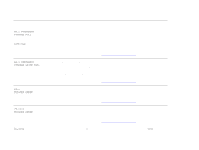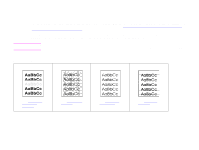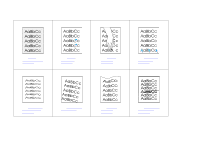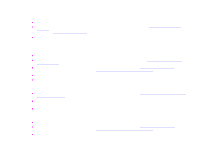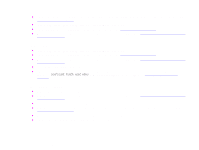HP LaserJet 9000 HP LaserJet 9000mfp and 9000Lmfp - User Guide - Page 138
Correcting output quality problems, Problem solving
 |
View all HP LaserJet 9000 manuals
Add to My Manuals
Save this manual to your list of manuals |
Page 138 highlights
7 Problem solving 138 Correcting output quality problems The first step in correcting output quality problems is to determine if the image defect is present when copying and printing, or only when copying. If the image defect is present only when copying, see "Cleaning the ADF delivery system" on page 84 or "Cleaning the scanner glass" on page 89. If the image defect is present only when printing, use the examples in the image defect table to determine which print quality problem you are experiencing, then see the corresponding reference pages to troubleshoot. Note The examples below depict letter-size paper that has passed through the product long-edge first. (If the paper has passed through the product short-edge first, lines and repeating defects will run vertically rather than horizontally.) Image defect table See "Light print or fade" on page 140 See "Specks" on page 140 See "Dropouts" on page 140 See "Lines" on page 140 Correcting output quality problems