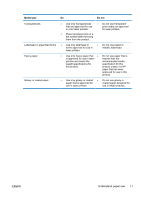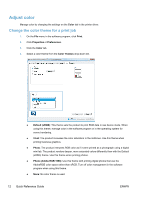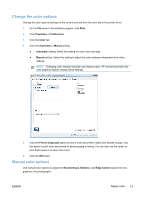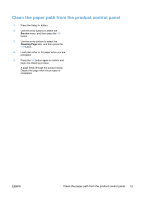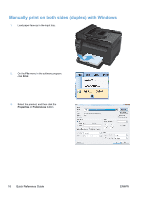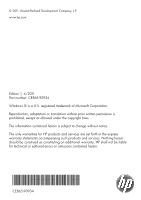HP LaserJet Pro 100 HP LaserJet Pro 100 Color MFP M175 - Quick Reference Guide - Page 15
Clean the paper path from the product control panel, Service, Cleaning
 |
View all HP LaserJet Pro 100 manuals
Add to My Manuals
Save this manual to your list of manuals |
Page 15 highlights
Clean the paper path from the product control panel 1. Press the Setup button. 2. Use the arrow buttons to select the Service menu, and then press the OK button. 3. Use the arrow buttons to select the Cleaning Page item, and then press the OK button. 4. Load plain letter or A4 paper when you are prompted. 5. Press the OK button again to confirm and begin the cleaning process. A page feeds through the product slowly. Discard the page when the process is completed. ENWW Clean the paper path from the product control panel 15

Clean the paper path from the product control panel
1.
Press the Setup
button.
2.
Use the arrow buttons to select the
Service
menu, and then press the
OK
button.
3.
Use the arrow buttons to select the
Cleaning Page
item, and then press the
OK
button.
4.
Load plain letter or A4 paper when you are
prompted.
5.
Press the
OK
button again to confirm and
begin the cleaning process.
A page feeds through the product slowly.
Discard the page when the process is
completed.
ENWW
Clean the paper path from the product control panel
15