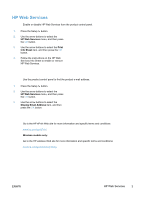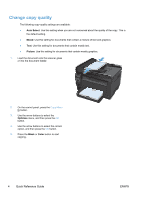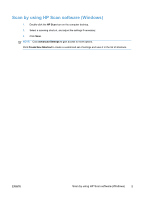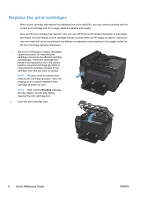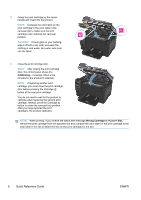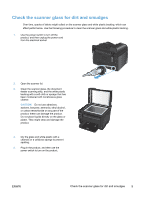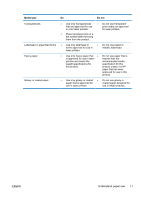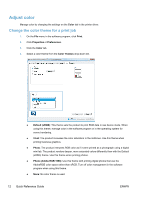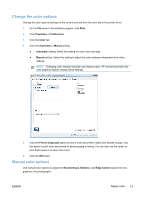HP LaserJet Pro 100 HP LaserJet Pro 100 Color MFP M175 - Quick Reference Guide - Page 8
Quick Reference Guide, Wrong Cartridge in <Color> Slot - color toner
 |
View all HP LaserJet Pro 100 manuals
Add to My Manuals
Save this manual to your list of manuals |
Page 8 highlights
8. Grasp the print cartridge by the center handle and insert into the product. NOTE: Compare the color label on the print cartridge to the color label in the carousel slot to make sure the print cartridge color matches the carousel position. CAUTION: If toner gets on your clothing, wipe it off with a dry cloth and wash the clothing in cold water. Hot water sets toner into the fabric. 9. Close the print cartridge door. NOTE: After closing the print cartridge door, the control panel shows the Calibrating... message. Allow a few minutes for the product to calibrate. NOTE: If replacing another print cartridge, you must close the print cartridge door before pressing the Cartridge button of the next print cartridge. You do not need to wait for the product to calibrate when replacing the second print cartridge. Instead, press the Cartridge button to rotate the carousel into position. After you have replaced the print cartridges, the product calibrates. NOTE: When printing, if you receive the status alert message Wrong Cartridge in Slot, remove the print cartridge from the specified slot and compare the color label on the print cartridge to the color label in the slot to determine the correct print cartridge for the slot. 8 Quick Reference Guide ENWW